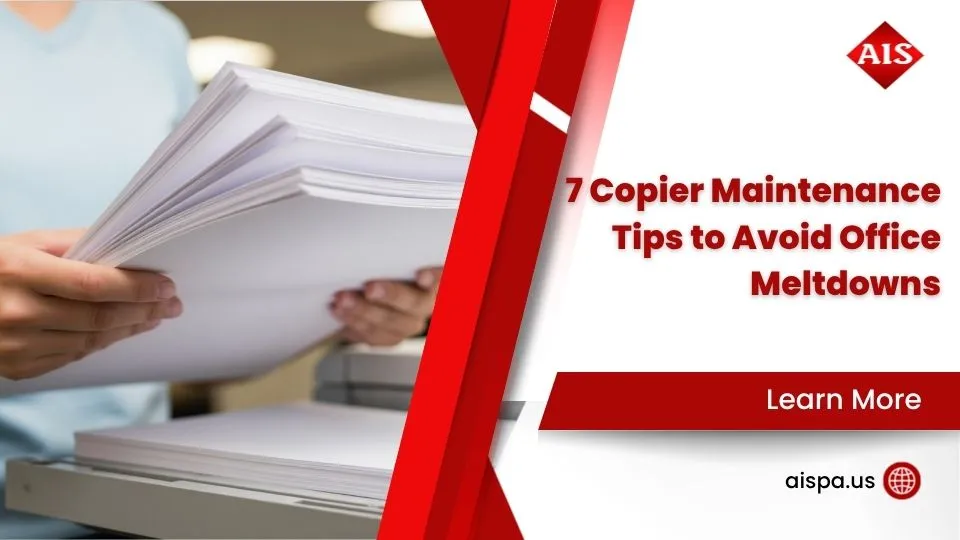Decode and Clear: Handling Sharp Photocopier Error Codes
When your Sharp photocopier displays an error code, it can bring your office’s workflow to a screeching halt. But did you know that often, even after you’ve fixed the physical problem, you still need to clear the error code for your machine to get back online? Knowing how to clear error code on sharp photocopier can save you time and frustration.
Here’s a quick guide on how to clear most Sharp photocopier error codes:
- Address the Physical Problem: First, resolve whatever caused the error. This could be a paper jam, low toner, or an open cover.
- Enter Simulation Mode: Access the hidden simulation mode. For many Sharp models, this involves pressing keys like
P,*,C,*rapidly on the number pad. On newer models, you might double-tap the Home button to bring up the number pad first. - Input the Clear Code: Once in simulation mode, type the specific clear code for your error. For example,
#14is often used to clear the H5-01 paper jam error. - Execute and Reboot: Press the
ExecuteorStartbutton, confirm, and let the machine reboot.
Sharp photocopiers are known for their reliability, but like all technology, they can encounter issues. This guide will help you understand common error codes, troubleshoot problems, and perform the necessary steps to get your copier running smoothly again.

Simple how to clear error code on sharp photocopier word guide:
First Steps: What to Do Before Clearing an Error Code
When your Sharp photocopier starts flashing error codes, it’s tempting to dive straight into complex troubleshooting. But here’s the thing – sometimes the simplest solutions are the most effective! Before we get into how to clear error code on sharp photocopier using advanced methods, let’s tackle some basic steps that might just save you a lot of time and effort.
The first thing we always recommend is a good old-fashioned power cycle. Turn your machine completely off, wait until the touch screen goes dark, then power it back on. You’d be amazed how many mysterious errors disappear with a simple restart! Think of it as giving your copier a chance to shake off whatever digital cobwebs might be causing trouble.
While your machine is rebooting, take a moment to check all connections. Is the power cord snugly plugged into the wall outlet? Are all the cables properly connected? Sometimes a loose connection is all it takes to send your copier into a panic mode.

Next, let’s do a quick physical inspection. Walk around your copier and check for obvious issues. Are any covers or panels open? Even a slightly ajar door can trigger error messages. Check all paper trays – are they empty, overfilled, or showing signs of paper jams? Don’t forget to check your toner levels too. Low or empty toner cartridges are common culprits behind error codes.
These simple fixes might seem basic, but they resolve a surprising number of issues. Before you start entering service modes or calling for help, give these fundamental steps a try. Your copier might just reward you by springing back to life!
Understanding the Error Message
Sharp photocopiers speak to us through a system of alphanumeric codes – combinations of letters and numbers that tell a specific story about what’s wrong. You might see codes like “H5-01” for paper jams or “U2-40” for toner issues. These aren’t random – they’re your copier’s way of giving you a roadmap to the solution.
When an error pops up, the format typically includes letters and numbers that point to specific problem areas. Some newer models even provide helpful on-screen instructions that guide you step-by-step through basic fixes. It’s like having a built-in troubleshooting assistant!
Here’s a pro tip: always document the exact error code when it appears. Write down something like “E7-11” or “F2-02” exactly as it shows on screen. This information becomes incredibly valuable whether you’re researching the fix yourself or calling us for support.
Sometimes you’ll see messages that say “Call for service. Code:xx-xx*” with specific letters and numbers replacing the x’s. When this happens, your copier is telling you that this particular issue needs professional attention – and that’s perfectly okay! Identifying the problem area through these codes helps us diagnose issues faster and get you back up and running sooner.
Common Sharp Error Codes and DIY Fixes
Let’s explore some of the most common Sharp photocopier error codes you might run into and, more importantly, the do-it-yourself (DIY) fixes that can often get your machine back in action. You’ll be surprised how many of these are quick, user-friendly fixes that won’t require a technician. If you’re curious about all the amazing things your machine can do, you might enjoy our article on What is an MFP Printer?. And for more general tips and insights about Sharp machines, be sure to check out our Sharp Blog Posts.
Paper Jam Errors (H5-01)
Ah, the dreaded paper jam! This is probably the most frequent copier hiccup, and Sharp machines are no exception. When you see the H5-01 error code, it’s your Sharp photocopier’s way of telling you it’s had enough of jams – specifically, it’s detected five consecutive paper jams in the exact same spot. It’s almost like your machine is throwing its hands up and saying, “Okay, we have a pattern here!”
To clear an H5-01 error, your very first step is to carefully remove all jammed paper from the machine. Open every cover you can find and carefully check the entire paper path. That means from the paper trays all the way through to the fuser area. Look for even tiny torn pieces or hidden fragments. Seriously, even a small scrap can trick your machine into thinking a jam still exists.

While physically clearing the jam usually fixes the immediate problem, if you find yourself constantly battling the H5-01 code, it might be a sign of deeper issues. Things like worn rollers, loading paper incorrectly, or even using low-quality paper can lead to frequent jams. If this code keeps popping up, it could mean your machine is ready for some routine maintenance. For more detailed advice on tackling paper jams, we recommend reading our articles on Solving the Problem: Printer Jam and Reasons Why Your Printer Keeps Jamming.
Toner & Supply Errors (U2-40, F2-02, CH, C4-02)
These error codes are usually about your copier’s supplies, mainly toner and waste toner. Good news: they’re typically quite simple to fix!
- U2-40 (Toner Sensor Malfunction): This code often points to a hiccup with the toner sensor. Our top tip here is to try removing and then carefully reinstalling the toner cartridge. Sometimes, it just needs to be seated perfectly. If the error sticks around, the toner cartridge itself might be faulty and need replacing.
- F2-02 (Toner Detection Issue): Similar to U2-40, F2-02 signals a problem with toner detection. Make sure your toner cartridge is installed correctly and, of course, that it’s not empty! If it is, pop in a new one.
- CH (Door Open Error): This one is often announced by a blinking “CH” on your display. It simply means that a door or cover on your photocopier isn’t fully closed. Go around and check all access points – the front cover, side panels, and any lids on the document feeder – to make sure they are securely latched. Your copier won’t operate if it thinks a door is even slightly ajar.
- C4-02 (Waste Toner Box/Bottle Issue or Full): This error, or a message like “Waste Toner Box Full,” means the waste toner box is full and needs to be emptied or replaced. This box collects the leftover toner during printing. You can try taking out and reseating the waste toner box first. If it’s truly full, it will need to be replaced. Just a heads-up: if the waste box was so full that its little tab popped out, it’s a strong sign you need a new box to avoid future issues. For step-by-step help, check out How to Replace a Printer Cartridge and How to Empty a Waste Toner Box.
Scanner & Communication Errors (E7-11, E1-02, E7-10)
These codes usually point to issues with your machine’s scanning functions or its internal communication system.
- E7-11 (Document Feeder Problem): If your document feeder isn’t behaving, this code will show up. First, check for any paper jams inside the document feeder itself. Clear any obstructions. Then, try restarting the copier. This often clears up minor glitches.
- E1-02 (Scanner Lamp Issue): This error typically suggests a problem with the scanner lamp, which is vital for scanning documents. A simple copier restart is usually the first thing to try. If the problem persists after a reboot, it might mean a more serious issue with the scanner lamp or its parts, which could need technical support.
- E7-10 (Scanner Communication Error): This code hints at a communication breakdown between the main unit and the scanner. Start by checking all scanner cables. Make sure any cables connecting the scanner unit are firmly plugged in. After that, give your copier a good restart.
- E7-00 (General Communication Error): Similar to E7-10, this is a broader communication problem. Again, check all relevant connections (like scanner, network, etc.) and then perform a restart.

For any scanner-related issues, regularly cleaning the scanner glass and the document feeder rollers can prevent many problems down the road. Dust and debris are notorious for interfering with proper scanning and causing these kinds of errors. Keeping them clean is a smart move!
Advanced Fuser & Motor Errors (L4-17 on MX 3071)
Some error codes, like L4-17 on a Sharp MX 3071, point to more complex internal workings. While we’ve covered many user-fixable issues, understanding these advanced codes helps you know exactly when it’s time to call in the experts.
The L4-17 error code on a Sharp MX 3071 specifically indicates a heavy load or problem with the drum drive motor. This can stem from several issues, including:
- A drum cleaning blade that’s flipped out of place.
- Problems with the transfer or developer units.
- Most commonly, packed toner in the auger of the black drum unit or a completely full waste toner box. We’ve even seen cases where ‘rock-like’ toner builds up, leading to this error.
While trying to clear packed toner and emptying the waste toner box can sometimes temporarily resolve the L4-17, these are often symptoms of a larger, underlying mechanical issue. If you keep seeing the L4-17 error, especially if it returns after a temporary fix, it usually means there’s a complex hardware problem that needs a qualified technician. It’s a clear signal that your machine needs professional attention to truly diagnose and fix the root cause.
Another related code, L4-01, indicates a malfunction in the paper feeding motor. While a quick restart might temporarily clear it, persistent L4-01 errors also suggest a deeper mechanical problem that’s beyond a simple DIY fix. Knowing how to clear error code on sharp photocopier for these complex issues often means calling for expert help.
How to Clear Error Code on Sharp Photocopier: The Simulation Mode Method
Alright, so you’ve played detective, found the physical problem (like a rogue paper shred or an empty toner cartridge), and bravely fixed it. But then, bam! That pesky error code is still staring back at you from your Sharp photocopier’s display. It’s like your machine is saying, “Prove it!” This is where the magic of “simulation mode” (sometimes called “service mode”) comes into play. It’s a hidden diagnostic menu that lets you perform a kind of “hard reset” on those stubborn error codes. Think of it as telling your copier, “Okay, I’ve handled it, now let’s pretend this never happened!”
Learning how to clear error code on sharp photocopier using this method is a super helpful skill. It gives you the power to truly get your machine back online and humming.

Whether you’re working with a robust machine like our Sharp BP-50M31 Multifunction Printer or an older model, these methods are key to open uping your copier’s full potential after an error.
How to enter and use ‘clear codes’ on a Sharp photocopier
Getting into simulation mode can be a little different depending on how old your Sharp copier is and what kind of control panel it has. But don’t worry, we’ll walk you through it!
If you have an older model with physical buttons, look for the actual number pad on your control panel. You’ll need to press a specific sequence: P, then *, then C, and finally * again, all in quick succession. Just a heads-up: on some very classic models, the ‘P’ button might actually be labeled as the ‘#’ (pound) key. So, if the first sequence doesn’t work, try #, then *, then C, then *.
For newer models with a touch screen and a ‘Home’ button (this includes both previous generations and our current BP series), the number pad isn’t always visible right away. Your first step is usually to double-tap the ‘Home’ button. This button is typically located to the right of your touch screen. Once you’ve done that, the numerical keypad should pop up on your display. From there, you can enter the same P, *, C, * sequence (or its touch-screen equivalent). Sometimes, for really specific actions, like clearing a “U2 trouble code,” you might then tap 9, *, 8, #, 7 in quick succession on that virtual keypad.
Once you’ve successfully entered simulation mode, you’ll be ready to input the specific “simulation code” for the error you’re trying to clear. After you type in that code, you’ll typically hit a ‘Start’ or ‘Execute’ button, confirm your choice (usually by tapping ‘Yes’), and then let your machine do its thing. It will usually process the command and then reboot itself.
How to clear the H5-01 error code on a Sharp photocopier
Let’s take the common H5-01 paper jam error as our hands-on example. Before you even think about clearing the code, you must have already removed all physical paper jams from the machine. Seriously, double-check every nook and cranny!
Here’s how to clear that pesky H5-01:
- Enter Simulation Mode: First, use the method we just discussed that matches your copier’s panel style (either the P, *, C, * sequence or double-tapping the Home button to bring up the keypad, then the sequence).
- Input the Code: Once you’re in simulation mode, you’ll see options or a keypad. You need to type in the specific simulation code to clear H5-01. That code is simply 14. You can type ’14’ on the physical number pad or touch ‘#14’ on the touch screen if that’s an option.
- Execute the Command: After you’ve entered ’14’, go ahead and press the ‘B&W Start’ button (or it might be labeled ‘Mono’ or ‘Execute’).
- Confirm and Reboot: A prompt will likely pop up asking you to confirm. Just tap ‘Execute’, and then ‘Yes’. Your machine will take a moment to process the command and should then reboot itself. If it seems to be taking a while (more than a minute or two) to reboot on its own, you can often press a ‘CA’ button to force a reboot. As a very last resort, you can manually turn the machine off and then on again.
Once your Sharp photocopier has rebooted, that H5-01 error should be a thing of the past, and your machine should be back to its productive self!
When to Call a Technician vs. DIY Fixes
Knowing how to clear error code on sharp photocopier is truly empowering! It helps you get back to work fast and saves you money. But just as important as knowing what you can fix is knowing when it’s time to step back and call in the experts. While we love seeing you tackle common issues, sometimes, a problem needs a professional touch. It’s all about protecting your valuable office equipment and preventing a small issue from becoming a big, costly repair.
DIY Fixable Issues
We’ve talked about many of these already, but let’s quickly recap the kinds of problems you can usually handle on your own. These are often straightforward and don’t require specialized tools or deep technical knowledge. You’re generally good to go if you’re dealing with simple paper jams that are easy to reach and clear. Toner replacement is another common task designed for users to do themselves, as is emptying or replacing the waste toner box. Sometimes, the best fix is the simplest: a good old-fashioned restart of the machine can clear up many general glitches. And don’t forget the power of good maintenance – cleaning external components like the scanner glass and document feeder rollers can prevent many image quality issues and misfeeds.
When to Call for Professional Help
While a DIY spirit is great, some error codes or copier symptoms are definite red flags that signal a need for professional assistance. Pushing a machine that’s showing serious signs of trouble can lead to more extensive and expensive repairs down the line.
If an error code, even one you’ve successfully cleared before, keeps popping up, it’s a strong sign. Persistent error codes often point to an underlying hardware or software problem that requires expert diagnosis beyond a simple reset.
Certain codes immediately tell you to call a technician. For example, Fuser Errors like H2-00 or H4-00 indicate temperature issues with the fuser unit, which is crucial for making the toner stick to the paper. H2-00 means it’s too hot, and H4-00 means it’s too cold. While a quick restart might clear it temporarily, ongoing fuser errors usually mean a part needs professional repair or replacement. An H4 error, in particular, often signals a glitch in the circuit board – definitely a job for a pro!
Then there are the Internal Motor Errors, such as L4-01 or L4-17. Remember how we mentioned L4-17 on the MX 3071 points to a drum drive motor issue? And L4-01 indicates a paper feeding motor malfunction. These codes mean there’s a mechanical failure deep inside your machine. They’re complex and require a technician to correctly identify and replace the faulty components.
Communication Errors (U2-xx codes) also often require expert attention. These U2 trouble codes suggest problems with internal communication, possibly involving the hard drive, SD card, main board, or network interface card (NIC). While a simple reset might clear them once, if a U2 code reappears, it usually means parts need replacing.
Finally, always trust your senses! If you hear grinding noises, smell something burning, or see visible damage to internal components, stop using the machine immediately. Unplug it and call for service. These are not DIY scenarios and attempting to fix them yourself could be dangerous or cause more harm. If an error code isn’t listed in common guides, or you just can’t resolve an error despite following all instructions, it’s definitely time to contact your dealer or an authorized service representative. For businesses in the Philadelphia area, our team at Associated Imaging Solutions is always ready to provide expert, local support for your office copiers and printers.
Here’s a quick guide to help you decide:
| Scenario | DIY Fix Likely? | Professional Help Needed? |
|---|---|---|
| Simple Paper Jam | Yes | No |
| Toner Empty/Replace | Yes | No |
| Door Open (CH) | Yes | No |
| Waste Toner Box Full | Yes | No |
| E7-11 (Document Feeder) | Yes | If persistent |
| E1-02 (Scanner Lamp) | Yes | If persistent |
| H5-01 (Recurring Jams) | Yes | If frequent |
| H2-00, H4-00 (Fuser) | No | Yes |
| L4-01, L4-17 (Motors) | No | Yes |
| U2-xx (Internal Comm.) | No | Yes |
| Grinding Noises | No | Yes |
| Burning Smell | No | Yes |
| Unlisted Error Code | No | Yes |

Preventive Maintenance to Avoid Future Errors
You know the old saying: an ounce of prevention is worth a pound of cure! This holds especially true for your trusty Sharp photocopier. Taking good care of your machine proactively can really stretch its lifespan, cut down on annoying downtime, and help you dodge many of those tricky error codes we’ve been talking about. At Associated Imaging Solutions, we truly believe that regular, thoughtful maintenance is the secret sauce to keeping your office workflow humming along without a hitch.
So, how can you keep your Sharp copier in tip-top shape? Let’s talk about some smart preventive steps. First off, regular cleaning is a big one. Dust and debris are like kryptonite for photocopiers! Make it a habit to wipe down the scanner glass with a soft, microfiber cloth. Also, pay attention to print rollers and paper trays. Your manual might have specific tips for cleaning other parts, so always check that out.
Next, don’t play a waiting game with your supplies. We mean timely replacements of toner and waste toner boxes. Don’t wait for your machine to flash urgent warnings! Swapping these out when they’re low or full helps prevent problems like those pesky toner sensor malfunctions (U2-40) or a messy waste toner overflow (C4-02).
What you feed your copier matters a lot! Always use high-quality supplies – that means paper and toner specifically recommended for your Sharp model. Skimping on these can lead to all sorts of headaches, from constant paper jams (hello, H5-01!) to blurry prints, and even damage to the inside of your machine.
Speaking of paper, proper paper loading is a simple but crucial step. Before you load a stack, fan the sheets gently. This stops them from sticking together and prevents multiple sheets from feeding at once, which often causes jams. Also, make sure those paper guides in the tray are snug against the paper’s width. This keeps everything aligned and avoids misfeeds and crooked copies. And remember to store your paper in a cool, dry spot so it doesn’t curl or get damp.
Don’t forget about the brains of the operation: your copier’s software. Firmware updates are super important. These updates often come with bug fixes and performance boosts that can actually prevent various errors from popping up in the first place. If you’re curious about software, you might also find our article on What is a Printer Driver? helpful.
Finally, just like your car needs a regular check-up, your Sharp photocopier thrives on scheduled professional maintenance. Our skilled technicians can give your machine a deep clean, lubricate parts, and spot worn components before they cause a major breakdown. This is especially vital for complex parts like fuser units and motors, which can trigger those more serious H2-00, H4-00, and L4-xx errors. It’s a proactive step that can save you a lot of hassle and expense down the road.
By putting these simple, preventive measures into practice, you’re not just reacting to problems; you’re actively working to prevent them. This ensures your Sharp copier stays a dependable workhorse for your office, making the whole process of how to clear error code on sharp photocopier less frequent. At Associated Imaging Solutions, we’re here to help. We offer comprehensive services for Sharp Copiers & Printers, all designed to keep your equipment running smoothly and efficiently.
Conclusion
Phew! We’ve covered a lot of ground today, haven’t we? Tackling Sharp photocopier error codes might have seemed like a cryptic puzzle, but hopefully, you now feel much more confident. We’ve walked through how to identify those sometimes-mystifying codes, explored simple DIY fixes for common hiccups like paper jams, toner issues, and even basic scanner problems. And, crucially, we’ve pulled back the curtain on how to clear error code on sharp photocopier using that handy simulation mode – a real game-changer!
The biggest takeaway here is knowing your power. You’re now equipped to handle many of those everyday office machine woes, getting your workflow back on track without missing a beat. But just as important is knowing when to call in the cavalry. Some issues are simply too complex or risky for a DIY approach. Your safety and the long-term health of your trusty Sharp photocopier are always the top priority.
That’s where we come in. At Associated Imaging Solutions, we’re passionate about empowering our clients. From the busy heart of Philadelphia to communities across Pennsylvania like Altoona, Bethlehem, Harrisburg, Pittsburgh, and Reading, we combine our local roots with top-tier global standards. We’re here to offer high-quality copier rentals, expert repairs, and comprehensive managed print services. Our goal is simple: to provide personalized service and cutting-edge technology that improves your business’s document management, ensuring your office hums along smoothly.
So, whether you’re facing a stubborn error code, need routine maintenance, or simply have questions about your office copiers and printers, please don’t hesitate to reach out. We’re always here to help you decode any challenge that comes your way and keep your machines running perfectly.