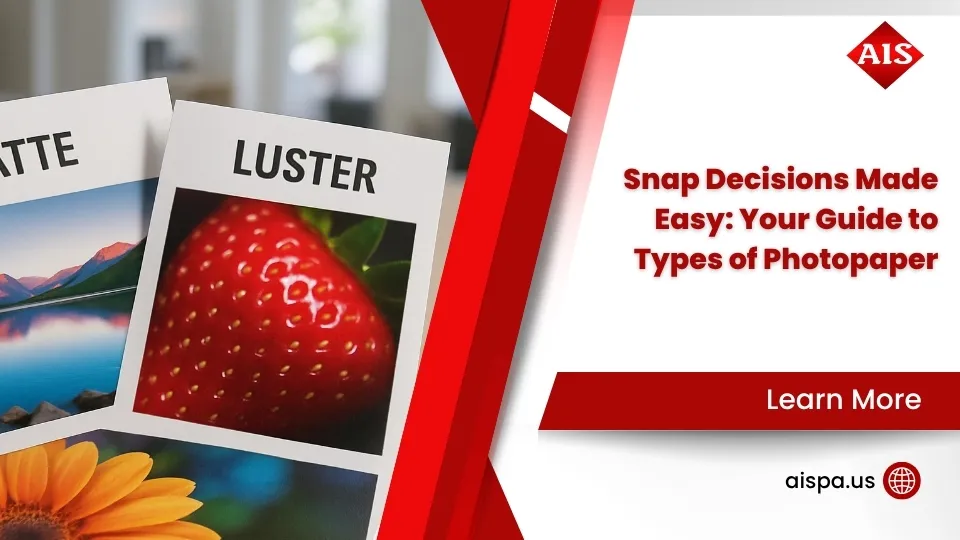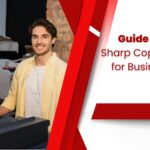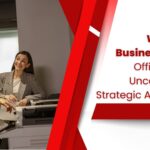8 Common Reasons Your Printer Keeps Jamming – How to Fix It
Dealing with a printer that constantly jams can be one of the most frustrating issues in both home and office settings. This blog post delves into the common and sometimes perplexing world of printer jams, providing insights and practical advice on how to address and prevent them. From understanding why your printer keeps jamming despite your best efforts, to exploring the impact of using various paper types and the importance of regular maintenance, we aim to unravel the mysteries behind these disruptions.
Addressing jams promptly ensures that you can resume your print jobs swiftly and helps in maintaining the printer’s health over time. Above all, understanding the common causes of paper jams and how to tackle them is essential for anyone looking to minimize printing disruptions and extend their printer’s lifespan.
What is Printer Paper Jam
A paper jam in a printer occurs when paper becomes lodged in the printer and cannot pass through correctly. This blockage interrupts the printing process, leading to halted operations and potentially causing damage to the machine if not resolved properly. Paper jams can be caused by various factors, including the use of incorrect paper sizes, overfilling the paper tray, worn-out rollers, or the presence of foreign objects and dust within the printer.

Resolving a paper jam typically involves carefully removing the jammed paper, checking for and clearing any debris, and ensuring the printer’s paper feed mechanism is free from obstructions. Proper maintenance and correct paper loading techniques can help prevent paper jams, enhancing the printer’s reliability and efficiency.
8 Common Causes of Printer Jams
Printer jams can transform a smooth workday into a frustrating series of attempts to fix a seemingly simple issue. Understanding the common reasons your printer might be jamming is key to preventing future incidents.
1. Misalignment of Paper
One of the reason behind frequent paper jams is the misalignment of paper within the printer. When the paper is not aligned correctly in the paper tray, it can lead to jams as the printer attempts to feed through misaligned sheets. Therefore, ensuring that paper is neatly stacked and precisely aligned in the tray is crucial. In other words, a little attention to how the paper is loaded can prevent a lot of frustration.
2. Paper Quality and Type
Similarly, the quality and type of printer paper used play a significant role in preventing jams. Low-quality paper, often thin and prone to tearing, can easily become a common cause of paper jams. For instance, using the right weight and type of paper as recommended by your printer’s manufacturer can greatly reduce the likelihood of jams. High-quality paper not only reduces jams but also ensures better print quality.
3. Hardware and Software Issues
However, not all jams stem from paper-related issues. Hardware malfunctions and software errors also contribute to the problem. Worn-out rollers, for example, can lead to an uneven pull of paper, causing it to jam. In addition, software glitches can miscommunicate with the printer’s hardware, leading to premature or incorrect paper feeding.
Therefore, regular maintenance and firmware updates are essential to keep both hardware and software functioning correctly.
4. Overfilled Paper Tray
Overfilling the paper tray is a guaranteed way to invite jams. Each printer has a recommended paper capacity, and exceeding this limit can cause sheets to feed incorrectly. Therefore, always ensure you fill the paper tray to just the right level, not beyond the marked line. This simple step can avoid paper jams significantly.
For optimal performance, use paper that is neither too thin nor too heavy for your copier’s specifications. Remember, the right amount of paper ensures smooth feeding into the printer.
5. Worn Out Rollers

The rollers are vital for pulling paper through the printer. Over time, these can wear down, becoming less effective at gripping the paper. This often leads to jams as the paper cannot be fed through the machine properly. To address this, check your printer’s manual for guidance on cleaning or replacing the rollers. Regular maintenance can help extend the life of these components, ensuring consistent paper feed and reducing jams.
6. Foreign Objects and Dust
Dust and debris inside the printer are more problematic than most realize. Even small amounts of paper dust or foreign objects can obstruct the paper path, causing jams. It’s essential to open your printer and gently clean out any accumulated dust or remove foreign objects. This cleaning should be part of your regular printer maintenance to keep the internal mechanisms running smoothly. By keeping the inside of your machine clean, you significantly reduce the chances of unexpected jams.
7. Printer Carriage Obstructions
An obstructed printer carriage is another common reason for jams. The carriage, which holds the ink or toner cartridges, must move freely. Obstructions, such as torn paper or bits of debris, can halt its movement, leading to jams. To ensure free carriage movement, always check the carriage path for obstructions and gently remove any found. This preventive check can save you from the hassle of dealing with a jammed printer.
8. Using the Wrong Paper Size or Type
Finally, using the incorrect paper size or type is a frequent cause of jams. Every printer is designed to handle specific paper weights and sizes. If the paper is too thick, too thin, or not the right size, it can easily get stuck inside the printer. Always consult your printer’s manual to ensure you’re using the compatible type of paper. Adjusting the tray settings to match the paper size can also prevent misfeeds and jams.
By understanding these common causes of printer jams and taking proactive steps to avoid them, you can ensure your printer runs more efficiently. Regular maintenance, proper paper handling, and attentiveness to the printer’s needs can go a long way in preventing those frustrating paper jams that disrupt your workflow.
How to Unjam Your Printer
Step-by-Step Guide
If your printer is jammed, the first step is to turn the printer off. This is crucial for safety and to prevent further damage. Next, open the access door where the paper feeds into the printer. Often, the jammed sheet is visible and can be gently pulled out.
However, it’s vital to pull the paper out in the direction the paper travels through the machine to avoid tearing. If the paper is stuck, slowly wiggle it back and forth until it comes loose. After you’ve removed the paper, check for any other pieces that might be stuck inside the printer, then close all the access doors and turn the printer back on.
Checking for Small Paper Bits
Even tiny bits of paper left inside can cause future jams. Therefore, after removing the jammed paper, inspect the paper path for small pieces that might get stuck. Using a flashlight can help spot these elusive bits. Removing these fragments ensures the printer’s smooth operation and helps to avoid paper jams down the line.
Preventing Future Jams
Proper Paper Loading Techniques
To prevent misfeeds and jams, load the paper in the tray carefully. Ensure the stack is neat, with no folded corners. The paper guides should lightly touch the sides of the paper stack but not so tight that the paper can’t feed freely. This helps avoid jams and ensures the printer can pick up each sheet of paper without issue.

Regular Printer Maintenance
Keeping your printer clean is key to preventing jams. Regularly clean the rollers and check for wear and tear. Also, updating your printer’s firmware can resolve hidden issues that cause jams. This routine maintenance keeps the printer running smoothly.
Adjusting Printer Settings
Make sure the printer settings match the type of paper you’re using. Incorrect settings for paper type and size are common reasons that your printer might jam. This adjustment ensures the printer handles the paper correctly, reducing the risk of jams.
Using High-Quality Paper
Using high-quality, appropriate weight paper can significantly reduce jams. Low-quality paper can absorb moisture from the air, leading to jams. Always choose paper suited for your printer or copier to ensure the best performance.
What People Also Ask
What should I do if my printer keeps jamming?
If your printer frequently jams, begin by inspecting common problems such as trays filled beyond capacity or using paper that doesn’t meet your printer’s specifications. Engaging in routine printer upkeep, like cleaning and checking for wear and tear, can significantly reduce the likelihood of jams.
Can using different paper types cause jams?
Using various types of paper can indeed lead to jams, particularly if they’re not compatible with your printer’s design. It’s crucial to adhere to the manufacturer’s recommendations for paper type to ensure smooth printing operations and prevent jamming.
How often should I clean my printer?
Regarding printer cleaning frequency, it’s wise to clean your printer each time you replace the toner or ink cartridges. Additionally, if you observe a decline in print quality, it could be a sign that your printer requires cleaning. This practice helps maintain optimal printer performance and longevity.
Conclusion
Printer jams can be a significant inconvenience, but with proper care and maintenance, you can greatly reduce their occurrence.
By following the steps to fix a paper jam and taking preventive measures like using the right paper and keeping the printer clean, you can ensure your printer operates efficiently for years to come. Always remember, a little attention to your printer’s needs can save a lot of time and frustration down the line.
For more information and services you can contact us for a free quote and estimation.
- Address: 165 Veterans Way, Warminster, PA 18974
- Email: sales@aispa.us
- Call Us: (215) 999-8445