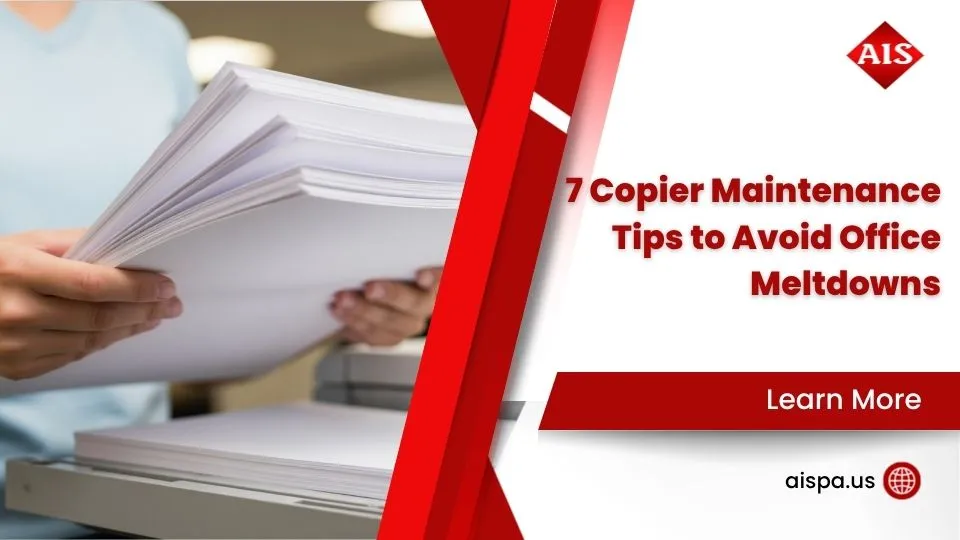Sharp Printer Troubles? Here’s How to Reach Tech Support Fast
AI Overview:
Printer issues can quickly disrupt workflow, but Sharp makes it simple to get back on track. This guide provides a step-by-step roadmap for resolving common Sharp printer problems, from quick DIY fixes to accessing certified tech support.
Getting Help with Your Sharp Printer
Facing issues with your office printer can stop work cold. For immediate Sharp printer tech support, here’s how to get help fast:
- Phone (U.S.): Call Sharp’s dedicated support line at 1-800-BE-SHARP (1-800-237-4277). This is a great starting point for both consumer and business products.
- Online Support: Visit the official Sharp support websites for your region. You’ll find contact forms, FAQs, and extensive troubleshooting resources there.
- For Businesses: Sharp offers certified help desk support, often acting as an extension of your IT team for complex issues.
Even reliable Sharp printers can hit a snag, from paper jams to cryptic error codes. Downtime hurts productivity, so getting back online fast is crucial. This guide covers everything from simple DIY fixes to contacting the right Sharp support channel, helping you minimize frustration and keep your office running smoothly.
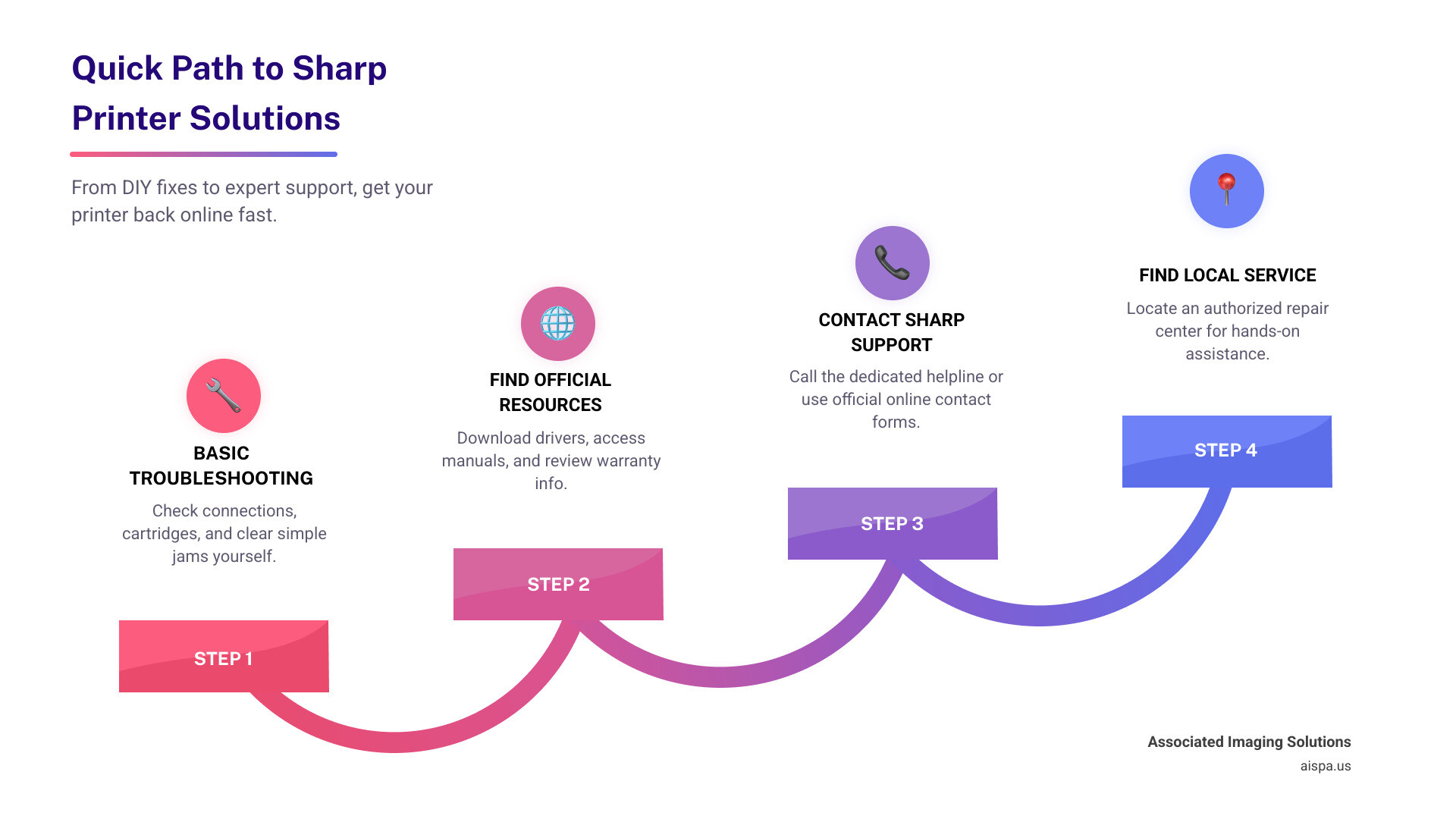
Glossary for Sharp printer tech support:
- how to add sharp printer to pc
- how to install sharp printer driver on windows 10
- how to find ip address on sharp printer
First Steps: Common Printer Fixes You Can Do Yourself
Before calling Sharp printer tech support, try a few simple checks yourself. Many common issues, from ‘printer offline’ messages to blank pages, can be resolved quickly, saving you time. These DIY fixes are your first line of defense against printer frustration. Sharp printers are reliable, but even workhorses need a nudge sometimes. For more general tips, our Sharp Printer Reset Guide: 4 Fixes That Work Fast is a great resource.
Resolving ‘Printer Offline’ or Connectivity Issues
A common ‘printer offline’ error is often an easy fix. Here’s a checklist:
- Check Physical Connections: Ensure the printer is on and the USB or Ethernet cable is securely plugged into both the printer and the computer or wall port.
- Verify Network Connectivity (Wireless): Confirm the printer is in Wi-Fi range and connected to the correct network. A weak Wi-Fi signal can cause issues. Restarting your router can often resolve network glitches. Also, if you’ve changed your Wi-Fi password, update it on the printer. Your printer needs a valid IP address and sometimes a MAC address for network setup. You can find these on a network configuration page printed from the device. For more help, see our guides on Connect Sharp Printer to Computer Wireless: How To and Find Sharp Printer MAC Address: 5 Easy Methods.
- Restart Everything: A simple reboot can work wonders. Turn off your printer, wait 30 seconds, and turn it back on. Do the same for your computer and router.
- Check Computer Settings: In your computer’s printer settings, ensure ‘Use Printer Offline’ is unchecked. Clear any stuck jobs from the print queue. Windows users can also try restarting the ‘Print Spooler’ service. Occasionally, firewall or antivirus software can block the connection, so check its settings.
Fixing Poor Print Quality (Blank Pages or Streaks)
Poor print quality, like blank pages or streaks, usually points to a few common causes.

First, check for low ink or toner levels. An empty toner cartridge (laser) or liquid ink cartridge (inkjet) is the most frequent reason for faded prints. Replace them as needed, using our Sharp Printer Toner Change Guide.
For inkjet printers, streaks often mean clogged print heads. Run the built-in cleaning cycle from your printer’s menu to clear the nozzles.
Also, verify your paper type and settings. Ensure the paper loaded matches the paper type selected in your print settings. For more maintenance advice, see our Sharp Printer Cleaning Tips That Cut Costs.
For laser printers, if a new toner cartridge doesn’t solve streaking, the drum unit may be worn and need replacement. Finally, outdated printer drivers can also affect quality.
Understanding Basic Error Codes
Sharp printers often display an error code on the control panel to tell you what’s wrong.
Your printer’s user manual is the best resource for deciphering these codes. It will have a section listing each code and its solution. Common codes often indicate simple issues like a paper jam (learn more at Reasons of Printer Keeps Jamming), low toner, or an open cover. The manual will provide step-by-step instructions to resolve the specific error. For copier-specific issues, our article on Sharp Photocopier Error Codes: Tips is a helpful resource.
How to Contact Official Sharp Printer Tech Support
When a DIY fix isn’t enough, it’s time to contact the official Sharp printer tech support team. Sharp offers a comprehensive support program with a certified, U.S.-based help desk ready to resolve any issue, from simple to complex.

Primary Contact Methods for Sharp Printer Tech Support
Sharp offers several ways to get in touch:
- Phone Support: For immediate help, phone support is the fastest option.
- U.S.: Call 1-800-BE SHARP (1-800-237-4277).
- Canada: Call 1-800-567-4277.
- Online Contact Forms: For less urgent issues or to send details like screenshots, use the forms on Sharp’s regional websites. The SharpUSA Contact Us page is a good starting point.
- Dedicated Business Support: Sharp offers a Help Desk Support service for businesses, acting as an extension of your IT team to handle installation, troubleshooting, and more. Learn about it at Sharp Help Desk Support.
Support for Business vs. Home Printers
Sharp provides distinct support channels for home and business users, recognizing their different needs.
Home users with smaller printers should use the general customer support lines.
For office equipment, such as advanced multifunction printers (MFPs) and copiers, Sharp offers specialized business support. This team handles service, supplies, and technical issues for high-volume workplace devices. This ensures you connect with technicians who are experts on your specific equipment. Our article on Sharp Copiers: Advanced Multifunction Printers provides more detail on these powerful machines.
Sharp is a global company with a support structure to match. To find support outside of the U.S. and Canada, the best starting point is the Sharp Global Service Network.
This directory, found on the Sharp Corporation – Sharp Global page, provides contact information for Sharp offices worldwide, including:
- North America: U.S. and Canada.
- Europe: UK, Germany, France, Spain, Italy, and more.
- Middle-East & Africa: UAE and other regions.
- Oceania: Australia and New Zealand.
- Asia: China, India, Singapore, and more.
Always check the specific country’s Sharp website for the most accurate contact details to get your printer back on track, wherever you are!
Finding Official Drivers, Manuals, and Warranty Info
Before contacting Sharp printer tech support, check for official drivers and manuals. These resources can often solve your problem instantly, empowering you to troubleshoot and maintain your device effectively.
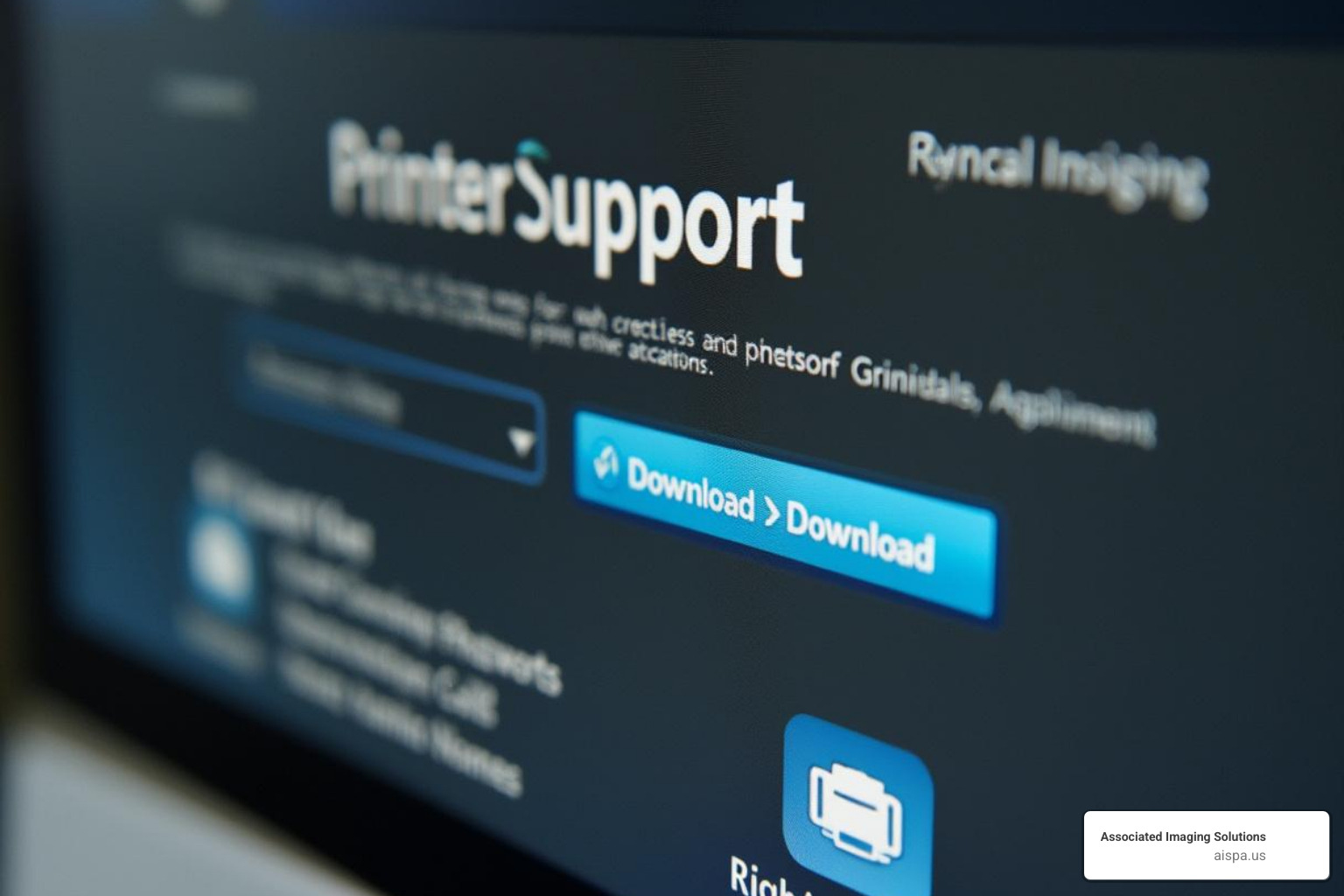
Where to Find Official Sharp Printer Drivers and Software
Printer drivers are essential software that allows your computer to communicate with your printer. The most reliable source is the Official Sharp Download Center, typically found in the ‘Support’ or ‘Downloads’ section of Sharp’s website. For U.S. users, the SharpUSA Support page is a great place to start.
On the download page:
- Search for your specific printer model number (e.g., Sharp BP30C25).
- Select your operating system (OS), such as Windows 11 or macOS. This is a crucial step.
- Choose between model-specific drivers or universal drivers (useful for offices with multiple Sharp models).
- Download and install the driver, following the on-screen instructions. Restart your computer afterward to ensure the installation is complete.
For more detailed guides, see our articles on Sharp Printer Drivers Downloading and Installing and Install Sharp Printer Driver.
Accessing User Manuals and Product Documentation
User manuals are invaluable for troubleshooting, containing everything from setup instructions to error code explanations.
You can find manuals and other documentation like Quick Start Guides and Datasheets on the same official Sharp support pages where you find drivers. Simply enter your printer’s model number to find all relevant documents. Having the manual for your specific model can often help you resolve issues without needing to contact Sharp printer tech support.
How to Check Warranty Status and Make a Claim
Understanding your printer’s warranty is crucial for avoiding unexpected repair costs for hardware issues.
Before contacting support, gather key information: your printer model number, serial number, and proof of purchase (like a sales receipt).
The easiest way to check your warranty is to contact Sharp’s customer support line (1-800-BE-SHARP in the U.S.) with your model and serial number. Some regional websites may also have online warranty-check portals, especially for business products. For office equipment that includes Dynabook products (Sharp’s PC brand), you can check coverage at Dynabook Support. Since terms vary, always confirm the specifics with Sharp.
Preparing for Your Support Call or Service Visit
When you need to contact Sharp printer tech support, being prepared helps the technician diagnose your problem faster, saving you time and frustration.

What to Have Ready for Sharp Printer Tech Support
To ensure a smooth support call, have the following information ready:
- Printer Model and Serial Number: Usually found on a sticker on the back, side, or inside the front door of the printer. This helps Sharp identify your specific device.
- Specific Error Message or Code: Write down the exact code or message displayed on the control panel.
- Detailed Description of the Problem: Be ready to explain what’s happening (e.g., blank pages, grinding noise), when it started, and if it’s intermittent.
- Recent Changes: Note any recent changes to your setup, such as new software, a new toner cartridge, or network password updates.
- Computer and Connection Details: Know your Operating System (OS) (e.g., Windows 10, macOS Ventura) and how the printer is connected (USB, Ethernet, or Wi-Fi).
Finding a Local Sharp Authorized Repair Center
For issues requiring hands-on service, you’ll need a local Sharp authorized repair center.
The best way to find a provider is through Sharp’s official Service Locator Tool, like the one at Service Locator – Sharp Electronics Corporation. This tool uses your location to find partners in Sharp’s Authorized Dealer Network. These dealers employ factory-trained technicians who specialize in Sharp products.
For businesses, many centers offer convenient On-Site Service to minimize downtime. While independent repair shops exist, always verify their credentials and use of genuine parts. Our guide to finding Local Printer Repair Experts offers more advice. When scheduling a visit, provide the technician with all the information you gathered to ensure a speedy repair.
Frequently Asked Questions about Sharp Printer Support
We’ve covered a lot of ground in this guide, helping you tackle those pesky printer problems. But some questions tend to pop up more often than others, so let’s quickly answer a few of the most frequently asked questions about Sharp printer tech support. Think of this as your quick reference guide!
What is the main phone number for Sharp printer support in the U.S.?
If you're in the U.S. and need to speak with someone directly, the primary toll-free number for Sharp support is 1-800-BE-SHARP. That's 1-800-237-4277. This convenient line is designed to connect you to the right department, whether you're calling about a business-grade multifunction printer or a personal consumer product. It's your direct line to getting the help you need efficiently.
Where can I find my Sharp printer's model and serial number?
Before you reach out for Sharp printer tech support, having your printer's model and serial number handy is a real time-saver! These unique identifiers are crucial for the support team to quickly look up your device's specifications and warranty information. You'll typically find both the model and serial number on a sticker located on the back or side of your printer. For those larger, robust multifunction office copiers, you might need to peek inside the front door or near the paper trays to find this important sticker. It's like finding your printer's ID card!
How do I download the correct driver for my Sharp printer?
Getting the right driver is key for your computer and Sharp printer to "talk" to each other smoothly. The best place to find the official, correct driver is always the official Sharp Download Center website. You'll usually find this tucked away in the "Support" section of your regional Sharp website. Once you're there, simply search for your specific printer model, then make sure to select your computer's operating system (like Windows 11 or macOS). After that, you can download the recommended driver file to install. And here's a pro tip that often gets overlooked: always restart your computer after installation to make sure everything is properly updated and ready to go!
Conclusion
Dealing with printer issues can be frustrating, but this guide has armed you with the tools to solve them. From DIY troubleshooting steps and finding official resources like drivers to knowing the right contact channels for Sharp printer tech support, you’re now prepared to handle common problems and minimize downtime.
For businesses in the Philadelphia area needing expert, hands-on assistance, Associated Imaging Solutions is here to help. We offer comprehensive repair and managed print services for Sharp devices, combining local expertise with global standards. Whether you’re in Philadelphia, Pittsburgh, King of Prussia, or our other Pennsylvania service areas, we’re dedicated to keeping your Sharp printers and copiers performing flawlessly.
If you’re looking for reliable Copiers Printers solutions—from rentals to expert repairs and managed print services—don’t hesitate to reach out. We’re committed to keeping your team productive.