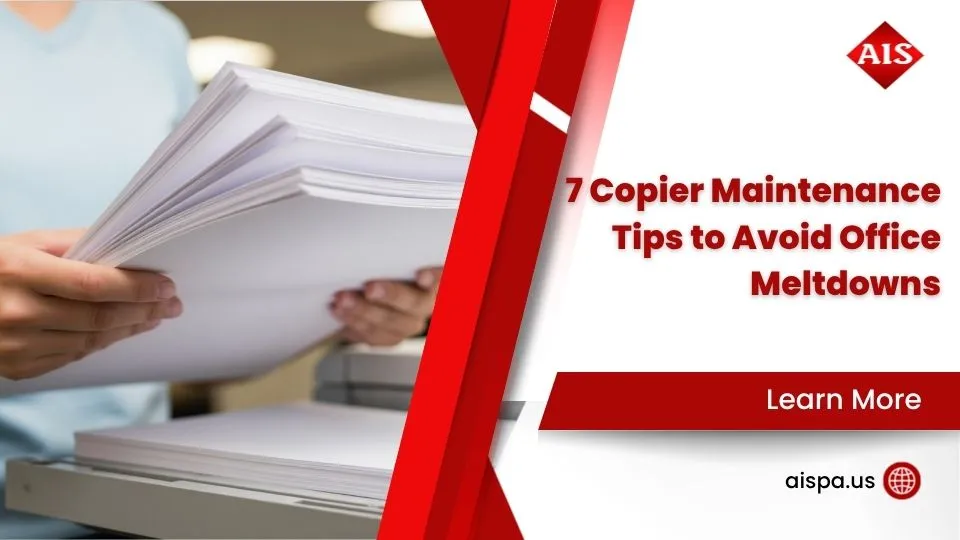Step-by-Step Guide: How to Empty Waste Toner Box of Your Printer
How to Empty Waste Toner Box
The maintenance of printers and copiers is essential to ensure quality prints and copies. In this step-by-step guide, the technician will show you how to empty the waste toner box of your printer. We will cover model specific instructions on how to empty the waste toner container, replace the waste toner bottle, and clean the excess toner.
Additionally, we provide a video tutorial on YouTube with instructions for more complex models such as Xerox and Ricoh. Furthermore, the guide will provide instruction on how to reset the printer’s user error messages, how to empty the waste toner, and prepare a new waste toner bottle for replacement. This guide will ensure that you empty the waste toner box of your printer correctly and without any mess or spills.

Prepare the Printer
To prepare the printer, begin by turning off and unplugging it. Then, open the cover of the machine. Inside the device, locate the waste toner box. It may be displayed on the color copier’s display screen or slid inside the unit. Carefully empty the toner container into a trash bag, making sure to not spill any toner or cartridge supplies.
Double check to ensure the waste container is completely empty before proceeding. If the waste toner box is full, the organization will need to order a spare one to properly and appropriately dispose of the toner.
Turn Off and Unplug the Printer
Having completed the instructions on the previous section, it is now time to turn off and unplug the printer. This is an important step that should not be overlooked, for safety reasons and to allow any toner waste to be contained and disposed of properly. To do this, begin by locating the power button for the printer.
Depending on the model, it may be located on the printer itself or on the power cord. Once the power button is located, press it to turn off the printer. Then, unplug the printer from the wall outlet or power strip. Next, open the printer cover to gain access to the inside of the machine. Here, you will find the waste toner box.
Open the Printer Cover
Having taken the necessary steps to turn off and unplug the printer, the next task is to open the printer cover. Depending on the model of printer or copier, this process may vary. For laser printers, the cover is usually held in place with two clips that can be easily pressed inwards with a finger.
Once the clips are released, the cover can be slid open and clicked into place. For multi-function printers (MFPs), the cover may be secured with screws, so make sure to read the manual and have the appropriate gear ready to remove it. Inside the machine, you may find a Xerox waste toner container or a waste toner box that needs to be emptied.
Locate the Waste Toner Box
Now it’s time to locate the waste toner box. Depending on your equipment, the waste toner box may be different. It may slide out, pop out, or you may have to unscrew it. In any case, you won’t have to worry about forgetting to order a new one if you have an existing contract with a toner supply solution.
The toner waste container is typically a plastic box located inside the printer, and the process of emptying a Xerox waste toner is usually the same regardless of the model or color of the copier.
The waste toner cartridge will need to be replaced when it is full, and the toner may spill if the cartridge is not handled properly.
Remove the Waste Toner Box
Unhooking the waste toner box from the printer is an essential step in the printing process. To ensure the box is emptied and replaced correctly, it is best to follow the step-by-step instructions provided. Start by carefully lifting the box out of the printer. Once the full one is removed, it is important to remember to dispose of it properly.
The process of inserting the new waste toner box may vary depending on the make and model of the printer. Before inserting, check that the waste toner box is correctly in place and ready to be reused.
Unhook the Waste Toner Box From the Printer
Now that the printer is prepared, it is time to unhook the empty waste toner box from the Xerox machine. For those who have forgotten to order a new waste toner box, this is an important step in the disposal process.
Carefully, the technician reaches into the printer and begins to unhook the waste toner box. With a gentle tug, the box slides out of the machine. The technician holds the box steadily and takes it to the trash for disposal.
This step by step process ensures that the waste toner box is removed correctly. Taking chances with the disposal of the waste toner box can lead to serious errors in the printing process.
Carefully Lift the Box Out of the Printer
Now that the printer is ready, it’s time to remove the waste toner box. Unhooking the box from the printer is the easy part. Carefully lifting the box out of the printer, however, requires a bit of caution. The box may contain residual toner — a power, dust-like substance — that could spill if not handled properly.
So, using both hands, one to hold the box and the other to support it, gently slide the box out of its slot. Take care not to tilt or shake the box as you do so, as this may result in toner spilling out of the box and onto the printer and the surrounding area.
Insert New Waste Toner Box
Having unhooked the Waste Toner Box from the printer and carefully lifted it out of the slots, it is now time to insert the new Waste Toner Box. Depending on the model, it may be necessary to turn a few gears or press in a button to open up an area of the printer where the new Waste Toner Box can be inserted.
Once the space is open, the new Waste Toner Box can be placed in. It is important to be gentle, as the plastic parts of the Waste Toner Box can be delicate. It is also important to make sure that the Waste Toner Box is secure in its place before closing the printer. If the Waste Toner Box does not fit properly, it is possible that the printer may experience problems during the printing process.
Empty the Waste Toner Box
To empty a Xerox waste toner box, it is important to remember to order a new one before proceeding. Place the box over a newspaper or other disposable surface to avoid any potential mess.
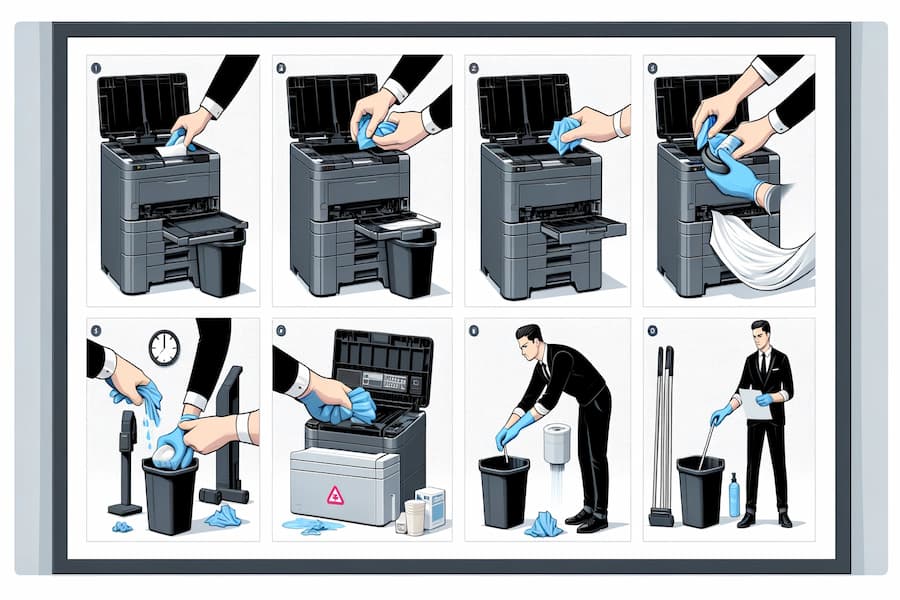
Carefully open the box and empty the toner into a plastic bag for proper disposal. Once the contents are emptied, the waste toner box can be discarded into the trash. To avoid spills, it is important to open and remove the waste toner box in a careful manner.
Place the Box over a Newspaper or Other Disposable Surface
Now that the waste toner box has been removed, it is essential to place it over a newspaper or other disposable surface. This will ensure that any toner spills, which may occur while opening and emptying the box, are contained and do not leave any mess.
Before opening the box, make sure to wear gloves as well as protective eyewear. This will protect you from any toner dust and spills. Once the box is in position, carefully open the lid and slowly pour its contents into the disposable surface.
When the box is emptied, remove it from the surface and seal the lid. Make sure to discard the waste toner box in an appropriate manner, as advised by the printer’s manual.
Carefully Open the Box and Empty the Toner
Having properly removed the Waste Toner Box from the printer, it is now time to empty it. To avoid spilling any of the toner, place the box over a newspaper or other disposable surface.
Once it is secured, carefully open the box and empty the toner. As soon as the toner has been emptied, remove the box and place it in the appropriate disposal container. Make sure to take the necessary precautions when handling the box, as spilled toner can create an unsightly mess that can be difficult to clean.
Opening and Removing the Waste Toner Box
Now that you have removed the Waste Toner Box, it is time to open and empty it. Before doing this, it is important to place the box over a newspaper or other disposable surface to ensure that any excess toner is contained. Carefully open the box and empty the toner from it, ensuring that none of the toner spills.
Once emptied, the Waste Toner Box can be disposed of properly by an appropriate disposal solution. If you have forgotten to order a replacement Waste Toner Box, you may need to contact your printer’s manufacturer or lease organization to obtain a spare, depending on the make and model of the printer.
Clean and Reassemble the Box
To begin the process of cleaning and reassembling the box, one must first carefully clean it with a damp cloth. This should be done in small circles until all visible dirt and dust has been removed.
Once that is done, the box must be reassembled, securely fastening each part into the printer. Finally, the box should be wiped down one last time to ensure that no dust or dirt remains on its surface. With this careful approach, the box is now ready for use.
Carefully Clean the Box with a Damp Cloth
Now that the Waste Toner Box is empty, it is time to carefully clean it with a damp cloth, ensuring that all the toner residue is removed before reassembling the box. When cleaning the box, make sure to use a soft and clean cloth that does not leave behind lint.
Carefully wipe the interior and exterior of the box with the damp cloth, making sure to clean any hard-to-reach areas. Additionally, make sure to avoid getting any liquids inside of the box. Once the box is thoroughly cleaned, proceed to the next step of reassembling the box and securing it into the printer.
Reassemble the Box and Secure It Into the Printer
Now that the waste toner box is empty, it is time to reassemble it and secure it into the printer. Care should be taken to ensure that all components are properly placed and secure. Start by cleaning the box with a damp cloth. This will ensure that any excess toner has been removed before reassembly. Once the box is clean, begin by placing the box back into the printer. Make sure that all the components are properly aligned before securing them.
After everything is in place, secure the box with screws or other fastening mechanisms. Once the box is secure, the printer should be ready for use again.
Clean the Box
Now that the waste toner box is empty, it is time to give it a thorough cleaning. Carefully clean the box with a damp cloth to remove any lingering toner residue. Ensure to clean every nook and cranny, as any remaining residue can cause a mess when the box is reassembled. Then, thoroughly dry the box with a clean, lint-free cloth.
The box is completely dry, reassemble it and secure it into the printer. Cleaning the box is an essential part of the maintenance process. Even if you forget to order a new waste toner box, it is still important to clean out the box as soon as possible.
Close and Re-plug the Printer
Secure the printer cover by ensuring the lid is firmly shut. Carefully plug the printer back in, and make sure the power cable is securely connected to the power outlet. Once the printer is plugged in, close the cover and check for any signs of toner leakage or spilled toner.
If any waster toner box is present, it needs to be replaced as soon as possible as it can cause damage to the printer and lead to a decrease in printing quality. Ensure you don’t forget to order a new toner waste container when it is necessary.
Secure the Printer Cover
Having assembled and cleaned the box, it is now time to secure the printer cover and plug the printer back in. To secure the printer cover, start by locating the left side cover latch, which is usually located on the left side of the printer. Make sure to use force when securing the latch as it is important to ensure that the lid is tightly secured.
Next, locate the right side cover latch, which is typically located on the right side of the printer. Finally, press down on the right side of the cover latch until it clicks in place, indicating that the printer cover is securely in place.
Plug the Printer Back In
With the box reassembled and the printer ready to be plugged back in, the next step is to connect it to a power source and make sure it’s secure. To do this, first locate the power cord and plug it into the printer. If you forgot to order one, check with your organization’s IT department for a spare.
Carefully plug it into the wall outlet and ensure it fits snugly. Then, turn the power switch on the back of the printer to the ‘on’ position. Now, the printer is officially plugged back in and ready for use.
Close Cover
Now that the box has been thoroughly cleaned and reassembled, it’s time to close and replug the printer. First, make sure the printer cover is securely closed. This is important to ensure the optimal performance of the printer. Once the cover is closed, plug the printer back into its power source.
Finally, shut the printer cover. Make sure the cover is securely closed so that dust and other particles do not enter the machine. This will help keep the printer running optimally and minimize the need for repairs.
Verify that the Printer Is Working
It is essential to verify that the printer is working properly before continuing the printing process. The first step is to print a test page, which can be done by selecting the option from the printer’s control panel. After printing, it is important to inspect the page for any errors.

If the test page prints without issues, the printer is functioning correctly and it is time to install the printer driver. The printer driver is a software that allows the printer to communicate with the computer. Installing it is simple and can be done by downloading the driver from the manufacturer’s website and running the installer. After installation, the printer can be used for printing.
Print a Test Page
Now that the printer is properly plugged in, it is time to verify that it is working as expected. The first step is to print a test page. To do this, locate the “Print Test Page” button on the control panel and press it. The printer should then start to produce a single page with various shapes and patterns.
If the shapes and patterns appear crisp and clean, the printer is working properly. If there is any degradation of quality, further investigation may be necessary.
Verify that the Printer Is Working Properly
Now that the printer has been plugged back in, it is time to make sure it is in working order. First, print a test page to verify that the printer is actually able to perform its task. Take a look at the result. Is the page blank or does it feature the text or images intended? If the test page is blank, it is possible that the printer is not functioning properly and may require additional troubleshooting. If the test page looks as expected, then the printer is likely in working condition.
Next, check to see that all the components are operating correctly. Open up the printer settings and make sure that all the settings are correct. The settings may include paper size, type of paper, and quality of the print.
Install Printer Driver
Now that the printer is connected, it is time to install the printer driver. This will give the printer access to the computer and allow it to receive and process documents. To get started, visit the manufacturer’s website and download the printer driver specific to your model, then follow the instructions outlined for installation.
This usually involves running a program and following the on-screen prompts. Once the driver is installed, the printer is ready to use.
Conclusion
The process of emptying a waste toner box from a printer may seem daunting at first, but with the right knowledge and tools, it can be completed easily and safely. Following the step-by-step guide, one can prepare the printer, remove the box, empty the toner, clean and reassemble the box, and finally, close and re-plug the printer. After verifying that the printer is working, one can be reassured that the printer is in full working order.
This guide is a valuable resource for anyone who needs to empty a waste toner box from their printer. With the right steps, this complicated task can be made simple. The key is to remember to be careful and follow the instructions precisely for the best results.
For more information and services you can contact us for a free quote and estimation.
- Address: 165 Veterans Way, Warminster, PA 18974
- Email: sales@aispa.us
- Call Us: (215) 999-8445