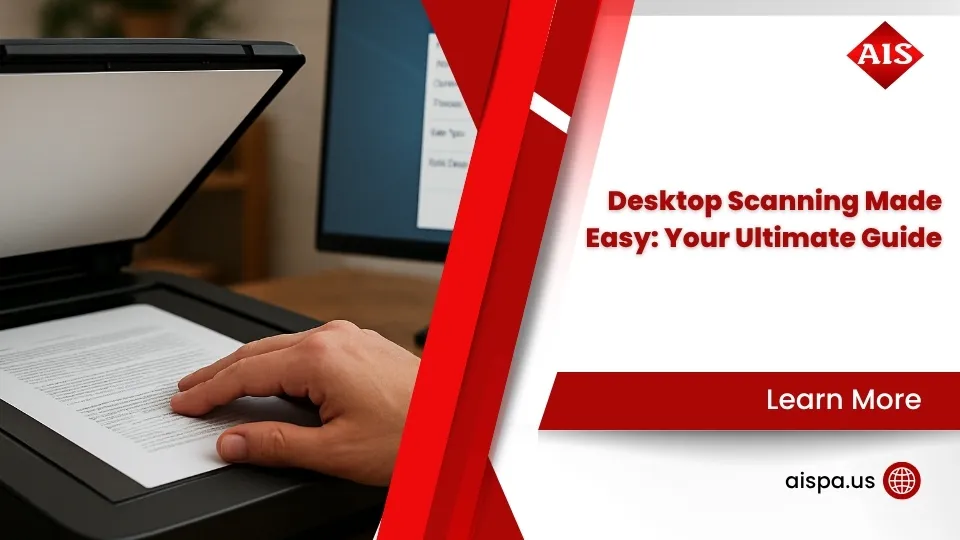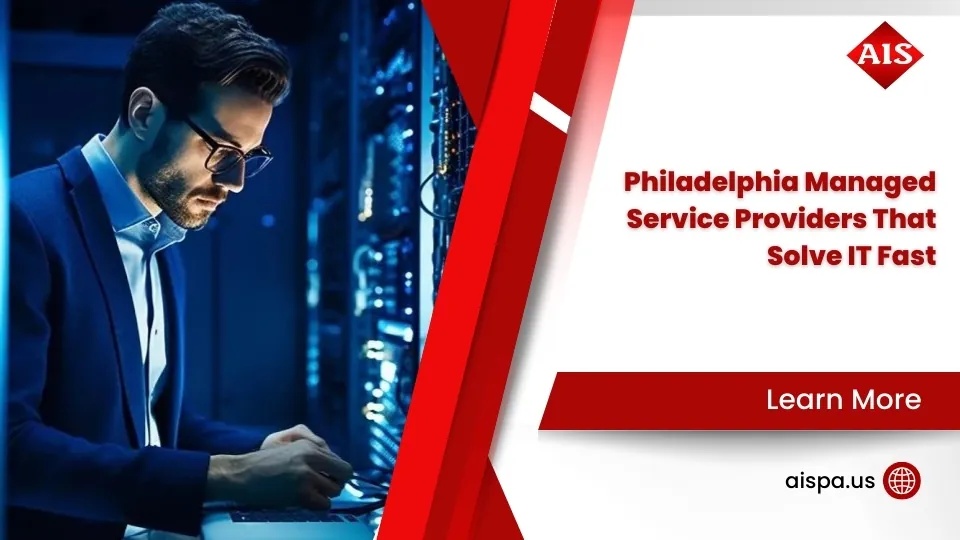What Is a Printer Driver? A Comprehensive Guide
Printer Drivers
Print driver, understands the complex language of your computer’s operating system and translates it into a beautiful symphony that a printer can understand, transmuting digital data into tangible printouts. Each printer model requires a specific print driver, tailored like a bespoke suit, ensuring seamless communication and error-free performances.
However, like a dance troupe that frequently updates its performances, sometimes, one must update the printer driver to keep the show running smoothly. This delicate process, akin to a driver installation, requires precision. It’s crucial to source the correct driver from the manufacturer’s website, ensuring it’s compatible with the Windows 10 operating system.
The world of managed print services can be complex with different print protocols like driver from the manufacturer, but with the right driver, a ballet of print data flows seamlessly, allowing applications to print without being aware of the technical details of each printer model.
What Is a Printer Driver and What Does It Do?
Delving deeper into the digital world of ink and paper, imagine an experienced translator, adept at bridging the gap between the complex languages of machines. This piece of software, known as a print processor, is essential for the seamless flow of information from your computer to your printer hardware.
With the intricate knowledge of the type of printer installed on your computer, these drivers convert each detail of your command into a format that a printer can read and interpret. However, it’s not just about translation. The specific driver installed also controls the printer, tweaking print settings to deliver the best possible output.

There’s more! The print driver could even help speed up print processing speeds, ensuring fast print processing and a smooth user experience. But what happens if there’s an error message or if the driver is incompatible with the operating system? The answer lies in the hands of the manufacturer of your printer. They provide driver updates for every printer brand, allowing you to update your printer driver and ensure it’s always communicating effectively with your printer.
In the world of drivers, there’s something for everyone. From a universal driver for those who value convenience to a specific printer driver for those who require precision, the choices are vast. There are even global print drivers, which are supported in Macintosh environments and on many platforms as PCL.
Types of Printer Drivers
Transitioning into PCL (Printer Control Language) and PS (PostScript), two prominent types of drivers that communicate with your print device. Printer drivers are typically software on a computer that converts data to be printed, enabling the computer to interact with the device.
The PCL printer driver is favoured by many print providers, due to its compatibility with various windows systems and HP LaserJet devices. Contrarily, the PS driver, designed to control the print device via PostScript language, is used prevalently in publishing applications. Both drivers allow applications to print without extensive knowledge of the device’s specifications.
PCL (Printer Control Language)
Leaping boldly forward from understanding the basic concept of a print driver, let’s delve into the first of two common categories: Printer Control Language or PCL. This intriguing language, developed by Hewlett-Packard in the 1980s, serves as a translator between your computer and the print device, facilitating accurate communication and control.
With PCL, the print device plays a critical role in the translation of print data, such as underlining or fonts. This makes PCL ideal for text documents and graphics, particularly in mixed fleet print environments. However, note that the output varies from one print device to another, and the compatibility with Macintosh environments remains elusive.
When a print spooler gets the command to print, it’s the PCL that steps in, communicating with your device to execute the task. However, the PCL’s performance strongly depends on whether the driver is compatible with the specific print device. Therefore, the need to install, update, or even reinstall the driver often arises, especially when facing driver issues.
Ps (Postscript)
Venturing into the realm of PS (PostScript), the second major category, one discovers a world where the postscript printer is king. This driver holds a reputation for fine, intricate graphic reproduction, a favorite amongst printer manufacturers worldwide. Unlike PCL, PS takes full control, leaving no translation tasks to the printer. This independence translates to consistent output across diverse print hardware.
However, the PS driver could run into a printer driver problem. Slow print processing speed often surfaces as a prevalent issue. Also, it might not be universally compatible like its PCL counterpart. In such scenarios, having a universal print driver installed becomes a fallback option. It’s also notable that the printer communicates differently, creating a need to update the PS driver occasionally. A managed print services provider can help with updated drivers or even reinstalling the driver if necessary.
The PS driver would also aid in situations where the device fails to communicate with your printer or if you’re unable to control the printer.
Universal Print Drivers vs Manufacturer Drivers
Sweeping away from the realm of types of print drivers, envision an intriguing question and an equally compelling answer. Picture this: What if there was a way to simplify the complexities of printing? Imagine the power of universality, the hp universal print driver, an epitome of versatility.
This universal print driver installed on your print server translates the data into a language that all hardware can interpret, irrespective of their make or model. However, the universality brings with it a caveat. While it promises compatibility across a diverse range of machines, it could limit the scope of finishing options.
Now, imagine a different scenario. An exact replica of the hardware, a native driver, designed specifically to unlock every intricate feature that the machine offers. Stapling, folding, booklet making, hole-punching, collation, and more. These native drivers make the most of the machine, offering an elevated experience.
However, to enjoy all these perks, one must download the driver from the print provider’s official page, a task that could be daunting for some. The printer driver could also be obtained via windows update, though this process might not always yield the latest version.
Once installed, the default printer driver paints an exquisite picture, transforming the digital data into a physical masterpiece. But what happens when one tries to print, and the expected result is not achieved?
Windows: Type 3 vs Type 4 Drivers
Stepping away from the realm of universal versus manufacturer-specific drivers, let’s now delve into the riveting world of Type 3 and Type 4 drivers. These two varieties, though seemingly similar, are akin to apples and oranges in the tech world of Windows.
The first thing to understand is the role of drivers in the digital printing process. Think of them as interpreters silently working in the background. The printer drivers convert the information from the document to a language the printing device can comprehend, all but invisible to the everyday user.
Now, let’s talk about Type 3 and Type 4 drivers. Type 3, the elder sibling, has been around for quite a while. It’s stable, reliable, and has a reputation for getting the job done without much fuss. It’s like that reliable friend who always shows up on time and never lets you down.
Type 4, on the other hand, is the new kid on the block. With its flashy features and modern functions, it might seem tempting to try it out. However, it’s been known to throw tantrums at the most inconvenient times. Imagine having an important document to send to the printing device, only to find that the driver won’t play ball.
Cups (Common Unix Printing System): Linux and Macos
Shifting gears from the Windows domain, let’s delve into the realm of Linux and macOS. Picture a world where a platform-independent system rules, irrespective of the language the device speaks. Such a system is CUPS, the acronym for the Common UNIX Printing System.
CUPS serves as an efficient middleman, translating the language of your device into a dialect your printing device can comprehend. It possesses the incredible capability to handle both PCL and PostScript languages. This is no small feat, considering the nuances and complexities of these languages. However, it does so with ease, provided you have the correct universal or device specific drivers installed.
Imagine CUPS as a diligent postmaster. It receives the mail (your file), translates it into a language the recipient (your printing device) understands, and then delivers it efficiently. Yet, this postmaster needs the right tools to perform its duties effectively. These tools are the drivers from the device producer.
Having the right driver installed on your system is an integral part of ensuring seamless communication between your device and the printing device. Without these drivers, CUPS wouldn’t be able to translate your files correctly, resulting in miscommunication and potentially, errors in the final output.
Which Print Driver Is Best?
Having delved into the complexities of the Common UNIX Printing System, a natural progression leads us to the question of the optimal choice of a rendering contrivance for our ink and paper artistry.
Selecting the most effective rendering contrivance, or as it is commonly referred to, driver, for your ink and paper artistry device is akin to choosing the perfect paintbrush for a master artist. It’s not merely about the tool, but about the interaction between the tool and the medium, the desired outcome, and the artist’s unique style.

When the task at hand is simple, akin to sketching in pencil, a versatile, all-purpose contrivance will suffice. This is the equivalent of the so-called “universal” contrivance. Yet, intricate designs and specific finishes—much like oil painting or watercolor—demand a more specialized tool. In this case, a contrivance crafted by the artisan who designed your ink and paper device might be more fitting.
However, the truest test always lies in the execution. Having a rendering contrivance installed and producing a prototype is the best way to ascertain its compatibility with your unique needs. This hands-on approach allows for a direct assessment of the contrivance’s performance, thus ensuring the optimal selection is made.
How to Install and Set up a Print Driver
Transitioning from the selection process of an optimal software intermediary for your machine, let’s dive into the world of setting up the same, a process that’s as essential as choosing the right intermediary. The journey starts with acquiring the software, which can be found on the device manufacturer’s online hub. Next is forming the bond between the machine and your client device, be it a laptop, tablet, smartphone, etc. This can be accomplished using a USB cable or, for the more modern machines, via Wi-Fi.
Now, let’s get that software mediator installed. Execute the software setup file and allow the on-screen instructions to guide you. Bear in mind, guidance may vary slightly depending on your client device’s software blueprint. Once the software intermediary is installed, the software blueprint of your client device will identify the machine and auto-set the necessary parameters.
To round off the process and ensure the successful installation of the software intermediary, it is advisable to perform a trial run. This involves generating a test output. And yes, your test output could absolutely be an image of a feline. Remember, the aim is to ensure that the software intermediary is successfully installed and the machine is operational as intended. Now that you have your software intermediary installed, let’s dig deeper into the optimization process.
How Do You Check Print Driver Compatibility?
Navigating the labyrinth of driver compatibility can often become a daunting task. Yet, it’s an essential step to ensure the smooth functioning of the printing apparatus and the computing device. Now, ponder a moment on a well-oiled machine, gears turning seamlessly. That’s the image one should strive for when the printer driver installed bridges the gap between the computing device and the printing apparatus.
The first port of call is the digital home of the machine’s creator. They regularly roll out newer versions of drivers to enhance the harmony between the printing apparatus and the computing device, improve performance, and fortify against potential security hazards. It’s akin to a symphony conductor ensuring every instrument plays in harmony, creating a beautiful piece of music.
Equating the driver to an interpreter isn’t far off the mark. Indeed, a successful driver acts as a bridge, a translator of sorts, facilitating a fluid conversation between the client and the printing apparatus. It’s the cornerstone of a successful printing process, akin to a fluent interpreter ensuring smooth communication between two parties speaking different languages. It’s this harmony that ensures an effortless, streamlined printing process, free of any roadblocks or misunderstandings. But remember, compatibility is key, and that’s where conducting a thorough check comes into play.
How Do You Update Your Print Driver?
Having delved into the maze of compatibility, let’s now look at the refreshment process. This journey is an essential part of ensuring that the machine which imprints ink onto paper functions smoothly. A key to this is the software that controls the functions of that machine, and it needs to be current.
Automatic software refreshes are typically designed into most systems, making it convenient to have the latest versions. It’s like having a personal assistant who keeps the software updated while you focus on more critical tasks. But for those who like to be in the driver’s seat of their software cycles, don’t ignore those little pop-ups for software refreshes. They are the system’s way of saying, “Hey, there’s something better out there for you!”
The process of refreshing is typically straightforward. A simple visit to the software manufacturer’s site, finding the right software for the specific model of the machine, and clicking the refresh button should set things in motion. The system does the rest, and voila! One is back to creating beautiful, crisp images on paper.
Remember, the vitality of this task cannot be overstated. It’s not just about the machine, but about the harmony between the machine and the software. A missed refresh could mean a halt to productivity. So, keep an eye on those system notifications. Time spent refreshing is time invested in productivity.
Troubleshooting Print Driver Issues
Having learned how to keep the software that communicates with your device up-to-date, let’s delve into the solutions for some typical snags that might be encountered. Dealing with these issues requires a good understanding of how this software interacts with your device and the data it manages, so putting on the expert hat is essential.
A frequently occurring issue is the lack of speed in producing hard copies. This can often be resolved by investigating the connection between the device and your computer. If the connection is wireless, ensure the strength and stability of the Wi-Fi signal. For wired connections, check the physical cables and ports for any damage or disconnection.
An all-too-common issue is the ‘unavailable software’ alert. This could be due to the software being absent, improperly set up, or not suited for your device or system. The solution might be as simple as re-establishing the software, confirming its compatibility, or reaching out to the device’s support channels.
Incorrect outputs can also be a significant issue. This could be due to misaligned configurations. Exploring and adjusting the configuration settings could eliminate this problem.
Encountering a spooler error? This is usually connected to the service that manages the data queue. A quick restart of this service can often resolve the issue.
Need a Print Driver Solution?
Transitioning from the murky waters of troubleshooting, let’s navigate towards the island of solutions. Imagine having a swiss-army-knife of sorts, an all-in-one solution that works seamlessly across various brands of print machinery. The answer lies in the masterful creation of 1800 Office Solutions Global Print Conductor. This conductor, essentially a PostScript guide, has been meticulously designed to ensure maximum compatibility.
Envision a scenario where every single print command executes flawlessly, straight out of the box, no hiccups, no hurdles. That’s the power of the 1800 Office Solutions Global Print Conductor. It offers a smooth sailing journey across the often tumultuous seas of print command execution.
But what if you are steering the ship in the vast ocean of the cloud? Fear not, for 1800 Office Solutions has a built-for-cloud solution. This solution stands tall, supporting not just the 1800 Office Solutions Global Print Conductor, but also manufacturer guides.
A world where the complexities of print command execution are a thing of the past is no longer a distant dream. With 1800 Office Solutions, it’s a reality today. It’s time to elevate the print command execution game with the unmatched power and compatibility of 1800 Office Solutions.
Conclusion
In the labyrinth of software essentials, the one often overlooked is the mechanism that enables the seamless dispatch of documents to the machine for hardcopy creation. This digital maestro, unobtrusively directing the symphony of paper creation, is hardly recognized by its formal name. Choosing the most suitable conductor for this symphony can often cause a cacophony of confusion. Deciphering the nuances between universal and manufacturer-specific, or Type 3 and Type 4, can feel like peering into an abyss of confusion.
The path to understanding these complexities can seem less daunting with a trusted guide. A question and answer site can serve as a reliable beacon, illuminating the path to choosing, installing, and maintaining the most suitable software maestro. Recognizing an error code, addressing incompatibility issues, and knowing when and how to conduct the necessary updates can ensure the harmonious operation of the document production process.
Thus, the unassuming digital conductor continues to perform its pivotal role, turning digital documents into tangible paper creations.
For more information and services you can contact us for a free quote and estimation.
- Address: 165 Veterans Way, Warminster, PA 18974
- Email: sales@aispa.us
- Call Us: (215) 999-8445