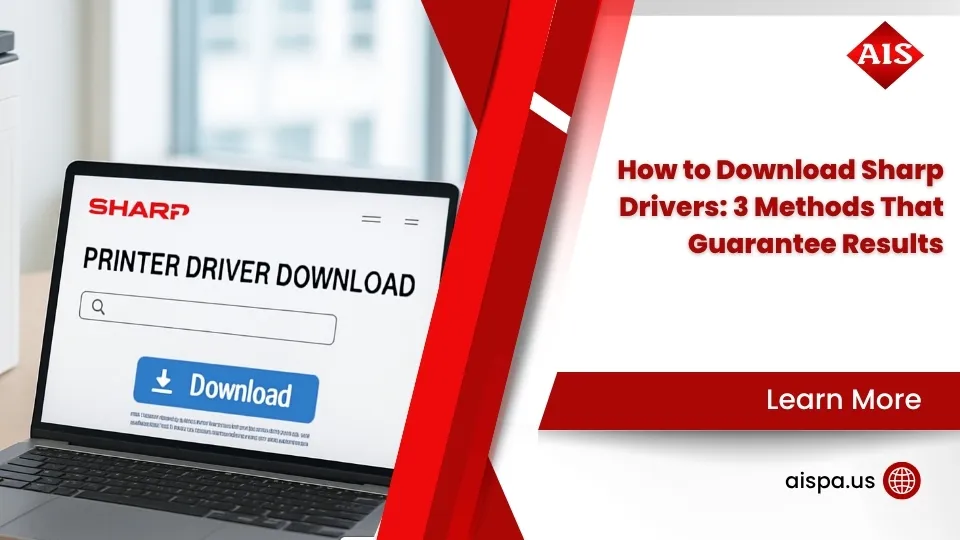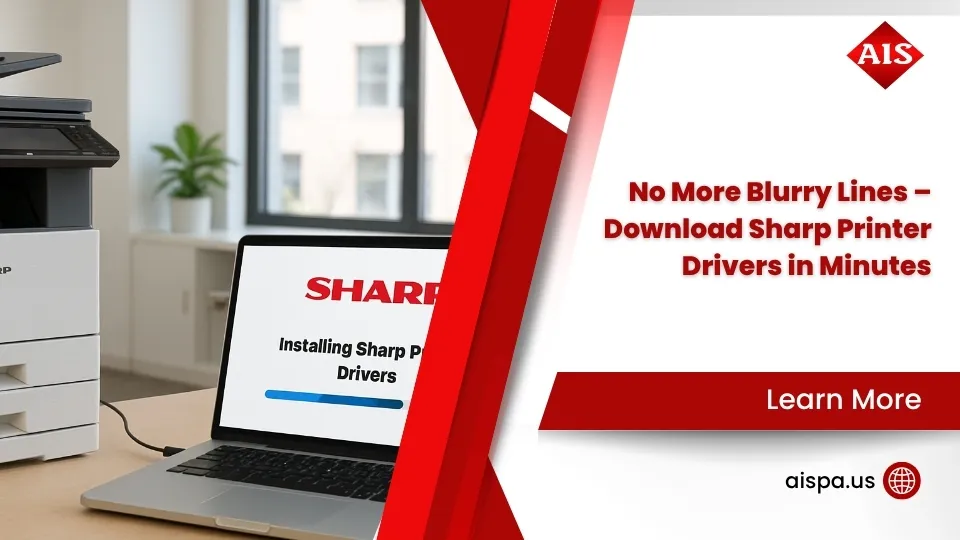No More Toner Troubles! Changing Toner in Sharp Printers
How to change Sharp printer toner in 4 simple steps:
- Open the front cover of your Sharp printer by pressing the convex parts on both sides
- Remove the old cartridge by gently pulling it straight out horizontally
- Prepare the new cartridge by shaking it 5-6 times and removing any protective tabs
- Insert the new cartridge until it clicks, then close the front cover
Are you staring at your Sharp printer’s flashing “Replace Toner” message in the middle of an important print job? Don’t panic. How to change Sharp printer toner is a straightforward process that takes just a few minutes once you know the proper steps.
Sharp printers are designed with user-friendly toner replacement systems, but the specific steps can vary slightly between models. Most Sharp machines will alert you when toner is running low (typically at 25% remaining) and again when it’s time for replacement. Keeping spare toner cartridges on hand ensures you’ll never be caught in a printing emergency.
According to Sharp, after replacing your toner cartridge, the machine automatically enters an image adjustment mode. During this brief period, it’s important not to open the front cover as this could disrupt the calibration process.
For busy office managers, understanding this simple maintenance task can prevent unnecessary downtime and service calls. The best part? You don’t need any special tools or technical expertise to keep your Sharp printer running smoothly.

How to change sharp printer toner terms to remember:
- how to find ip address on sharp printer
- how to print double sided on sharp printer
- how to install sharp printer driver on windows 10
Know the Signs: When Your Sharp Printer Needs New Toner
Knowing when to change your toner cartridge is just as important as knowing how. Sharp printers are designed to give you plenty of warning before you run completely out of toner, allowing you to prepare in advance and avoid printing disruptions.

Sharp recommends keeping at least one set of replacement toner cartridges on hand at all times. This ensures you can immediately replace any cartridge when it runs out, minimizing downtime in your busy office environment.
Your Sharp printer communicates with you through a series of helpful messages as toner levels decrease. First, you’ll see “Toner Low (Do not replace cartridge until requested)” when levels drop to 25-50%. This is your cue to check your supply cabinet for replacements, but you can keep printing without worry.
When you see “Ready to scan for copy. (Change the toner cartridge.)”, your printer is giving you a gentle nudge that toner is very low. You still have time for a few more print jobs, but replacement should be on your to-do list soon.
Finally, the “Change the toner cartridge.” message means exactly what it says – it’s time for a fresh cartridge! Some of the newer Sharp models are even more user-friendly, automatically ejecting the empty cartridge when it’s time for replacement. No guesswork needed!
“I always tell our clients to think of toner warnings like a gas gauge,” says our service team at Associated Imaging Solutions. “The first alert is your quarter-tank warning – plenty of time to plan, but don’t ignore it completely!”
Curious about how long printer toner typically lasts? Check out our detailed guide on How Long Does Printer Toner Last? for more insights.
Understanding Display Alerts
Sharp multifunction printers use a clever color-coded system to help you identify which toner cartridge needs replacement. On the display panel, you’ll see four squares representing each toner color:
- Y – Yellow
- M – Magenta
- C – Cyan
- Bk – Black
When one square starts flashing or appears empty, you’ll know exactly which color to replace. This is particularly helpful in busy offices where multiple people share the same printer.
Here’s a neat feature of Sharp color printers: if any one of the color toners (Y, M, C) runs completely out but black remains, your printer will automatically switch to black and white printing mode. This smart design means you can still print those urgent documents while waiting for your color toner replacements to arrive. However, once the black (Bk) cartridge is empty, you’ll need to replace it before printing can continue.
The display will also show toner levels within percentage ranges (25-0% being the lowest) so you can track exactly how urgent your toner situation is.
Checking Toner Levels Manually
Not sure how much toner you have left? How to change toner in Sharp printer starts with knowing when it’s necessary. Sharp makes checking your current levels simple:
Hold down the Home Screen button during printing or when the printer is in standby mode to see your approximate toner percentages. This quick check takes seconds but can save you from unexpected printing interruptions.
For the tech-savvy office manager, many Sharp models also allow you to check toner levels through the supply counter in the system settings menu. And for the visual types, some models feature a convenient window on the side cover where you can physically see how much toner remains.
We recommend making toner level checks part of your weekly office routine, especially in high-volume environments. When levels drop below 25%, that’s your signal to place an order for fresh supplies.
By staying ahead of your toner needs, you’ll ensure smooth operations and maintain the professional quality your documents deserve. After all, there’s nothing worse than finding you’re out of toner right before an important presentation!
Gear Up Safely: Tools, Supplies & Precautions
Before diving into your Sharp printer toner replacement, taking a moment to gather the right supplies and understand safety basics will make the whole process smoother. Changing toner isn’t complicated, but a little preparation goes a long way toward keeping both you and your printer happy.

You might be tempted to just grab the new cartridge and go, but here’s what you’ll really want to have on hand:
| Required Supplies | Optional (But Helpful) |
|---|---|
| Replacement toner cartridge (correct model) | Anti-static gloves |
| Paper or cloth to place under work area | Lint-free cleaning paper |
| Plastic bag for used cartridge | Toner vacuum (for spills) |
“The number one mistake we see is people using the wrong cartridge model,” explains our service team at Associated Imaging Solutions. Every Sharp printer uses specific toner cartridges designed for that particular model. Using the wrong one isn’t just ineffective—it can actually damage your machine. Not sure which cartridge you need? We’re always happy to help you identify the exact model your Sharp printer requires.
Safety First
Toner cartridges might seem harmless, but they do require some careful handling:
Keep fire away from toner – This isn’t just a recommendation, it’s a serious safety issue. Toner particles can become airborne if exposed to fire, potentially causing burns or breathing problems.
Little hands off – Store and handle cartridges where children can’t reach them. The fine toner particles shouldn’t be touched, inhaled, or (definitely) eaten.
Stay horizontal – Always handle cartridges horizontally to prevent messy spills that can stain everything they touch.
Hands off the insides – Your printer contains sensitive components that don’t mix well with the natural oils on your skin. Stick to touching only the parts you need to.
If you do get toner on yourself, remember this simple rule: cold water only. Hot water will set the toner like a dye, making it much harder to remove. And try not to breathe in the toner dust—it’s not dangerous in small amounts, but it’s best avoided.
Storing Spare & Used Cartridges
Whether you’re storing new cartridges for future use or setting aside used ones for recycling, proper storage matters.
For your fresh, new cartridges, keep them in a cool, dry place away from direct sunlight. Leave them in their original packaging until you’re ready to use them—it’s designed to protect them. Store cartridges on their side, not standing on end, to prevent the toner from settling unevenly or hardening. And check those expiration dates—toner quality does degrade over time.
For your used cartridges, first place them in a sealed plastic bag to prevent any lingering toner from escaping. If you still have the original box, that’s the perfect container. Never toss used cartridges in regular trash—not only is it environmentally irresponsible, but in many areas, it’s against regulations.
“At Associated Imaging Solutions, we make recycling easy,” says our Philadelphia service manager. “Our technicians collect used toner cartridges during regular maintenance visits and ensure they’re properly recycled. It’s just one more way we help our clients reduce their environmental footprint.”
Looking for more detailed information on cartridge handling? Check out our guide on How to Replace Cartridge for additional tips and best practices to keep your printing operations running smoothly.
How to Change Toner in Sharp Printer: Step-by-Step Guide
Now that you understand when to change your toner and have gathered the necessary supplies, let’s walk through the step-by-step process of how to change toner in Sharp printer models. While there might be slight variations between different Sharp printer models, these general steps apply to most Sharp multifunction printers.
How to Change Toner in Sharp Printer – Removing the Empty Cartridge
- Prepare your workspace
- Place paper beneath the area where you’ll be working to catch any toner that might spill
- Make sure the printer is powered on (many Sharp models require power to release the toner)
- Open the front cover
- Locate the front cover of your Sharp printer
- Press the convex parts (buttons) on both sides of the front cover
- Gently pull the cover toward you to open it completely
- Identify the empty cartridge
- Look for the cartridge that corresponds to the color indicated on the display (Y, M, C, or Bk)
- Some models will automatically eject the empty cartridge slightly
- Remove the empty cartridge
- Grasp the cartridge handle firmly with both hands
- Pull the cartridge straight toward you in a horizontal motion
- Move slowly and steadily to prevent toner spillage
- Once removed, keep the cartridge level to avoid spills
“The most common mistake people make is pulling the cartridge out too quickly or at an angle,” explains David, a senior technician at Associated Imaging Solutions. “A slow, horizontal motion is key to preventing messy toner spills.”
How to Change Toner in Sharp Printer – Installing the New Cartridge
- Prepare the new cartridge
- Remove the new toner cartridge from its packaging
- Keep the cartridge horizontal and shake it side to side 5-6 times to distribute the toner evenly
- If present, remove any protective seals or green tabs from the cartridge
- Insert the new cartridge
- Align the new cartridge with the guides inside the printer
- Make sure you’re installing the correct color in the appropriate slot
- Slide the cartridge in horizontally, keeping it level
- Push firmly until you hear a “click” sound, indicating it’s locked in place
- Complete the installation
- Check that the cartridge is seated properly and flush with the surrounding cartridges
- Close the front cover by pressing firmly on both sides until it latches
- The printer will automatically begin its image adjustment process
Remember: After replacing the toner cartridge, your Sharp machine automatically enters image adjustment mode. Do not open the front cover during this process, as it can disrupt the calibration and affect print quality.
Model-Specific Variations
While the general process is similar across Sharp printers, there are some variations depending on the specific model:
MX Series (Office Multifunction Printers)
- Most MX series printers follow the standard process described above
- The MX-3070, MX-4071, MX-5070, and MX-6071 models have front-access toner compartments
- Some newer MX models feature automatic cartridge ejection when empty
BP Series (High-Volume Production Printers)
- The BP-70M65 and similar models may have side access panels instead of front covers
- These models often require pressing a specific release button before cartridge removal
- Due to their high-capacity design, cartridges may be larger and require more careful handling
Desktop vs. Floor Models
- Compact desktop models might have top-loading toner access
- Large floor models typically have front or side access panels
- Always check your specific model’s user manual for detailed instructions
“Different Sharp models have slightly different access methods, but the basic principle remains the same,” notes our service department. “If you’re unsure about your specific model, we’re always happy to provide guidance or send a technician to assist with toner replacement.”
After the Swap
Once you’ve successfully installed the new toner cartridge and closed the cover, there are a few final steps:
- Wait for image adjustment – Your Sharp printer will automatically calibrate with the new toner. This process usually takes 1-2 minutes and shouldn’t be interrupted.
- Perform a test print – Once calibration is complete, print a test page to ensure everything is working correctly.
- Properly store the used cartridge – Place the used cartridge in the plastic bag and box from your new cartridge. Keep it for recycling.
- Reset any error messages – If your printer continues to show a toner warning, you may need to confirm the replacement through the touch panel menu.
Troubleshooting, Storage Tips & Best Practices
Even with the straightforward process of changing toner in Sharp printers, you might occasionally encounter issues. Let’s explore some common problems and their solutions, along with best practices for keeping your toner supply in top condition.

If the New Cartridge Isn’t Detected
We’ve all been there – you’ve just installed a new toner cartridge, but your Sharp printer stubbornly continues displaying that “Replace Toner” message. Don’t worry! This is usually solved with a few simple steps.
First, try reseating the cartridge. Open the front cover again, remove the cartridge, and reinsert it with a firm push until you hear that satisfying click. Sometimes cartridges need that extra nudge to make proper contact with the printer’s sensors.
If that doesn’t work, double-check you’ve installed the cartridge in the correct color slot. It sounds obvious, but in a busy office, mix-ups happen! Also ensure you’ve completely removed all protective seals and tabs from the new cartridge.
Still having trouble? Try the time-honored IT solution: power cycle the printer. Turn it off, count to 30 (this gives internal components time to reset), then power it back up and let it go through its initialization routine.
“I once spent 20 minutes troubleshooting a toner issue before realizing I’d forgotten to remove the tiny pull-tab on the side of the cartridge,” shares Mike from our service team. “Sometimes the simplest explanation is the right one!”
Lastly, verify you’re using a genuine Sharp toner cartridge that matches your printer’s model requirements. While third-party cartridges might seem budget-friendly, they often lack the chips needed for proper detection and can potentially damage your machine.

Cleaning Up Toner Spills
Accidents happen to the best of us. If you find yourself with toner on your hands (literally), remember these simple tips:
First and most important – don’t panic and don’t use hot water! Heat can fuse toner particles, turning a simple cleanup into a stubborn stain. For spills on hard surfaces, use a cold, damp cloth to gently wipe up the toner. Avoid sweeping, as this can create a cloud of airborne toner particles that nobody wants to breathe.
For larger spills, specialized toner vacuums with HEPA filters are ideal. Regular vacuums are a definite no-no, as they can actually spread toner particles through their exhaust.
Got toner on your clothes? First, shake off the excess (outside, please!), then rinse with cold water before washing normally with detergent. Your wardrobe will thank you for not using hot water, which would permanently set the toner into the fabric.
If toner spills inside your printer, it’s best to call us at Associated Imaging Solutions rather than attempting DIY internal cleaning. Those sensitive components and calibrated parts inside your Sharp printer deserve professional care.
Long-Term Cartridge Care
Smart toner management can save your budget and prevent those inconvenient printing emergencies that always seem to happen five minutes before an important presentation.
Keep a spare set of toner cartridges on hand for each of your Sharp printers. This simple practice can be a lifesaver when you’re racing against a deadline. Implement a “first in, first out” system by labeling cartridges with purchase dates, ensuring older stock gets used before it expires.
Where you store your toner matters tremendously. Find a cool, dry place away from windows, heating vents, and water sources. The ideal temperature range is between 50-75°F (10-24°C). Always store cartridges horizontally (on their sides), never standing them upright, which can cause the toner to settle unevenly.
Be mindful of expiration dates too. Most toner cartridges have a shelf life of 1-2 years. After that, print quality may suffer as the toner particles can clump together. Make a habit of rotating your stock quarterly to ensure freshness.
“One of our clients was experiencing mysterious print quality issues until we finded they were storing their toner cartridges next to a radiator,” recalls Sarah from our customer support team. “Once they moved their toner storage to a cooler location, their print quality improved dramatically.”
By following these simple troubleshooting steps and storage practices, you’ll maximize the lifespan of your toner cartridges and keep your Sharp printer running smoothly. And remember, if you ever need assistance with how to change toner in Sharp printer or any other printer maintenance, our team at Associated Imaging Solutions is just a phone call away.
Frequently Asked Questions about Sharp Toner Replacement
How do I know which color cartridge to order?
Finding the right toner cartridge for your Sharp printer doesn’t have to be a guessing game. The simplest way is to check the model number labeled on the front or side of your printer – this is your starting point for identifying compatible cartridges.
Your printer’s display panel makes this even easier by showing which specific color needs replacement using those handy color codes (Y, M, C, or Bk). If you’ve tucked away your user manual in a drawer somewhere, it’s worth digging out as it contains exact cartridge model numbers for your specific printer.
Not sure where to look? Don’t worry – just give us a call at Associated Imaging Solutions with your printer model, and we’ll help you identify the exact cartridge you need. We keep comprehensive records of all Sharp printer models and their compatible supplies.
Using the correct Sharp cartridge matters. The wrong cartridge might seem like it fits, but it can lead to streaky prints, error messages, or even damage to your printer’s internal components. Think of it like putting the wrong fuel in your car – technically it might run, but not for long!
What should I do with the used toner cartridge?
That empty toner cartridge shouldn’t end up in your regular trash bin. Toner cartridges contain materials that can be harmful to the environment if not properly disposed of – plus, they’re perfect candidates for recycling!
Here’s how to handle used cartridges responsibly:
Place the empty cartridge in the plastic bag that came with your new one (this prevents any remaining toner from leaking), then store it in the original box if you still have it. We recommend designating a specific area in your office for collecting used cartridges until they can be properly recycled.
At Associated Imaging Solutions, environmental responsibility is part of our service. Our technicians collect these used cartridges during their regular maintenance visits, ensuring they’re properly recycled instead of ending up in landfills. It’s a small step that makes a big difference for our Pennsylvania communities.
Who can help if I’m still having toner issues?
Even with the best instructions, sometimes you might run into unexpected challenges with your Sharp printer’s toner. When that happens, you don’t have to struggle alone.
If you’ve followed all the steps for how to change toner in Sharp printer but are still experiencing issues, our technical support team is just a phone call away. We’ll need to know your printer model and a description of what’s happening – with that information, our experts can often troubleshoot the problem over the phone or walk you through additional steps.
For more complex issues, we’ll schedule one of our factory-trained technicians to visit your site. Being a Philadelphia-based company with locations throughout Pennsylvania means we can provide quick response times when you need hands-on assistance.
“We understand that printer problems mean workflow disruptions,” explains our service manager. “Whether you’re a small business in Allentown or a large corporation in Pittsburgh, our goal is to get your printer back up and running with minimal downtime.”
Seemingly small issues like paper jams or print quality problems after a toner change can sometimes indicate other maintenance needs. Our technicians don’t just fix the immediate problem – they look for underlying issues to prevent future disruptions to your business.
Conclusion
Mastering how to change toner in Sharp printer models doesn’t have to be intimidating. With the steps we’ve covered in this guide, you can handle this routine maintenance task with confidence, saving your office both time and money on unnecessary service calls.
We’ve walked through the entire process together, and now you’re equipped with the knowledge to keep your printing operations running smoothly. Let’s recap the most important points to remember:
Monitor your toner levels regularly by checking your printer’s display or holding down the Home Screen button. This simple habit helps you stay ahead of potential printing disruptions and plan your replacements strategically.
Keep spare cartridges on hand – Sharp specifically recommends maintaining at least one complete set of replacement toner cartridges. This small investment prevents those frustrating moments when an important document needs printing and you’re caught without toner.
When it comes to the actual replacement, remember the horizontal rule – always remove and insert cartridges horizontally to prevent messy spills. Don’t forget to shake new cartridges 5-6 times for optimal toner distribution, and give your printer time to complete its automatic image adjustment process after installation.
Handle with care – both for your safety and the cartridge’s performance. Store your spares in a cool, dry place away from sunlight, and please recycle your used cartridges responsibly. Your local environment (and our service technicians) will thank you!
If you ever encounter persistent issues despite following these steps correctly, expert help is just a phone call away. At Associated Imaging Solutions, our Pennsylvania-based team specializes in Sharp printers and can provide guidance, troubleshooting, or on-site service to keep your printing operations running at peak performance.
Proper toner replacement might seem like a small detail in your busy workday, but it’s essential for maintaining consistent print quality and uninterrupted workflow. The few minutes you spend following these best practices can prevent hours of frustration and delays down the road.
We’re proud to support businesses across Pennsylvania with their document management needs. Whether you manage a single office printer or oversee a fleet of high-volume multifunction devices, our team is committed to helping you maintain reliable, high-quality printing operations.
Explore our full range of Sharp copiers and printers or reach out today to learn more about our managed print services and how we can help optimize your document workflow solution. At Associated Imaging Solutions, we’re not just selling printers – we’re helping you work smarter.