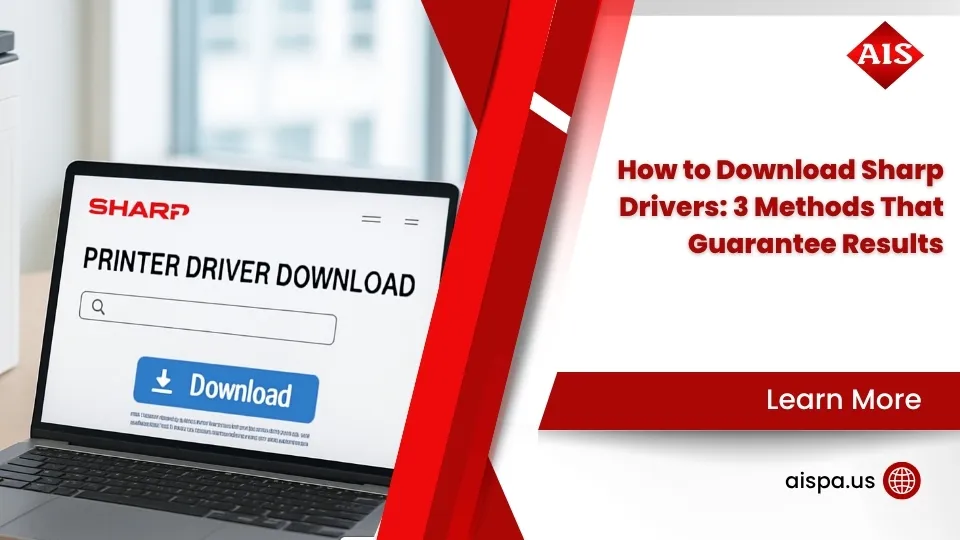No More Blurry Lines – Download Sharp Printer Drivers in Minutes
Sharp printer drivers are the crucial software bridges that transform your documents into crisp, professional prints. Without the right driver, your Sharp multifunction printer can’t communicate properly with your computer, leading to poor print quality, missing features, or complete printing failures.
Quick Driver Download Steps:
- Visit Sharp’s official driver portal and select your region
- Enter your exact printer model (found on the device label)
- Choose your operating system (Windows 10/11, macOS, etc.)
- Download the PCL6 driver for best Windows compatibility
- Run the installer with administrator privileges
- Enable auto-configuration during setup
Your Sharp printer relies on these drivers to interpret print commands, manage color profiles, and access advanced features like duplex printing and secure print release. The research shows that Sharp maintains drivers for over 200 different MFP and printer models, with regular updates to support the latest operating systems.
Sharp’s PCL6 and PostScript drivers are WHQL certified, meaning they’ve passed Microsoft’s compatibility tests. This certification ensures your driver will work reliably with Windows systems without causing conflicts or crashes.
Modern Sharp drivers also include mobile printing capabilities through the Sharp Print Service Plugin, letting you print directly from Android devices on the same network. For Mac users, Sharp provides PPD (PostScript Printer Description) files that integrate seamlessly with macOS printing systems.
The key difference between driver types matters for your print quality. PCL6 drivers excel with text and business documents on Windows, while PostScript drivers handle graphics and complex layouts better. Universal drivers exist but lack the full feature set of model-specific drivers.

What Is a Printer Driver and Why Your Prints Depend on It
Your sharp printer drivers work behind the scenes like a skilled translator at an important business meeting. When you hit “Print” on that quarterly report, your computer doesn’t just magically talk to your Sharp printer. Instead, it relies on this crucial piece of software to convert your document into a language your printer actually understands.
Here’s what happens: Your computer speaks in application data – those Word documents, PDFs, and spreadsheets you work with daily. But your Sharp printer only understands specialized print languages like PCL6 (Printer Command Language) or PostScript. The driver bridges this communication gap, making sure every font choice, color shade, and formatting detail transfers perfectly from screen to paper.
The print spooler acts as your driver’s helpful assistant. When you send multiple documents to print, the spooler creates an orderly queue while your driver processes each job. This teamwork prevents your computer from freezing up when you’re printing that 50-page presentation, and it lets you keep working while your printer handles the heavy lifting.
PCL6 drivers shine when you’re printing everyday business documents. They’re built for speed and work beautifully with Microsoft Office applications, delivering sharp text and clean graphics that make your reports look professional. PostScript drivers take a different approach – they excel with complex graphics, provide precise color matching, and handle professional publishing layouts like champions. That’s why creative teams often choose PostScript for marketing materials and detailed brochures.
The difference in output accuracy between using the right driver versus a generic one can be dramatic. Generic drivers might get your document printed, but they often miss formatting details, muddy colors, or skip advanced features entirely.
For a deeper dive into how these digital translators work their magic, our comprehensive guide explains everything: What is a Printer Driver?
Sharp printer drivers transform ordinary printing into professional-grade output through sophisticated color management and precision controls. While generic drivers offer basic “get it done” functionality, Sharp’s model-specific drivers open up your printer’s complete potential – and the difference shows in every page.
Color fidelity makes the biggest impact on your finished documents. Sharp drivers include carefully calibrated ICC color profiles that ensure your printed materials actually match what you see on your monitor. This precision matters enormously when you’re printing client presentations, marketing brochures, or any materials where your brand colors need to be spot-on.
Job integrity features work quietly to prevent those frustrating printing disasters we’ve all experienced. Sharp drivers include smart error correction, automatic retry systems, and real-time status monitoring. These systems alert you to paper jams, low toner levels, or network hiccups before they can ruin an important print run – saving you time, paper, and the occasional headache when that big client meeting is starting in ten minutes.
Sharp Printer Drivers: Quick Model-Based Download Checklist
Getting the right sharp printer drivers starts with one simple but crucial step: finding your printer’s exact model number. This information lives on a small label, usually stuck to the front panel or side of your Sharp device. Don’t guess or assume – even similar-looking models can have completely different driver requirements.

Sharp makes this process surprisingly straightforward through their official Driver / SoftWare Downloads portal. The system walks you through each step, starting with your geographic region and narrowing down to your specific device.
The portal’s smart filtering system saves you time and prevents costly mistakes. You’ll select your product category first – choose “MFP” if your device copies and scans, or “Printer” for print-only models. Next comes your operating system – be specific here, as Windows 10 and 11 sometimes need different driver versions.
Language selection affects more than you might think. Pick your primary language, and you’ll get error messages and help documentation you can actually understand when troubleshooting later. Nobody wants to decipher printer errors in a foreign language at deadline time.
Look for those WHQL certification tags when downloading Windows drivers. Microsoft tests these drivers thoroughly, which means fewer crashes, better compatibility, and smoother installations. It’s like getting a seal of approval that your driver won’t cause headaches down the road.
| Driver Type | Best For | File Size | Features |
|---|---|---|---|
| PCL6 | Windows business documents | 20-25 MB | Fast text, Office integration |
| PostScript | Graphics, Mac compatibility | 22-28 MB | Color accuracy, complex layouts |
| Universal | Multiple device support | 15-20 MB | Basic features, limited customization |
Finding and Downloading the Correct Sharp Printer Drivers
Sharp printer drivers demand attention to detail during the download process. Your region selection matters more than you’d expect – different areas sometimes get unique driver versions with region-specific features or compliance requirements.
That language dropdown isn’t just about the installer interface. Choose carefully, because this affects your driver’s built-in help system and error messages. When your printer starts acting up at 2 PM on a busy Tuesday, you’ll want those troubleshooting prompts in a language you understand perfectly.
Don’t panic when your browser flags the driver download as “potentially harmful.” These files are large – often exceeding 20 MB – and they modify system-level settings. Your browser’s security system naturally gets suspicious of big files that want administrative access. Stick to Sharp’s official portal, and you’re completely safe.
Checksum verification adds an extra layer of protection against corrupted downloads. Some driver packages include special codes (MD5 or SHA checksums) that let you verify your download completed perfectly. While not always necessary for home users, this step prevents installation headaches caused by incomplete or damaged files.
Offline installer packages work beautifully for businesses managing multiple printers. These complete packages don’t need internet access during installation, making them perfect for secure networks or when you’re setting up several workstations with the same printer model. Download once, install everywhere.
Step-by-Step Installation on Windows & macOS
Getting your sharp printer drivers installed correctly doesn’t have to be a headache. Both Windows and macOS make the process fairly straightforward, but you’ll need administrator privileges to get everything working properly. Think of it like giving your computer permission to make important changes – because that’s exactly what’s happening.

The standard installation route works best for most people. It’s like choosing the “recommended” settings when setting up a new phone – the software takes care of the technical stuff while you sit back and let it work. Your Sharp driver will automatically configure printer ports, install all the necessary components, and set up basic printing preferences without you having to worry about the details.
Here’s where Sharp really shines: auto-configuration. When you enable this feature during setup, the installer becomes surprisingly smart. It scans your network, finds your Sharp printer, configures all the communication settings, and even checks for firmware updates. It’s like having a tech-savvy friend handle the setup while you grab a coffee.
Don’t skip the test page at the end – seriously. This little step catches problems before they become big headaches. The test page verifies that your computer and printer are talking to each other properly, colors look right, and all the basic functions work as expected. It takes thirty seconds and can save you hours of frustration later.
Our Sharp BP-50M45 showcases exactly why proper driver installation matters. This multifunction powerhouse includes features like secure print release and mobile connectivity, but these advanced capabilities only work when you have the right drivers installed.
The installer will ask if you want to set your Sharp printer as the default. If this is going to be your main printer, go ahead and say yes. Otherwise, you’ll be manually selecting it every time you print, which gets old fast.
Windows Installation Walk-Through
Your downloaded PCL6 package comes as an executable file – just double-click it to get started. Windows might throw up a security warning because it’s protective of system changes, but click “Run” to move forward. The software knows what it’s doing.
The installer extracts all its files to a temporary spot on your computer, then launches the setup wizard. Modern Sharp installers include something called “network findy” – a fancy way of saying they automatically scan your network for Sharp devices. No more hunting around for IP addresses or wrestling with network settings.
This network detection works by sending out digital “hello” messages across your network. Your Sharp printer responds with its details, and the installer handles the rest. If your printer doesn’t show up automatically, you can always enter its IP address manually – sometimes network configurations block the automatic findy.
The port setup creates the digital pathway between your computer and printer. For network printers, Windows creates TCP/IP ports. For USB connections, it sets up USB ports. The installer typically handles this behind the scenes, but understanding what’s happening helps if you need to troubleshoot later.
macOS Setup in Minutes
Mac users get PPD selection – PostScript Printer Description files that tell macOS everything it needs to know about your Sharp printer’s capabilities. These files integrate seamlessly with Mac’s built-in printing system, giving you a smooth, native experience.
Steer to System Settings → Printers (or System Preferences → Printers & Scanners on older Mac versions) and click the “+” button to add your printer. The Mac will scan for available devices and should find your Sharp printer automatically.
AirPrint fallback provides a backup option for basic printing, but don’t rely on it long-term. While convenient, AirPrint only gives you basic functionality compared to full Sharp drivers. Think of it as a spare tire – useful in a pinch, but not what you want for the long haul.
Gatekeeper approval might pop up during installation, especially on newer Mac versions. If you see warnings about unidentified developers, don’t panic. Head to System Settings → Privacy & Security and click “Open Anyway” next to the blocked application. Your Mac is just being cautious about new software.
Updating, Uninstalling & Troubleshooting Drivers
Driver version management becomes crucial as operating systems evolve and printers receive firmware updates. Sharp typically releases new drivers within 30 days of major OS updates, ensuring compatibility with the latest Windows and macOS versions.

Device Manager provides the primary interface for driver updates on Windows. Right-click your Sharp printer, select “Update driver,” and choose whether to search automatically or browse for downloaded driver files. Automatic searches work well for generic updates, but manual installation ensures you get the latest Sharp-specific features.
Clean uninstallation prevents conflicts when upgrading or changing drivers. Windows’ “Add or Remove Programs” interface handles most driver removal, but some Sharp drivers include dedicated uninstaller utilities that remove all traces of previous installations.
Reinstall paths vary depending on your situation. If you’re experiencing print quality issues, try updating to the latest driver first. For persistent problems, complete uninstallation followed by fresh installation often resolves stubborn conflicts.
Common errors include “printer offline” messages, authentication failures, and print spooler crashes. Most of these issues stem from driver conflicts, network connectivity problems, or corrupted installation files.
Our Sharp blog section provides detailed troubleshooting guides for specific error scenarios and model-specific solutions.
System restore points offer a safety net when driver installations go wrong. Windows automatically creates restore points before major driver installations, allowing you to roll back changes if problems occur.
Windows 11 and macOS Sonoma compatibility requires the latest Sharp drivers. Older drivers may work with basic functionality, but you’ll miss security updates and new features without current versions.
When Sharp Printer Drivers Misbehave & How to Fix Them
Sharp printer drivers occasionally encounter issues that disrupt normal printing operations. Understanding common problems and their solutions saves time and frustration when deadlines loom.
“Printer offline” errors often indicate network connectivity issues rather than actual driver problems. Check that your Sharp printer and computer are on the same network, and verify the printer’s IP address hasn’t changed. Many office networks use DHCP, which can assign different IP addresses after power cycles.
Authentication failures typically occur with Sharp devices configured for user codes or secure printing. Verify that your driver settings match the printer’s security configuration. Steer to printer properties and check the “Job Handling” or “Authentication” tabs for user code settings.
Print spooler resets resolve many mysterious printing problems. Open Services (services.msc), find “Print Spooler,” and restart the service. This clears stuck print jobs and resets communication pathways.
Secure port changes may be necessary if your Sharp printer uses encrypted communication. Some corporate networks require specific port configurations or SSL certificates for secure printing. Contact your IT department for the correct security settings.
Advanced Settings, Security & Mobile Printing
Sharp printer drivers open up a treasure trove of professional features that transform basic printing into a comprehensive document management solution. These advanced capabilities separate Sharp’s enterprise-grade devices from simple home printers, giving your business the tools needed for efficient, secure operations.
Setting up duplex printing as your default saves both money and trees. Steer to your printer properties and enable “Print on Both Sides” automatically. Your Sharp driver remembers this preference across all applications, though you can always override it for single-sided documents when needed. Most businesses see immediate cost savings once duplex becomes the standard.
The color and black-and-white toggle deserves special attention in cost-conscious environments. Configure your sharp printer drivers to default to grayscale for everyday documents while keeping full color available for presentations and client materials. This simple setting can cut printing costs dramatically without sacrificing quality when it matters most.
User code authentication brings accountability to your printing environment. Each team member gets a unique code that must be entered before any print job processes. This feature works wonders for tracking departmental costs, monitoring usage patterns, and ensuring that expensive color printing stays within budget guidelines.
Secure print release addresses every office’s nightmare scenario – confidential documents sitting unattended in the output tray. Documents wait safely in the printer’s memory until you walk up and enter your PIN code at the device. Legal firms, healthcare offices, and financial services find this feature absolutely essential for compliance and privacy protection.
Data encryption protects your documents during their journey from computer to printer. Sharp drivers support multiple encryption protocols including SSL/TLS and IPSec, ensuring sensitive information stays secure across your network. This matters tremendously when printing contracts, financial reports, or any confidential business communications.
The Sharp Print Service Plugin revolutionizes mobile printing from Android devices. Simply connect your phone or tablet to the same Wi-Fi network as your Sharp printer, then print directly from any app without downloading additional software. The plugin integrates seamlessly with Android’s built-in printing framework, making mobile printing as simple as printing from your desktop.
Scan and fax modules work hand-in-hand with your Sharp drivers to create a unified document ecosystem. These modules appear as separate devices in your scanner list, enabling direct scanning to email, network folders, or cloud storage services. The integration eliminates the frustration of juggling multiple interfaces for different document tasks.
Mobile printing opens up countless possibilities for modern workplaces. Our comprehensive guide covers everything from basic smartphone printing to advanced mobile document management: How to Print from My Phone
Mobile fleet management capabilities give IT administrators powerful tools for managing multiple Sharp devices across entire organizations. Deploy drivers remotely, enforce security policies consistently, and generate detailed usage reports without visiting each device individually. This centralized approach saves countless hours while ensuring consistent configuration across your printer fleet.

The security features built into modern Sharp drivers reflect the reality of business printing – documents often contain sensitive information that requires protection. Whether you’re printing employee records, client contracts, or financial statements, these security tools ensure your information stays where it belongs.
Frequently Asked Questions about Sharp Printer Drivers
What’s the difference between PCL6, PS, and Universal drivers?
The three main driver types serve different purposes, and choosing the right one makes a real difference in your printing experience. Think of them as different languages that help your computer talk to your Sharp printer.
PCL6 drivers are the workhorses of business printing. They’re built for speed and efficiency, making them perfect for everyday office documents, emails, and reports. When you’re printing that 50-page proposal or batch of invoices, PCL6 gets the job done quickly without hogging your computer’s resources. These drivers create smaller file sizes, which means faster printing and less waiting around.
PostScript drivers are the artists of the printer world. They shine when you need perfect colors, complex graphics, or detailed layouts. Marketing brochures, architectural drawings, and presentation materials benefit from PostScript’s precision. The trade-off is slightly slower printing, but the quality difference is worth it for professional materials that represent your business.
Universal drivers might seem appealing because they work with multiple printer models, but they’re like using a basic toolkit when you need specialized tools. They’ll get basic printing done, but you’ll miss out on your Sharp printer’s best features. Sharp printer drivers designed specifically for your model open up secure printing, detailed status updates, and optimal quality settings that universal drivers simply can’t provide.
How do I update drivers safely without losing settings?
Nobody wants to spend an hour reconfiguring their printer preferences after a driver update. The good news is that most Sharp printer drivers preserve your settings during updates, but a little preparation goes a long way.
Before updating, take a snapshot of your current configuration. Most Sharp drivers include an “Export Settings” or “Save Configuration” option in the printer properties dialog. This creates a backup file you can restore if something goes wrong. It takes two minutes and saves potential headaches later.
Here’s something many people don’t know: Windows Update sometimes sneaks in generic printer drivers without asking. These replacement drivers can overwrite your carefully configured Sharp settings. Head to your Device Installation Settings and choose “Never install driver software from Windows Update” to keep control over your printer drivers.
Always download updates directly from Sharp’s official support portal. Third-party driver sites might offer faster downloads, but they can’t guarantee the digital signatures and compatibility testing that come with official drivers. It’s worth the extra few minutes to ensure reliability.
After any update, print a test page to verify everything still works as expected. Keep that old driver installer file handy – just in case you need to roll back to the previous version. Most driver issues show up immediately, so you’ll know right away if something needs attention.
Are Sharp drivers compatible with Windows 11 and the latest macOS versions?
Sharp stays on top of operating system updates better than most printer manufacturers. They typically release updated drivers within a month of major OS releases, which means you won’t be stuck with an unusable printer when Microsoft or Apple drops their latest update.
Windows 11 compatibility is excellent across all current Sharp models. The company puts their PCL6 and PostScript drivers through Microsoft’s WHQL certification process, which is basically a stamp of approval that says “this driver won’t crash your system or cause weird conflicts.” This certification matters more than you might think – it’s the difference between a driver that works and one that works reliably.
macOS compatibility depends partly on your printer’s age. Current Sharp models receive regular driver updates for the latest macOS versions, while older printers might need to rely on legacy drivers or AirPrint for basic functionality. The good news is that Sharp’s newer models often work better with Mac systems than their older counterparts ever did.
One interesting quirk: some Windows 8 drivers continue working on Windows 10 and 11, though with minor limitations. PC-Fax features might have DPI restrictions, and Button Manager functionality works best with desktop versions of Microsoft applications rather than the simplified mobile apps.

The bottom line is that Sharp takes compatibility seriously. They understand that businesses can’t afford to have their printers stop working because of an OS update. Regular driver maintenance keeps your Sharp device running smoothly as technology evolves around it.
Conclusion
Getting your sharp printer drivers installed correctly makes all the difference between frustrating printing problems and smooth, professional results. These essential software pieces open up everything your Sharp device can do – from crystal-clear text and spot-on colors to handy features like secure printing and printing straight from your phone.
We know how tricky it can be to keep track of driver updates across multiple printers, especially when you’re trying to run a business. That’s where Associated Imaging Solutions steps in to make your life easier.
Our managed print services take the headache out of driver management completely. We handle the installation, keep everything updated, and provide ongoing support so your Sharp devices just work. With our team spread across Pennsylvania – from the busy streets of Philadelphia to the steel city of Pittsburgh – you get that personal, local touch backed by enterprise-level expertise.
We keep your drivers current so your documents stay crystal clear. Whether you need help with one stubborn printer or want comprehensive support for your entire office fleet, we’ve got you covered. Our team configures security settings, optimizes print quality, and makes sure every document that comes out of your printers looks absolutely professional.
Nobody should have to deal with blurry prints, offline errors, or missing features because of outdated drivers. Your business communications deserve better than that.
Ready to say goodbye to printer driver frustrations? Contact Associated Imaging Solutions today and find how our managed print and driver-update solutions keep your Sharp printers running like clockwork. Because when your printers work perfectly, you can focus on what really matters – growing your business.