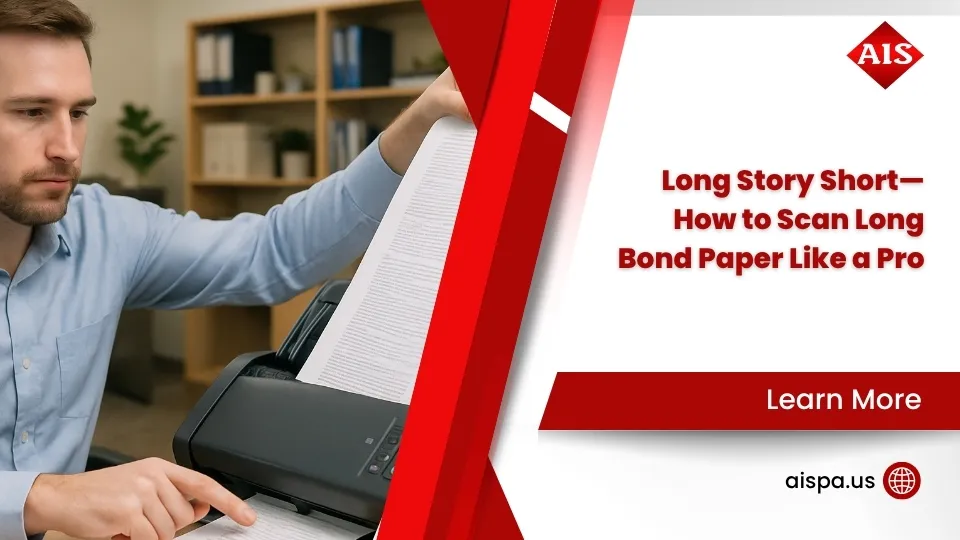Big Paper, Small Scanner? Here’s How to Scan Oversized Documents
If you need to how to scan big documents, here’s a quick answer:
- Professional service: Best for high volume or quality needs (costs $2-15 per page)
- Office supply store: Convenient for occasional scans (costs $3-8 per page)
- Wide-format scanner: Ideal for regular scanning needs (purchase $1,000+ or rent $100-300/day)
- Regular flatbed scanner: Scan in sections with 10-20% overlap at 300 dpi, then stitch together using photo editing software
- Mobile app: Use for quick, lower-quality scans of large documents
- Photography: Set up with even lighting and a perpendicular angle for a DIY solution
Large format documents like blueprints, engineering drawings, and maps contain critical information but present unique scanning challenges. These oversized papers—anything larger than standard 8.5″ × 11″ (A4) size—require special handling and equipment to digitize properly.
Why tackle this challenge? Consider this: it costs organizations an average of $20 to file a document, $120 to find a misplaced one, and a whopping $220 to reproduce a lost document. Americans use about 650 pounds of paper per person annually, with approximately 1 billion trees worth of paper thrown away every year in the US alone.
Beyond the cost savings, digitizing large documents protects valuable information from physical damage. Old rolled blueprints and maps suffer from embrittlement over time, making them increasingly fragile and difficult to handle. Digital versions eliminate these risks while making your documents instantly accessible and shareable.
Whether you’re an architectural firm with shelves of blueprints, a government office with oversized records, or a business with occasional large-format scanning needs, this guide will walk you through your options—from professional services to DIY approaches that work with equipment you already have.

Why bother scanning large documents?
The numbers tell a compelling story about paper waste. With Americans using 85 million tons of paper annually (about 650 pounds per person), the environmental impact is staggering. Converting your large documents to digital formats directly contributes to sustainability efforts.
Beyond environmental concerns, there are practical benefits:
- Cost reduction: Eliminate the $20 filing cost, $120 retrieval cost, and $220 reproduction cost associated with paper documents.
- Space savings: Large documents take up significant physical storage space that could be used more productively.
- Disaster protection: Unlike paper, digital copies can be backed up in multiple locations, protecting against fire, flood, or other disasters.
- Improved collaboration: Digital documents can be shared instantly with team members across different locations.
- Improved searchability: Once digitized and processed with OCR (Optical Character Recognition), your documents become searchable by content.
What Counts as a ‘Big’ Document?
Ever wondered what exactly qualifies as a “large format” document? In the scanning world, anything bigger than your standard A4 (8.3″ × 11.7″) or US Letter (8.5″ × 11″) page falls into this category. These oversized documents follow specific sizing systems that help standardize dimensions across industries.

In the United States, we typically use two main sizing standards for large documents:
ANSI Sizes (American National Standards Institute) start with the familiar letter and legal sizes, then expand dramatically:
- ANSI B (11″ × 17″) – commonly called ledger or tabloid size
- ANSI C (17″ × 22″) – four times the size of letter paper
- ANSI D (22″ × 34″) – often used for engineering drawings
- ANSI E (34″ × 44″) – the largest standard size, used for complex blueprints
ARCH Sizes (Architectural) offer slightly different dimensions that better accommodate architectural scales:
- ARCH A (9″ × 12″) – slightly larger than letter size
- ARCH B (12″ × 18″) – perfect for detailed drawings
- ARCH C (18″ × 24″) – common for residential blueprints
- ARCH D (24″ × 36″) – standard for commercial building plans
- ARCH E (30″ × 42″) – used for comprehensive project drawings
When you think about how to scan big documents, you’re likely dealing with items like architectural blueprints, engineering schematics, detailed maps, newspaper spreads, marketing posters, medical images, historical manuscripts, technical drawings, or even oversized certificates. Each presents unique challenges when converting from physical to digital format.
Common industries that use large formats
Certain industries rely heavily on oversized documents as part of their daily operations. Construction and engineering firms constantly handle blueprints, site plans, and technical drawings that are essential for project planning. Having these documents digitized enables easier revision tracking and allows field teams to collaborate seamlessly with office staff.
Government offices and the public sector maintain vast collections of land records, historical maps, and official documents that often come in non-standard sizes. By converting these to digital formats, they improve public access while preserving fragile originals from excessive handling.
The legal industry deals with property deeds, contracts, and historical legal documents that may need to be preserved for decades. Digital versions ensure compliance with retention policies while making these documents instantly accessible when needed.
Artists and designers work with posters, original artwork, and design layouts that benefit from high-resolution digital conversion. These scans must capture fine details and maintain color accuracy for professional use.
Here at Associated Imaging Solutions, we’ve helped countless clients across Pennsylvania transform their paper-heavy workflows into efficient digital systems. From architectural firms in Philadelphia needing blueprint archives digitized to government offices in Harrisburg converting historical records, we understand the unique challenges of large format document management. Our expertise ensures your oversized documents are handled with care while being transformed into useful digital assets.
How to Scan Big Documents: 6 Practical Options
Got a blueprint that won’t fit in your scanner? A vintage map that’s too precious to fold? Let’s explore your options for turning these oversized treasures into digital files without the headache.
Professional wide-format scanners
When precision matters, professional wide-format scanners are the gold standard. These specialized machines handle documents up to 36 inches wide in a single smooth pass, capturing every detail at resolutions up to 1200 dpi.
Why you’ll love them: These scanners create perfect, seamless images every time. They process documents quickly, treat delicate originals with care, and often include built-in features to improve image quality. For businesses regularly handling large documents, the efficiency is game-changing.
The reality check: With prices ranging from $1,000 to $15,000+, these aren’t casual purchases. They require dedicated space and some technical know-how to operate at their best.
If your Philadelphia business regularly works with blueprints or other oversized documents, investing in quality equipment might be more economical than you think. At Associated Imaging Solutions, our Large Format Printers include scanning capabilities, giving you a complete solution for handling oversized documents.
Renting or buying a wide-format device
Not ready to commit? Renting gives you access to professional equipment without the long-term commitment.
Renting makes sense when you have a one-time project or want to test a model before purchasing. At $100-300 per day, it’s budget-friendly for occasional needs, and you won’t worry about maintenance or repairs.
Buying becomes the better value if you’re scanning large documents weekly or even daily. Over time, your cost-per-scan drops dramatically, and you’ll appreciate having equipment ready whenever you need it.
Need help deciding? Check out our guide to Wide Format Printers for detailed specifications that will help you make the right choice for your business needs.
How to scan big documents with a flatbed scanner
Don’t rush out to buy new equipment just yet! Your standard office scanner can handle oversized documents with a little creativity.
The secret is scanning in sections with a 10-20% overlap between each scan. Use a consistent resolution (300 dpi works well) for all sections. Then import these pieces into photo editing software to align and stitch them together into one seamless document.
This approach costs nothing extra and works perfectly for occasional needs. The downside? It’s time-consuming, requires careful alignment, and isn’t practical if you’re processing multiple large documents regularly.
This method shines brightest when your document is just somewhat larger than your scanner glass – like scanning an 11″×17″ document on a letter-sized scanner.
How to scan big documents using mobile apps
Sometimes the best scanner is the one in your pocket. Modern smartphone apps can capture large documents with surprising quality when you’re in a pinch.
Apps like Adobe Scan, Microsoft Office Lens, CamScanner, and Genius Scan transform your phone into a portable scanner. For best results, find even lighting without harsh shadows, position your phone parallel to the document, and use a contrasting background to help the app detect document edges.
The convenience is unbeatable – no extra equipment, instant sharing capabilities, and most apps are free or low-cost. While the quality won’t match dedicated scanners, mobile scanning is perfect for field workers capturing documents on-site or when you need a quick reference copy.
Photographing oversized pages
For extremely large or fragile documents, a good digital camera offers a flexible solution that works regardless of document size.
Set up your camera on a tripod positioned directly above the document. Use even, diffused lighting to avoid shadows, and keep the lens parallel to prevent distortion. A remote trigger or timer prevents camera shake that could blur your image.
This approach works beautifully for documents that are too large for any scanner or too delicate to handle repeatedly. While it requires some photography skills and proper lighting, it’s often the best option for preserving oversized historical documents or artwork.
The comparison table below shows how these methods stack up against each other in terms of cost, quality, and convenience:
| Method | Initial Cost | Cost Per Page | Image Quality | Speed | Best For |
|---|---|---|---|---|---|
| Professional Service | $0 | $2-15 | Excellent | 1-7 days | High-value documents |
| Wide-Format Scanner | $1,000-15,000 | $0.10-0.50 | Excellent | Minutes | Regular large-format needs |
| Rental Scanner | $100-300/day | $0.20-1.00 | Excellent | Minutes | Project-based scanning |
| Flatbed Stitching | $0 (existing scanner) | $0 | Good | 15-30 minutes | Occasional needs |
| Mobile Apps | $0-5 | $0 | Fair | Seconds | Quick reference copies |
| Photography | $0-500 (camera) | $0 | Good to Excellent | 5-10 minutes | Extremely large or fragile items |
No matter which method fits your needs, the key is getting started. Those paper mountains won’t digitize themselves!
DIY Step-by-Step: Stitch Oversized Pages on a Regular Scanner
When you need to how to scan big documents but only have a regular flatbed scanner, the stitching method can save the day. Let’s walk through this practical approach step by step:

Step 1: Prepare and flatten the document
Think of document preparation like setting the stage for a performance – everything needs to be just right.
Start by carefully flattening your document. Those rolled-up blueprints that have been sitting in a tube for months? They’ll need some gentle persuasion. Try placing them under a few heavy books overnight to coax them into lying flat. Your scanner will thank you!
Next, give your document a quick once-over. Gently brush away any dust or debris with a soft cloth. Remove any paperclips, staples, or sticky notes that might scratch your scanner glass or create bumps in your scan.
For older, more fragile documents that might have tears, consider using archival tape for repairs before scanning. And if you’re working with truly valuable materials, cotton gloves can prevent oils from your fingers transferring to the paper.
Before you begin scanning, take a moment to plan your approach. Look at the document and visualize how you’ll divide it into scannable sections. Natural fold lines often make excellent section boundaries. Make sure your workspace is clean and has enough room to handle the document without causing any damage.
Step 2: Scan multiple passes
Now comes the actual scanning process. Consistency is your best friend here.
Set up your scanner with the right settings: aim for at least 300 dpi resolution (you can go as low as 150 dpi for simple black and white documents, but higher is better). Choose the appropriate color mode for your document, and importantly, disable any auto-cropping features that might trim away those crucial overlapping areas.
Position the first section of your document on the scanner glass, aligning it with the edges. When you scan, make sure you’re capturing about 10-20% overlap with the adjacent sections – this overlap is what makes successful stitching possible later.
As you save each scan, use clear, logical file names like “BlueprintSection1TopLeft.jpg” so you’ll know exactly how they fit together later. Keep your scanner settings identical for all sections to ensure consistent brightness, contrast, and color throughout.
Take a moment to check the quality of each scan before moving on. It’s much better to rescan a section now than find a problem after you’ve put the document away!
For more scanning tips and tricks, check out our detailed guide on how to scan a paper on a printer.
Step 3: Combine and export
With all your sections scanned, it’s time for some digital magic – stitching everything together into one seamless document.
Import your scanned images into your preferred image editing software. Adobe Photoshop users can take advantage of the File > Automate > Photomerge feature, which does much of the heavy lifting automatically. GIMP users can find similar functionality in the Stitch Panorama plugin under Filters > Combine.
If you prefer more control (or if the automatic options aren’t giving good results), you can manually place each scan on a separate layer and align them using the overlapping areas as guides. It’s a bit like assembling a puzzle where you know all the pieces fit together.
Once everything is aligned, take some time to clean up the result. Adjust any visible seams, crop away excess background, and ensure brightness and contrast are consistent across the entire document. These small touches make the difference between an obvious patchwork and a professional-looking scan.
When saving your masterpiece, choose a format appropriate to your needs. For archival purposes, TIFF or PDF/A formats preserve quality and prevent degradation over time. If you’re sharing the document, standard PDF works well. For web use, compressed JPG or PNG files keep file sizes manageable.
If your document contains text, consider running it through OCR (Optical Character Recognition) software. This extra step makes the text searchable, turning your scan from a simple image into a truly useful digital document.
The end result? A seamless digital version of your oversized document that’s ready for storage, sharing, or printing – all created without specialized equipment.
Quality, Security & Storage Best Practices
Once you’ve successfully scanned your large documents, you’ll want to ensure they remain accessible, secure, and useful for years to come. Let’s explore the best practices that will protect your digital investment.
Resolution considerations
Choosing the right resolution is a balancing act between quality and file size. For most business documents, 300 dpi provides excellent quality while keeping files manageable. When working with detailed technical drawings where fine lines matter, bump up to 600 dpi to capture every detail.
If you’re creating a digital archive for historical preservation, don’t skimp on quality—aim for 600 dpi or higher to ensure future usability. On the flip side, if you’re just sharing documents online, 150-200 dpi will keep file sizes reasonable while maintaining readability.
Be mindful of technical limitations, though. Documents between 356mm and 864mm in length typically max out at 600 dpi. For those extra-long documents stretching from 864mm to 3100mm, you may be limited to 200 dpi—a technical constraint of most scanning systems.
File format selection
Your choice of file format should align with how you’ll use your scanned documents:
PDF/A is the gold standard for archival purposes. This ISO-standardized version of PDF is specifically designed for long-term storage. It’s self-contained and prohibits features that might compromise future accessibility—perfect for documents you need to keep for years or decades.
TIFF files shine when preservation quality is paramount. This lossless format maintains every pixel of detail from your scan. The trade-off? Larger file sizes, but for archival purposes, that’s usually worth it.
For everyday business use, standard PDF files strike a good balance. They support text searchability through OCR, allow metadata tagging, and can be password-protected when needed.
When file size is your primary concern, JPG files work well, especially for photographic content. Just remember they use lossy compression that slightly degrades quality each time you save.
PNG files offer a middle ground with lossless compression, making them ideal for documents with limited colors or sharp contrasts between elements.
Security considerations
Protecting sensitive information doesn’t end with scanning. Digital documents need robust security measures:

Password protection is your first line of defense. For confidential documents, secure PDFs with strong passwords that limit who can view or edit them. For truly sensitive materials, implement encryption that renders data unreadable without proper authentication.
Don’t overlook access controls in your document management system. These let you specify exactly who can view, edit, print, or share each document. Pair this with audit trails that track who accesses documents and when, providing accountability and helping detect suspicious activity.
Finally, choose secure storage solutions carefully. Whether you’re using on-premises servers or cloud services, ensure they employ industry-standard security protocols and regular security updates.
Digital organization best practices
Even the best-scanned documents are useless if you can’t find them when needed. Develop consistent naming conventions that make sense to everyone in your organization. Something like “ProjectNameDocumentTypeDate” creates instant clarity.
Improve searchability by adding metadata tags with relevant information like project names, document types, creation dates, and authors. This invisible information makes documents instantly findable through search.
Create a logical folder structure that mirrors your physical filing system—this makes the transition to digital more intuitive for your team. Then back it all up with a robust indexing system that makes even the text within your documents searchable.
Finally, implement a 3-2-1 backup strategy: maintain 3 copies of important documents, store them on 2 different types of media, and keep 1 copy off-site or in the cloud. This approach protects against virtually any data loss scenario.
At Associated Imaging Solutions, we help businesses across Pennsylvania implement comprehensive document management solutions that address these considerations while integrating seamlessly with existing workflows. Our expertise ensures your valuable documents remain accessible, secure, and organized for years to come.
Frequently Asked Questions about Scanning Oversized Documents
What resolution should I choose?
Resolution can feel like a balancing act when scanning large documents. Too low, and you’ll miss important details; too high, and you might create unwanted storage headaches.
For most business purposes, 300 dpi hits the sweet spot. This resolution captures excellent detail while keeping file sizes reasonable. If you’re scanning simple black and white documents without fine details, you can drop down to 150-200 dpi without sacrificing much quality.
Need to capture intricate engineering drawings or architectural details? Bump up to 600 dpi to ensure those fine lines and tiny text remain crystal clear. We typically reserve the highest settings (1200 dpi) for preserving historical documents or artwork where every subtle detail matters.
Higher resolutions create substantially larger files. A typical ANSI D size drawing (22″ × 34″) scanned in color at 300 dpi might generate a 100MB file, while the same document at 600 dpi could balloon to over 400MB. Your storage capacity and intended use should guide your decision here.
How do I keep fragile documents safe during scanning?
Old blueprints and historic documents deserve gentle handling. When working with delicate materials, clean hands are essential—or consider cotton gloves for particularly valuable items.
Always support the entire document during handling; never let edges dangle unsupported, as this can cause tears or creases. For extremely fragile items, photography might actually be safer than placing them on a scanner glass.
The environment matters too. Paper becomes more brittle in very dry conditions, so a slightly humid (but not damp) room provides better handling conditions. Clear acrylic weights can help hold documents flat without causing damage.
If you’re dealing with truly valuable historical documents, it might be worth consulting professionals. At Associated Imaging Solutions, we’ve helped many Pennsylvania organizations preserve their historical records with specialized equipment and techniques.
One often overlooked tip: limit exposure time under bright scanner lights. UV exposure can accelerate deterioration in old documents, so quick, efficient scanning processes are best for preservation.
Which file format is best for long-term storage?
When it comes to digital preservation, not all file formats are created equal. For true archival purposes, we typically recommend two options:
PDF/A stands out as the gold standard for long-term storage. This specialized version of PDF was specifically designed for archival use and follows ISO 19005 standards. Unlike regular PDFs, PDF/A is completely self-contained—embedding all fonts and color profiles—and prohibits features that might compromise future accessibility.
TIFF provides another excellent option for preservation masters. This lossless format maintains all original quality and enjoys widespread support across platforms. While TIFFs can be large, they’re ideal for preservation. Consider using LZW compression, which reduces file size without sacrificing any quality.
For documents that need to be both preserved and regularly accessed, we often recommend a dual approach: create high-quality archival masters (TIFF or PDF/A) while generating more compressed access copies (standard PDF) for day-to-day use. Adding OCR to make text searchable dramatically increases the utility of your digital archives.
The key is finding the right balance between preservation quality and practical usability. At Associated Imaging Solutions, we help businesses across Philadelphia and Pennsylvania develop document format strategies that satisfy both their archival requirements and operational needs.
Conclusion
The days of wrestling with unwieldy blueprints and oversized documents are coming to an end. Changing your large-format papers into digital assets isn’t just convenient—it’s becoming essential for businesses that want to stay competitive and efficient.

When you look at the numbers, the case for digitizing practically makes itself. Think about this: organizations typically spend $20 just to file a document, $120 to track down one that’s been misplaced, and a whopping $220 to recreate one that’s been lost. Those costs add up quickly, especially with large-format documents that are handled frequently.
Beyond the immediate financial benefits, there’s something satisfying about reclaiming all that office space previously dedicated to document storage. Those bulky blueprint cabinets and map drawers can finally be repurposed for something more productive—or removed entirely to create a more open, collaborative workspace.
The time savings are just as valuable. Remember the last time someone needed an archived blueprint from three years ago? The frantic searching through drawers and tubes might have taken hours. With properly digitized documents, that same search takes seconds, with the document instantly available to anyone who needs it.
Let’s not forget the environmental impact either. With Americans discarding the equivalent of 1 billion trees worth of paper annually, every document you digitize instead of printing or copying helps reduce that staggering number. How to scan big documents isn’t just a technical question—it’s part of being a responsible business in a world that increasingly values sustainability.
Whether you’ve decided to work with a professional scanning service, invest in your own wide-format equipment, or implement a creative DIY solution, the important thing is to start the process. Begin with your most frequently accessed documents, or those most vulnerable to damage, and develop a systematic approach from there.
At Associated Imaging Solutions, we’ve helped countless Pennsylvania businesses make this transition—from architectural firms with decades of blueprints to government offices with historical records that needed preservation. We understand that each organization has unique document management challenges, and we’re here to help you steer them with solutions custom to your specific needs.
Our team can assess your large-format scanning requirements and recommend the approach that makes the most sense for your situation and budget. Whether that means equipment acquisition, managed scanning services, or a hybrid solution, we offer comprehensive Copiers & Printers solutions that seamlessly integrate with your existing workflows.
The shift from paper-heavy to paperless doesn’t happen overnight—it’s a journey. But with the right strategy and support, those unwieldy large documents can become some of your most accessible, searchable, and secure digital assets. Your future self (and the colleague who needs that obscure drawing at 4:30 on a Friday afternoon) will thank you for making the change.