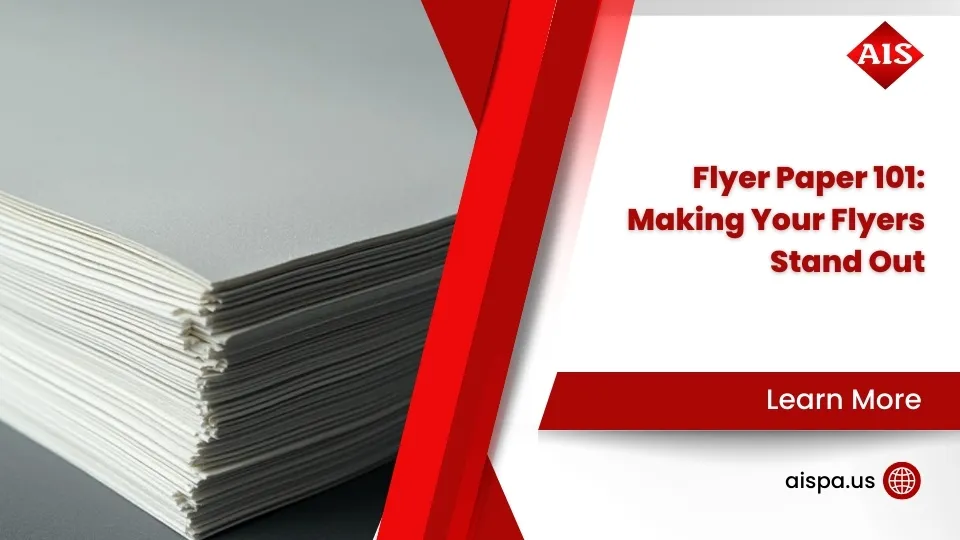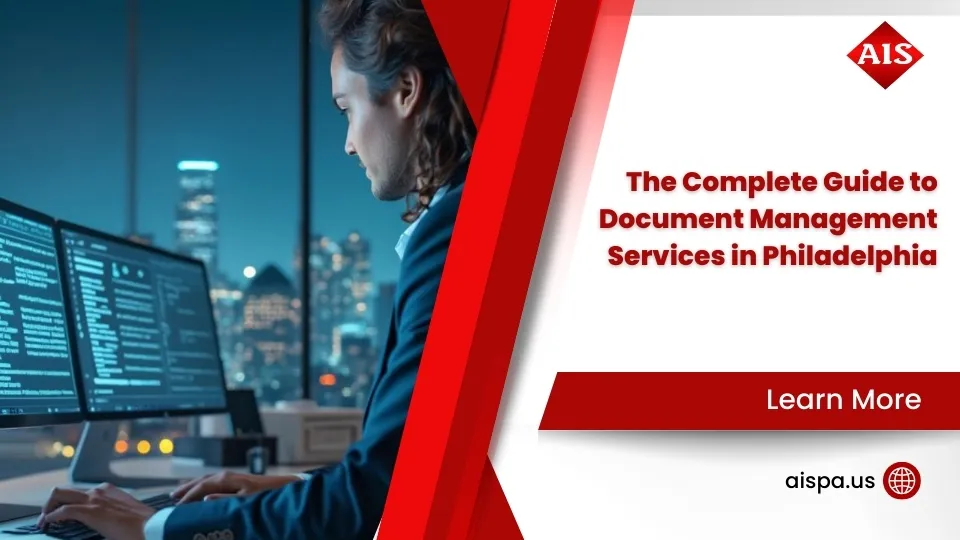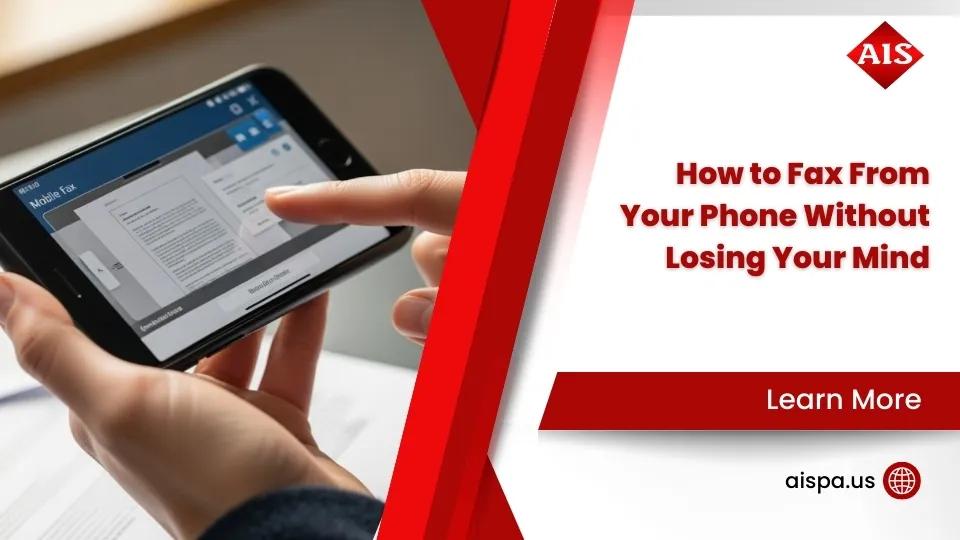Desktop Scanning Made Easy: Your Ultimate Guide
Learning how to scan a document to desktop is simpler than you think. Here’s the quick process:
- Connect your scanner – USB cable or Wi-Fi setup
- Install scanning software – Windows Scan app or Mac’s Image Capture
- Place document face-down on scanner glass or in document feeder
- Choose your settings – file type (PDF/JPEG), resolution, save location
- Click “Scan” – document saves directly to your chosen desktop folder
- Find your scan – typically in Pictures/Scans folder unless you changed it
Gone are the days when digitizing medical bills, tax documents, or important paperwork was a hassle. Modern scanners and built-in computer software make the process straightforward.
Whether you’re using a dedicated flatbed scanner, an all-in-one printer, or even your smartphone, you can have paper documents converted to searchable digital files in under two minutes per page. The Windows Scan app has been downloaded over 10 million times, proving just how many people rely on this built-in solution.
Most Windows 10 and 11 computers can automatically detect over 90% of scanner devices without needing additional drivers. Mac users have similar plug-and-play functionality through Image Capture and the Printers & Scanners system preference.
The real game-changer? You can save scans directly to your desktop folder, email them instantly, or even convert them into editable text using OCR (Optical Character Recognition) technology.

Gear & Connection Checklist
Getting ready to scan a document to desktop rarely requires new equipment. A working scanner (stand-alone or built into an all-in-one printer) and a computer with about 1 GB of free space are usually all you need.
| Connection Type | Setup Time | Pros | Cons |
|---|---|---|---|
| USB | < 2 min | Stable, fast | Needs a cable |
| Wireless | 5-10 min | Cable-free, flexible placement | Possible network drops |
| Bluetooth | 3-5 min | Simple pairing, portable | Short range |
Hardware basics
- Flatbed scanner – best for photos, thick documents, and delicate originals.
- All-in-one printer with Automatic Document Feeder (ADF) – ideal for multi-page jobs.
- Smartphone – handy backup that can sync scans to your PC.
Connecting the scanner
USB is plug-and-play: attach the cable, power on, and let Windows or macOS install drivers automatically. For Wi-Fi models, join the same network as your computer through the scanner’s control panel; the device should then appear in your Printers & Scanners list.
Must-Have Software & Settings
Here’s something that’ll make you smile: you probably already have everything you need to scan a document to desktop without downloading a single additional program. Both Windows and Mac computers come with surprisingly capable scanning software built right in.
The days of wrestling with clunky manufacturer software are behind us. Modern operating systems have streamlined the entire process, making it as simple as clicking a few buttons.
Installing on Windows
Windows Scan App is your new best friend. This clean, user-friendly application handles most scanning tasks beautifully. If you don’t see it in your Start menu, just open the Microsoft Store, search for “Scan,” and click “Get.” The installation takes about 30 seconds, and the app immediately recognizes any connected scanner.
For those who prefer more advanced features, Windows Fax and Scan offers additional control over your scanning process. This application comes pre-installed on most Windows computers and provides detailed settings for power users. You can find it by typing “Windows Fax and Scan” in your Start menu search.
Both applications automatically save your scans to the Pictures/Scans folder by default. However, you can easily redirect files to save directly to your desktop during the scanning process – just look for the “Browse” or “Change” button next to the save location.
Installing on Mac
Mac users get an equally smooth experience with Image Capture, which you’ll find in your Applications folder. This neat application detects connected scanners automatically and offers intuitive controls that make scanning feel almost effortless.
The Preview app provides another scanning option that many Mac users overlook. Simply open Preview, go to File > Import from Scanner, and you’re ready to scan. It’s particularly handy if you’re already working with PDFs and want to add scanned pages.
Setting up your scanner happens through System Preferences > Printers & Scanners. Mac’s automatic device detection works remarkably well, identifying most scanners without requiring you to hunt down additional drivers from manufacturer websites.
Fine-tuning scan settings
Getting your scan settings right makes the difference between a crisp, professional-looking document and something that looks like it went through a washing machine.
File format choice depends on what you’re planning to do with your scan. PDF works beautifully for multi-page documents, contracts, and anything you’ll share with others. JPEG strikes the perfect balance for photos and single-page documents where you want smaller file sizes. TIFF delivers the highest quality for important documents you’re archiving, though the files will be noticeably larger.
DPI settings don’t need to be complicated. 300 DPI handles most situations perfectly – it’s sharp enough for professional use while keeping file sizes reasonable. Bump it up to 600 DPI if you’re scanning detailed photos or documents you might need to enlarge later. 150 DPI works fine for simple text documents where you want the smallest possible file size.
Color mode selection is straightforward too. Choose color for photos, charts, or documents where color information matters. Grayscale reduces file size while maintaining excellent detail for black-and-white documents. Black and white mode creates the smallest files and works perfectly for simple text documents.
Most scanning software lets you customize your save location easily. Look for “Save to,” “Destination,” or “Browse” options in your scanning interface. Setting your desktop as the default destination means your scanned files appear exactly where you want them.
For those managing documents across different devices, our guide on How to Print on Chromebook explores additional workflow options that complement your scanning setup.
How to Scan a Document to Desktop — Step-by-Step

Ready to transform that paper document into a digital file? The actual scanning process is surprisingly straightforward once you know the steps. Whether you’re digitizing tax documents, medical records, or important contracts, how to scan a document to desktop becomes a simple routine after your first few attempts.
The key is understanding that both Windows and Mac have made this process much more user-friendly than it used to be. No more hunting through complicated menus or wrestling with confusing software interfaces.
how to scan a document to desktop on Windows
Windows 11 makes scanning feel almost effortless. Start by opening your Start menu and typing “Scan” – the Windows Scan app should appear immediately. Once you launch it, you’ll see a clean interface that automatically detects your connected scanner.
Place your document face-down on the scanner glass, making sure to align it with those corner guides (they’re there for a reason!). The scanner dropdown should show your device, but if you have multiple scanners, double-check you’ve selected the right one.
Here’s where you make your first important choice: select “Flatbed” if you’re using the glass surface, or “Feeder” if your scanner has an automatic document feeder. For file type, choose PDF for text documents and JPEG for photos – this simple rule covers 95% of scanning situations.
Click “Show more” to reveal the advanced settings. This is where the magic happens for desktop saving. Steer to “Save file to” and browse to select your desktop folder. Set your resolution to 300 DPI unless you have a specific reason to go higher.
When you’re ready, click that large “Scan” button and listen for the satisfying whir of your scanner doing its work. After scanning completes, you can click “View” to immediately open your new file or “Close” if you’re done.
Windows 10 users have a nearly identical experience, though the interface might look slightly different. You also have access to the classic “Windows Fax and Scan” application, which offers a few extra features. Find it by typing the full name in your Start menu search.
The traditional application gives you a helpful “Preview” option before creating the final scan. This lets you see exactly how your document will look and even adjust the scan area by dragging the corners of the preview box.
By default, Windows wants to save your scans in the Pictures/Scans folder, but you can easily change this to your desktop by clicking “Browse” next to the file name field.
How to Scan a Document to Desktop on Mac
Mac users get an even more streamlined experience thanks to Image Capture, which comes pre-installed on every Mac. Open it from your Applications folder or use Spotlight search – it’s fast and reliable.
Your connected scanner appears in the left sidebar automatically. Select it, place your document on the scanner glass, and you’re almost done. The real time-saver is the “Scan To” dropdown menu at the bottom of the window – simply choose “Desktop” and your scanned file will land exactly where you want it.
Choose between PDF format for documents and JPEG for photos. The 300 DPI default resolution works perfectly for most situations, though you can adjust it if needed.
Click “Scan” for a single page, or “Scan All” if you have multiple pages loaded in an automatic feeder. Mac’s scanning happens quickly and quietly – you’ll have your digital file in seconds.
There’s also an alternative method using the Preview app. Go to File > Import from Scanner, choose your device, and click “Import.” The scan opens directly in Preview, where you can make quick edits before saving to your desktop with Command+S.
Scanning Multiple Pages into One File
This feature transforms scattered paperwork into organized digital documents. Instead of ending up with dozens of separate files, you create one comprehensive PDF that’s easy to share and store.
If your scanner has an Automatic Document Feeder (ADF), you’re in for a treat. Stack your pages face-up in the feeder, select “Feeder” as your source, and choose PDF as your file format (this is crucial for multi-page documents). Look for options labeled “Multi-page” or “Scan multiple pages” and enable them.
Hit scan and watch your scanner work through the entire stack automatically. It’s satisfying to see a pile of papers become a single, searchable digital file.
For manual multi-page scanning, the process requires a bit more interaction but works just as well. Scan your first page normally, then look for an “Add page” or “Scan more pages” button when the scan completes. Place your next document on the glass and click “Add page.”
Continue this process until you’ve captured all your pages. Most modern scanning software lets you reorder pages by dragging and dropping them into the correct sequence before saving your final PDF.
The result is a professional-looking document that maintains the logical flow of your original paperwork, all saved directly to your desktop for immediate access.
Going Further: Formats, OCR & Sharing

Now that you’ve mastered how to scan a document to desktop, let’s explore the features that turn your simple scans into professional-quality digital documents. These advanced capabilities organize, edit, and share your documents exactly how you need them.
Best file formats for different tasks
Choosing the right file format makes all the difference in how useful your scanned documents become. Think of it as picking the right tool for the job.
PDF emerges as the clear winner for most business needs. It preserves your document’s formatting perfectly, whether you’re dealing with legal contracts, multi-page reports, or important tax documents. PDFs also compress well for email sharing while maintaining professional appearance. Most importantly, they’re universally readable on any device.
JPEG works beautifully when you’re scanning photos, artwork, or single-page documents that need to be shared quickly. The smaller file sizes make them perfect for social media sharing or when you need to email something fast. However, text can look a bit fuzzy in JPEG format, so stick with PDF for text-heavy documents.
TIFF files are the premium option for situations demanding absolute quality. Professional photographers love them, and they’re essential for archival storage when you need every detail preserved perfectly. The trade-off? Much larger file sizes that can slow down sharing and storage.
Using OCR to make scans editable
OCR (Optical Character Recognition) feels like magic the first time you use it. You scan a printed document, and suddenly you can edit the text as if you’d typed it from scratch. This technology analyzes the shapes and patterns in your scanned image, recognizes individual letters and words, then converts everything into searchable, editable text.
Modern OCR achieves over 99% accuracy on clean, well-scanned documents. The secret sauce? Scanning at 300 DPI resolution with good contrast between text and background. Your documents should be reasonably flat and use standard fonts – OCR still struggles with fancy decorative fonts or handwritten notes.
The practical applications are endless. You can convert old contracts into editable Word documents, make scanned invoices searchable by date or amount, or transform printed recipes into digital format for easy modification. Many people use OCR to create searchable archives of important documents, making it easy to find that one specific warranty or medical record months later.
Editing & sending your scans
Your scanning software probably includes more editing tools than you realize. Rotation fixes those inevitable crooked documents, while cropping removes unwanted borders or background clutter. Brightness and contrast adjustments can rescue faded documents, making them crisp and readable again.
Color correction helps when your original document has yellowed with age or when lighting conditions weren’t ideal during scanning. These small adjustments can transform a mediocre scan into something that looks professionally digitized.
Sharing your scans has never been easier. Most scanning apps can attach files directly to email, upload automatically to cloud storage like Google Drive or Dropbox, or save to shared network folders for team access. Some even let you send scans directly to printers for immediate physical copies.
The integration with cloud services means your scanned documents can be available everywhere you need them. Scan a receipt at home, and it’s instantly available on your phone for expense reporting. Scan a contract at the office, and your remote team can access it immediately.
For users interested in expanding their mobile document capabilities, our How to Print from My Phone guide offers valuable insights into creating a complete mobile-to-desktop document workflow.
Troubleshooting & Pro Tips

Even the best scanners misbehave now and then. These quick checks fix most issues fast.
Scanner not detected
- Confirm USB or Wi-Fi connection.
- Restart the scanner and try another USB port.
- Update or reinstall the driver from the manufacturer’s site.
Blurry or streaky scans
- Clean the glass with a lint-free cloth.
- Ensure the page is flat; use 300–600 DPI for detailed work.
Huge file size
- Lower resolution to 150–300 DPI for text-only pages.
- Save as PDF or JPEG instead of TIFF.
Wireless dropouts
- Move the scanner closer to the router or switch to USB for critical jobs.
Pro tips
- Scanning works even if the printer is out of ink.
- Remove staples and flatten folds before scanning.
- Use clear file names like
2024-01-Electric-Bill.pdf. - Back up important scans to cloud storage such as Google Drive or Dropbox.
Need more help? See our in-depth guide: How to Scan a Paper on a Printer.

Frequently Asked Questions about Scanning to Desktop
Do I need ink in my printer to scan?
Absolutely not! This is one of the most common misconceptions we encounter at Associated Imaging Solutions. Your all-in-one printer’s scanning function operates completely independently from its printing capabilities.
Think of it this way: scanning is like taking a photograph of your document, while printing is like painting a picture. The scanner uses a digital camera and light source to capture images, which has nothing to do with ink cartridges or toner supplies.
You can scan documents even when your printer displays angry “low ink” warnings or refuses to print entirely. The only requirements for scanning are power to the device and a working connection to your computer. That’s it!
Where do my scans go and how can I change that?
Your scanned documents don’t just disappear into the digital ether – they follow predictable patterns that you can easily customize.
Windows computers automatically save scans to the Pictures/Scans folder within your user directory. Mac users typically find their scans on the Desktop or in Documents, depending on which application you’re using and how it’s configured.
Here’s the thing though – you’re not stuck with these default locations. When you’re learning how to scan a document to desktop, changing the save location is usually as simple as clicking a “Browse” or folder icon in your scanning software before hitting the scan button.
Most scanning applications let you steer directly to your desktop folder for immediate access. Even better, you can create dedicated folders like “Tax Documents 2024” or “Medical Records” to keep everything organized from the start.
Can I scan with my phone if I don’t own a scanner?
Your smartphone is actually a surprisingly capable scanning device! While it’s not technically the same as learning how to scan a document to desktop with traditional equipment, modern phones can produce excellent results for most documents.
iPhone users can access document scanning directly through the Notes app – just tap the camera icon and select “Scan Documents.” Android users have similar functionality built into Google Drive, plus many camera apps now include dedicated document modes.
The quality can genuinely rival traditional scanners when you follow a few simple guidelines. Good lighting is crucial – natural light from a window works better than overhead fluorescents. Keep your phone steady (or use a small tripod), and scan against a contrasting background like white paper on a dark table.
Phone scanning works brilliantly for receipts, business cards, and single-page documents. Traditional scanners still have advantages for multi-page documents or when you need archival-quality results, but for everyday scanning needs, your phone might be all you need.
Conclusion
You’ve now mastered the art of how to scan a document to desktop – and honestly, it’s probably easier than you expected, right? What once seemed like a technical challenge is really just a matter of connecting your scanner, opening the right software, and clicking a button.
The change from paper chaos to organized digital files happens faster than most people realize. One day you’re digging through filing cabinets looking for that insurance document, and the next you’re finding any file in seconds with a simple desktop search.
Digital efficiency isn’t just a fancy buzzword – it’s the difference between spending your Saturday afternoon hunting for tax documents and spending it doing something you actually enjoy. When everything important lives on your desktop (and backed up to the cloud), you gain something precious: peace of mind.
The scanning skills you’ve learned work beautifully together. Start with basic document digitization, then gradually add OCR for searchable text, cloud storage for anywhere access, and mobile integration for complete flexibility. Before long, you’ll have created a document management system that would make any office jealous.
Here at Associated Imaging Solutions, we’ve watched thousands of businesses across Pennsylvania find this same change. From small Philadelphia startups to established Pittsburgh enterprises, the story is always similar: once people experience the freedom of instant document access, there’s no going back to the old paper-shuffling days.
Your next steps are straightforward. Start scanning those important documents sitting in your desk drawer. Create a simple folder structure on your desktop. Maybe tackle that box of family photos you’ve been meaning to digitize. The hardest part is always the first scan – after that, it becomes second nature.
Ready to scale up your document management? Our Copiers & Printers solutions can handle everything from occasional home scanning to high-volume business needs. We combine local Pennsylvania expertise with cutting-edge technology, ensuring you get equipment that actually fits your workflow.
The best scanning system is the one you’ll use every day without thinking about it. You now have all the knowledge needed to make that happen.