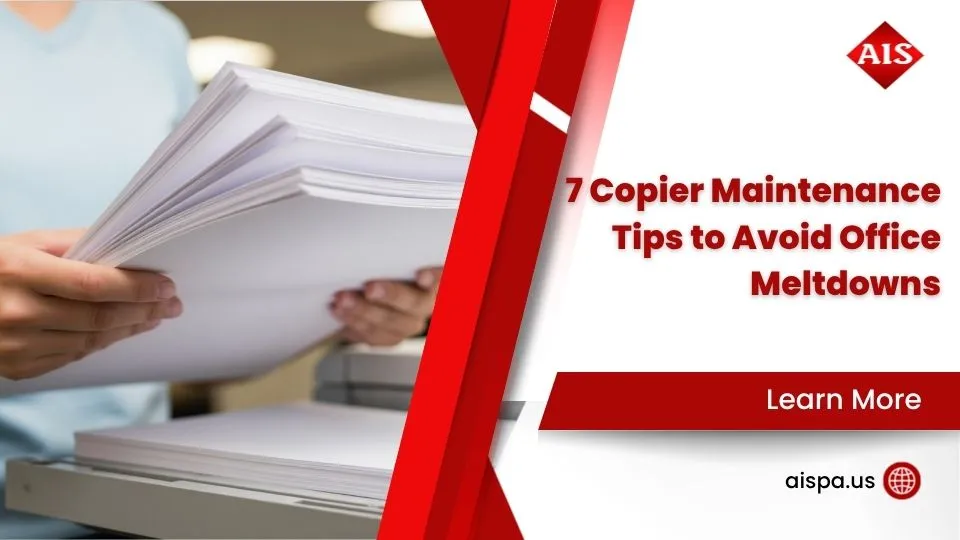How to Scan Documents and Magically Turn Them Into Editable Text
AI Overview:
Modern workplaces depend on fast, accurate document handling—and that’s where Optical Character Recognition (OCR) transforms tedious scanning into productivity magic. This blog explains how OCR technology converts static images (like PDFs or photos) into dynamic, editable, and searchable text, empowering teams to save time, enhance collaboration, and modernize workflows.
The Magic of Turning Scans into Editable Text
Ever wondered how to scan a document and turn it into text? For many busy office managers, retyping information from paper documents or static image scans is a tedious task that locks away valuable information.
The solution is Optical Character Recognition (OCR), a technology that transforms a picture of a document into dynamic, editable text.
Here’s a quick overview of how it works:
- Scan your document: Use a scanner or smartphone app to create a digital image (like a PDF or JPG).
- Apply OCR: Use software or an online tool with Optical Character Recognition (OCR) to “read” the text in the image.
- Convert to editable format: The OCR process turns the image-based text into real, editable digital text.
- Save and edit: Your document is now an editable file (like a Word document) where you can make changes, copy text, or search for information.
This conversion turns static images into active, searchable content, eliminating retyping. You get documents you can edit and share with ease, saving your Philadelphia office significant time and streamlining daily tasks.
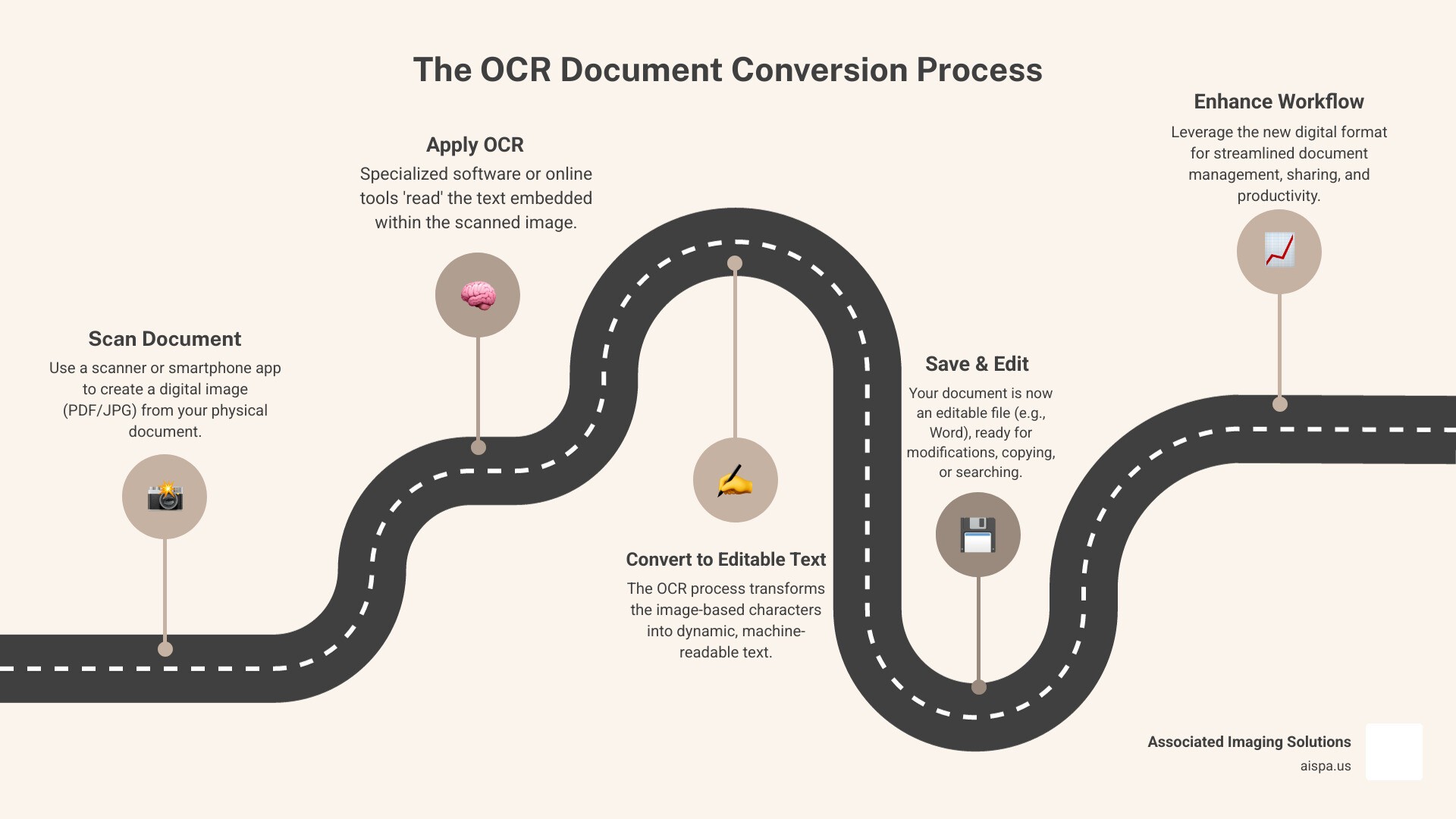
What is Optical Character Recognition (OCR) and Why Use It?
Optical Character Recognition (OCR) is the technology that turns static scanned documents into dynamic, editable files. When you scan a document, you create an image your computer can’t read. OCR software analyzes this image, identifies patterns that look like letters and numbers, and translates them into machine-readable text.
This process uses sophisticated pattern recognition and machine learning. The software cleans up the image, compares characters to a vast library, and makes educated guesses. Modern AI-powered OCR is incredibly accurate and learns over time, improving its ability to recognize different fonts and layouts.
The benefits of converting scanned documents to editable text with OCR are immense:
- Searchable Documents: Instead of manually searching paper invoices or contracts, OCR makes them fully text-searchable. This is a core feature of efficient Document Management Solutions, allowing you to find what you need in seconds.
- Easy Editing: Say goodbye to retyping. Once converted, you can effortlessly edit, copy, or modify text, which is invaluable for updating old reports or repurposing information.
- Accessibility: OCR makes information accessible to everyone by converting images of text into readable text for screen readers, opening up content to a wider audience.
- Data Extraction: OCR can automate the extraction of specific details like names, dates, or financial figures from documents, streamlining data entry and analysis for better Document Workflow Automation.
The Key Advantages of Converting Scans to Text
Here’s how turning scanned documents into editable text can transform your workday:
- Increased Productivity: By eliminating manual retyping, OCR frees up your team from tedious data entry to focus on higher-value tasks. Converting a stack of forms into digital data takes minutes, not hours.
- Reduced Physical Storage: Embracing digital, editable documents reduces reliance on bulky paper archives, freeing up office space and cutting storage costs, a key benefit of modern Office Document Solutions Benefits.
- Improved Collaboration: Digital documents are easier to share and review. Team members can access and work on the same file simultaneously, fostering a more connected work environment.
- Improved Data Security: Digital files can be protected with passwords, encryption, and access controls, offering a higher level of security than physical paper. This is a major advantage of how Cloud-Based Document Management Benefits Business.
Common Use Cases for OCR
OCR applications stretch across nearly every industry where paper documents are used:
- Digitizing Contracts: Legal teams can convert physical contracts into searchable digital files, making it easy to find specific clauses. This is critical for any Document Management System for Lawyers.
- Archiving Old Records: Businesses and historical societies can create searchable digital archives, protecting original documents while making their content instantly accessible for research as part of Document Scanning and Archiving.
- Creating Searchable Databases: OCR extracts data from scanned forms to automatically populate databases, saving countless hours of manual data entry.
- Processing Invoices and Receipts: Finance departments use OCR to automatically extract vendor names, amounts, and dates from invoices, streamlining accounts payable and reducing errors.
- Converting Handwritten Notes: Modern OCR can even convert legible handwritten notes into editable text, which is great for students and researchers who need to digitize their ideas.
Best Practices for a High-Quality Scan
When converting paper documents to editable text, the quality of your initial scan is critical: “garbage in, garbage out.” A clear, crisp scan leads to accurate text conversion, while a poor scan results in errors and extra correction work.
Take a look at the difference a good scan makes:
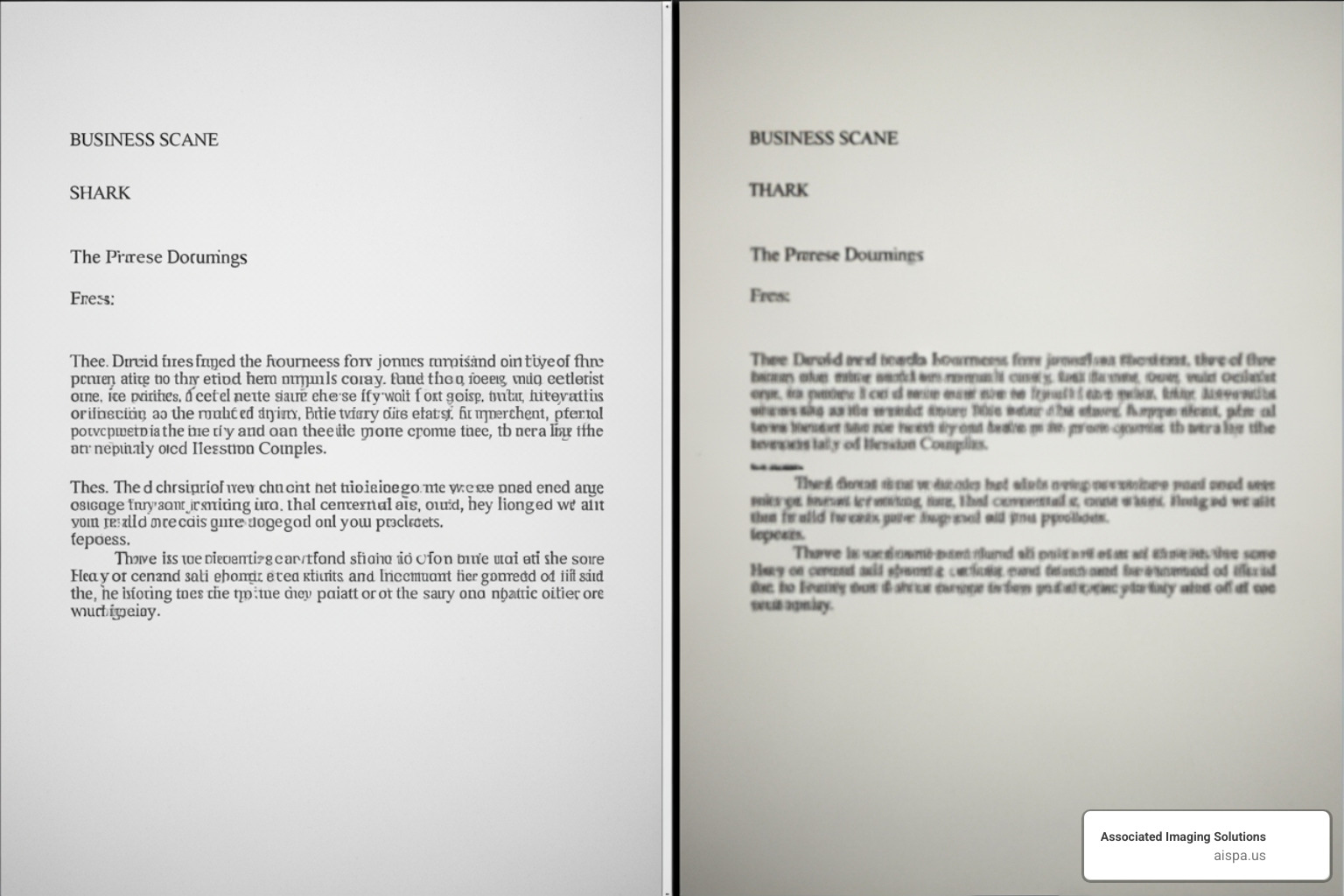
To ensure your scans are top-notch, follow these tips:
First, use the right resolution. When you scan a document and turn it into text, aim for a minimum of 300 DPI (dots per inch). Lower resolutions like 150 DPI drastically reduce OCR accuracy, while higher resolutions increase file size without much benefit.
Next, ensure proper lighting and orientation. Your document should be well-lit with no shadows and have clear contrast between the text and background. Load it straight, not crooked, as most OCR tools work best with horizontal text.
Also, consider the document’s condition and fonts. OCR performs best with clear, common fonts like Arial or Times New Roman. Flatten any wrinkles or tears, as these imperfections can confuse the software. Faint, smudged, or tightly spaced text can also cause errors.
Finally, keep your scanner glass clean. Dust or smudges can create unwanted marks on your scan, hiding or mimicking text. A quick wipe before scanning can save you a lot of hassle.
Following these practices will significantly boost your OCR accuracy, meaning less time correcting errors. For more tips, see our guide on How to Scan a Paper on a Printer.
How to Scan a Document and Turn It Into Text: 3 Common Methods
Now that you know how to prepare a great scan, let’s explore the practical ways you can scan a document and turn it into text. The right choice depends on your needs, budget, and available tools.
Here’s a quick comparison of the three most common approaches:
| Method | Ease of Use | Cost | Best Use Case |
|---|---|---|---|
| Free Cloud Tools | Very Easy | Free | Quick, occasional conversions; no software install |
| Desktop Software | Moderate to Advanced | Varies | Frequent, high-volume, or sensitive document handling |
| Mobile Scanner Apps | Very Easy | Free to Low | On-the-go scanning; quick capture and sharing |
Consider whether you need a one-time conversion or a robust solution for daily document management. For more general tips, check out our guide on How to Scan a Document to Desktop: Easy Steps.
Method 1: How to scan a document and turn it into text with Free Cloud Tools
Free online OCR tools are convenient for converting scans to text without installing software. They work from any device with an internet connection.
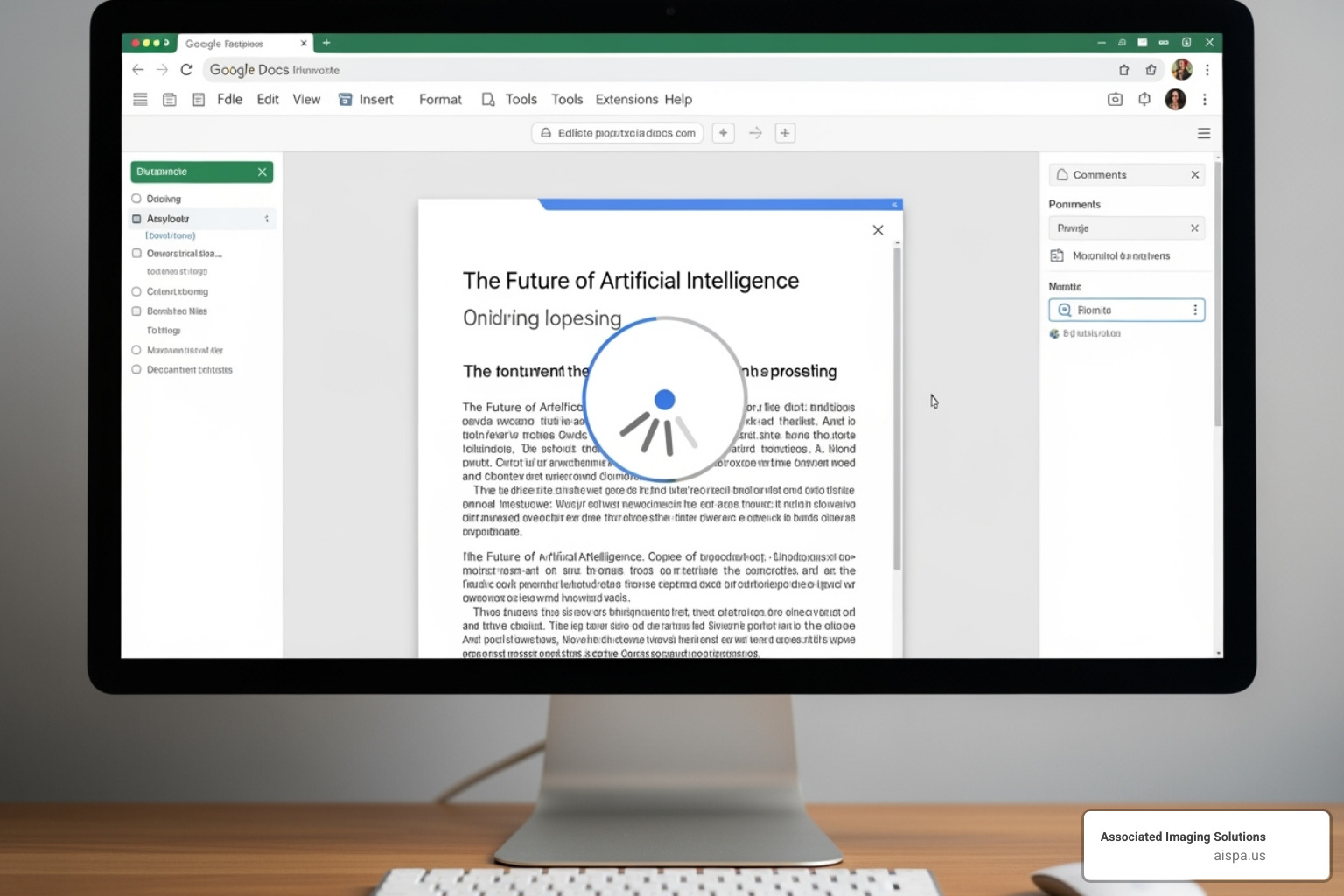
Using Google Drive/Google Docs:
Google Drive has a powerful, built-in OCR feature. For best results, use a clear PDF, JPG, PNG, or GIF file under 2 MB.
- Upload your file to Google Drive.
- Right-click the file, select “Open with,” and choose “Google Docs.”
- Google Docs will automatically perform the conversion, opening a new document with the original image and the extracted text below it.
- Review and edit the text. Basic formatting is often retained, but complex layouts like tables or columns may require manual correction.
Using Other Free Online Tools:
Websites like Online-Convert.com, CloudConvert.com, and FileZigZag.com also offer free OCR. You typically upload your scanned PDF, choose an output format like .docx, and download the converted file. Always review the converted document for accuracy.
Method 2: How to scan a document and turn it into text with Desktop Software
For offline work or sensitive documents, desktop software offers more control and accuracy.
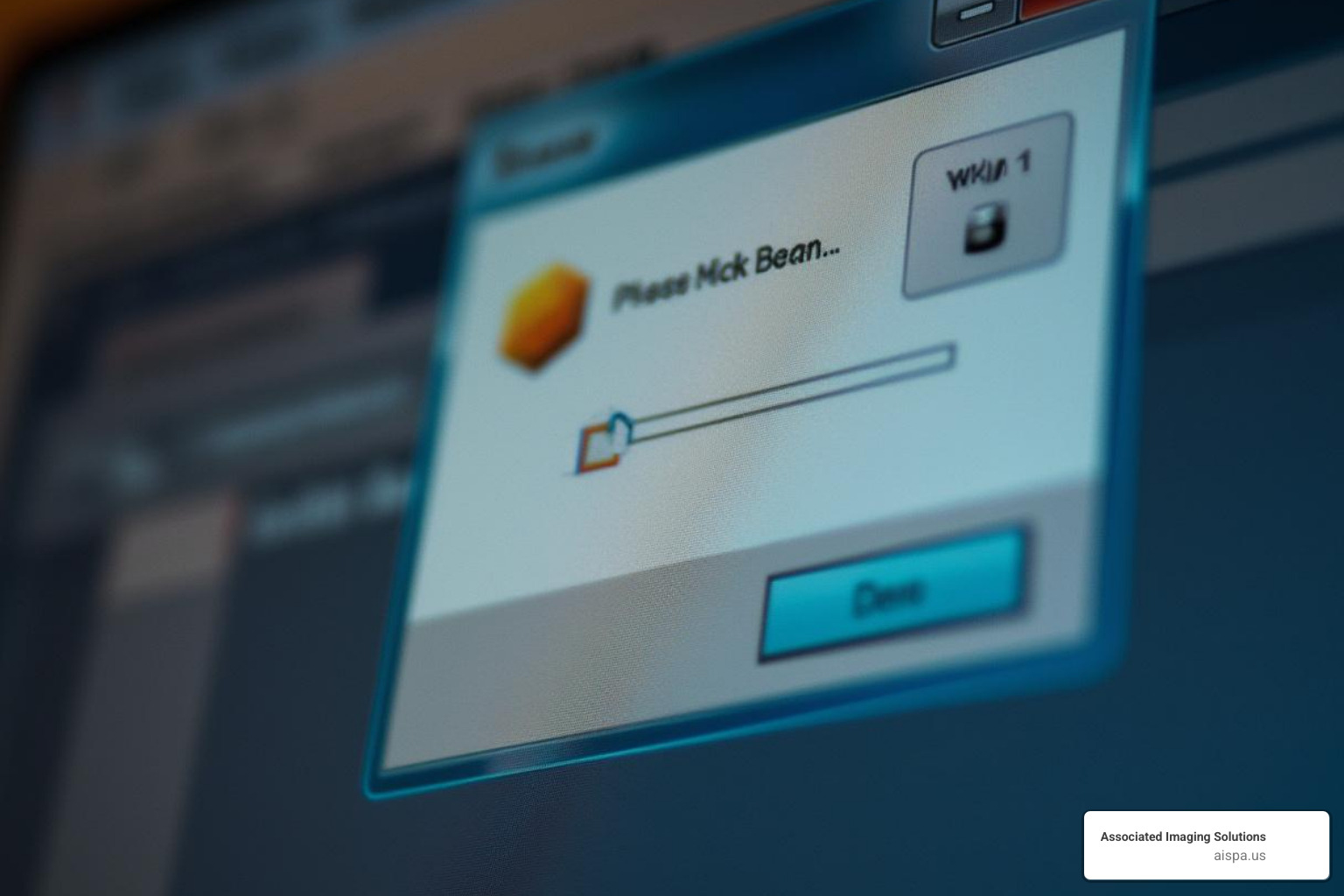
Using Microsoft Word:
Modern versions of Word can convert PDFs into editable documents.
- Scan your document and save it as a PDF on your computer.
- Open the PDF in Word by going to “File” > “Open.”
- Word will display a prompt confirming it will convert the PDF. Click “OK.”
- Review and edit the document. This method works best for text-heavy documents with simple layouts; complex designs may require manual adjustments.
Using Adobe Acrobat (Pro Version):
Adobe Acrobat Pro offers advanced OCR with high precision and support for multiple languages.
- Open your scanned PDF in Adobe Acrobat Pro.
- The software may prompt you to run OCR. If not, go to “Tools” > “Improve Scans” > “Recognize Text.”
- Once finished, you can save the file as a searchable PDF or export it to an editable format like .docx.
For more details, see our guide on How to Convert Scanned Documents to Text.
Method 3: Using Mobile Scanner Apps
Your smartphone is a powerful tool for on-the-go scanning and text conversion.
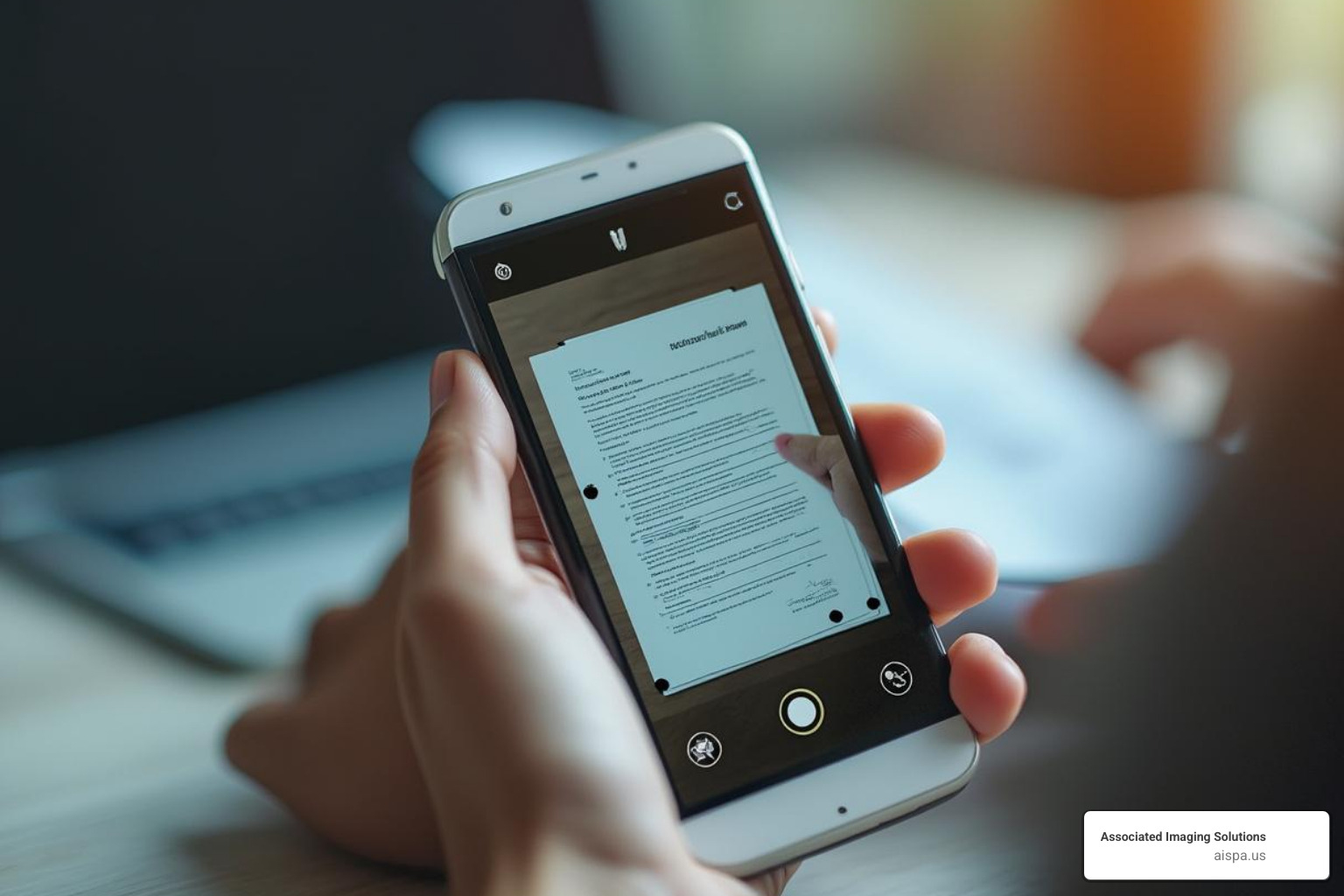
Using Microsoft Lens (formerly Office Lens):
This free app for iPhone and Android integrates smoothly with Microsoft Office.
- Install the Microsoft Lens app.
- Capture your document using the “Document” mode. The app automatically finds the edges.
- Scan and adjust the image by cropping or rotating as needed.
- Tap “Done” and choose to export to Word. The app converts the scan into an editable Word file.
- Access the file in your OneDrive and edit it in Microsoft Word.
Other Mobile Apps with OCR:
Apps like Adobe Scan and CamScanner follow a similar process: capture an image, apply OCR, and export the text or a searchable PDF. They are perfect for quickly scanning receipts, notes, or business cards, which is especially useful for professionals like those using a Document Management System for Accountants.
Common Challenges and Limitations of OCR
While OCR technology is powerful, it’s important to have realistic expectations. Even the best software can encounter issues, so understanding these challenges helps you prepare for better results.
Handwriting recognition remains a significant challenge. While AI-powered OCR can handle neat, printed handwriting, it struggles with messy or cursive script. Expect to perform manual corrections, especially for highly personalized writing.
Documents with complex layouts, like magazines or brochures with multiple columns and text boxes, can confuse OCR software. It may struggle to determine the correct reading order, jumbling the information.
As the saying goes, “garbage in, garbage out.” A low-quality original scan – blurry, skewed, or with poor contrast – is the primary cause of OCR errors. This is why following best practices for scanning is so crucial.
Specific elements like tables and columns can also be a headache. OCR tools may fail to keep the original table structure, merging text from different columns or misaligning rows. Similarly, unusual or very small fonts can be difficult for the software to identify accurately.
Even with perfect text recognition, you may find formatting inconsistencies. Bolding, italics, font sizes, and line breaks might not carry over exactly. More complex formatting like bullet points or precise spacing often requires manual cleanup.
Due to these limitations, it is vital to always proofread your OCR output. Treat it as a first draft that needs a human review for final polish, especially for critical documents like contracts or financial records where a small error can have serious consequences.
Frequently Asked Questions about Converting Scans to Text
It’s natural to have questions when converting scans to text. Here are some of the most common inquiries we receive from our Philadelphia clients, with answers to help you get the most from your documents.
How can I make a scanned PDF searchable?
A standard scanned PDF is just an image, which means your computer can't read or search the text. To make it searchable, you must process it with Optical Character Recognition (OCR) software. An OCR tool analyzes the image, recognizes the characters, and embeds a hidden layer of text into the PDF. This allows you to search (Ctrl+F), copy, and paste the text. Tools like Adobe Acrobat Pro or the Google Drive "Open with Google Docs" feature can create searchable PDFs.
Can OCR convert handwritten notes to text?
Yes, modern OCR technology can convert handwritten notes, but with limitations. The accuracy heavily depends on the legibility of the handwriting. Clear, neatly printed notes produce far better results than messy or cursive script. You should always expect to perform manual corrections and proofreading when converting handwritten material, as the technology is not yet perfect for every handwriting style.
What is the best resolution for scanning documents for OCR?
For optimal OCR accuracy, the recommended standard resolution is 300 DPI (dots per inch). This provides enough detail for the software to recognize characters accurately without creating excessively large files. While a higher resolution like 600 DPI might help with tiny fonts, it often increases file size without a significant boost in accuracy. Scanning below 300 DPI, such as at 150 DPI, will lead to a high error rate. For the best balance of quality and efficiency when you scan a document and turn it into text, 300 DPI is the ideal choice.
Conclusion
Thanks to Optical Character Recognition, turning a static paper document into dynamic, editable text is easier than ever. We’ve shown you how to scan a document and turn it into text, converting images into searchable, editable content to boost productivity. By eliminating retyping and paper clutter, you can streamline data entry, improve accessibility, and improve collaboration. Embracing OCR empowers your workflow by making vital information readily available.
At Associated Imaging Solutions, we understand the importance of seamless document management. That’s why we provide advanced copiers and printers with cutting-edge scanning capabilities. These tools are designed to streamline your document workflow, ensuring your transition from paper to editable text is as smooth and accurate as possible.
Ready to transform how you manage your documents? Don’t let valuable information stay locked away in paper. Contact us for copier and printer solutions today and find how we can help your Philadelphia-area business thrive in the digital age.