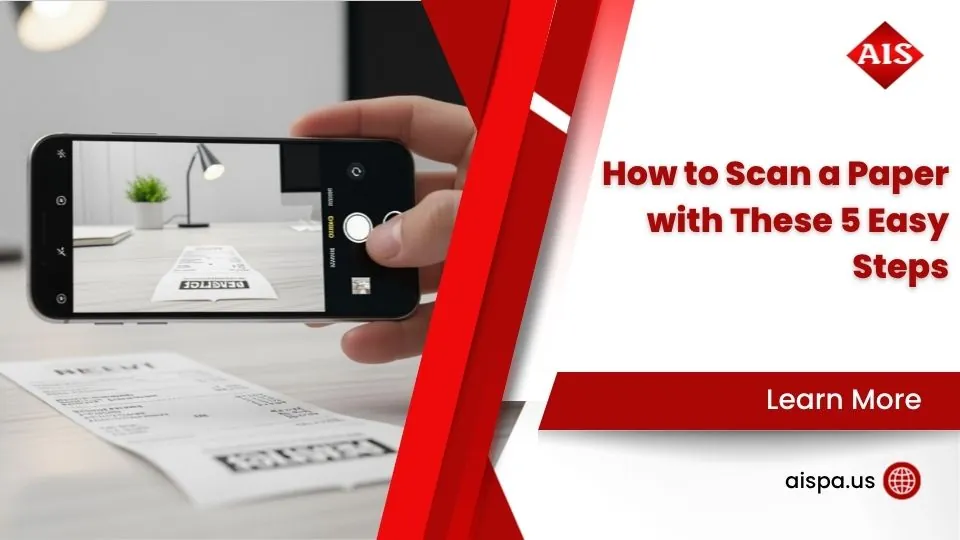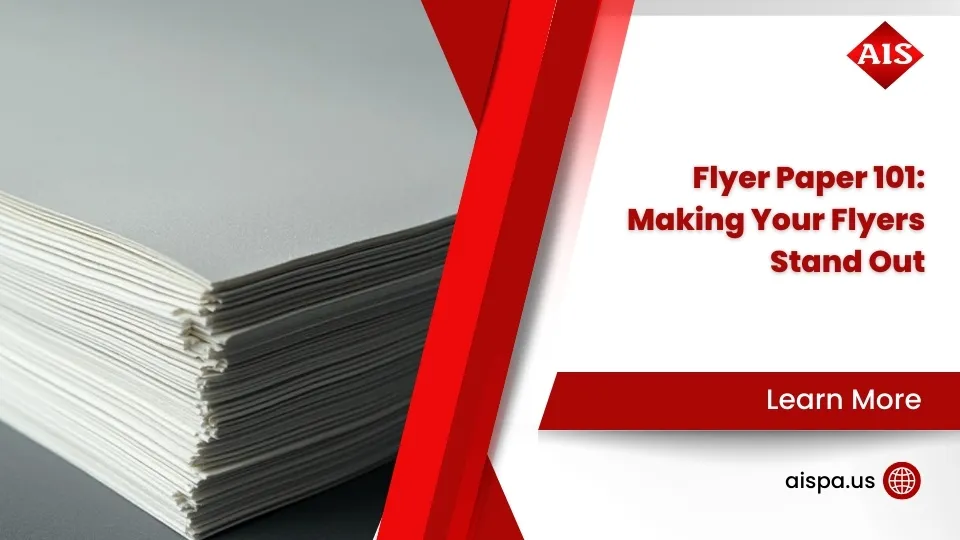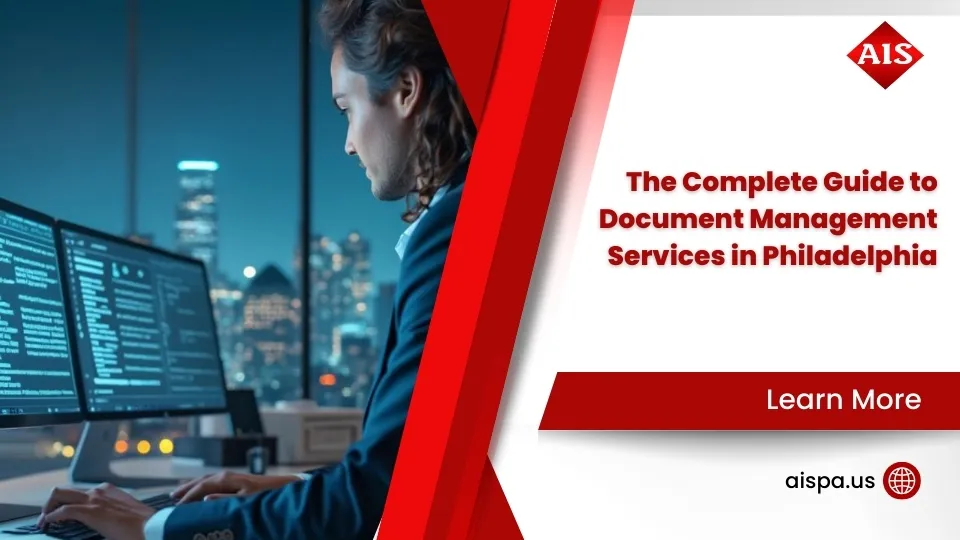No More Retyping! Convert Scanned Documents Into Editable Text Easily
How to turn a scanned document into editable text is simpler than you might think. Here’s a quick guide:
- Scan your document at 300 DPI or higher for best results
- Choose an OCR tool:
- Adobe Acrobat
- Google Drive
- Microsoft OneNote/Word
- Free online converters
- Upload your scan to your chosen tool
- Run OCR (Optical Character Recognition)
- Download or save the editable text
Have you ever received a printed document that you needed to edit? Or found yourself retyping an entire page from a scan? We’ve all been there. That stack of paper forms, contracts, and reports won’t convert themselves into editable digital text—or will they?
The days of manually retyping scanned documents are over. With Optical Character Recognition (OCR) technology, you can transform any scanned document into fully editable text within seconds, reducing data entry time by up to 90%.
OCR works by analyzing the shapes and patterns in your scanned image and converting them into actual text characters you can edit, search, and manipulate. What used to take hours of tedious retyping now takes just a few clicks.
For busy office managers juggling multiple responsibilities, this technology is a game-changer. Whether you’re updating old contracts, extracting data from forms, or simply need to make a quick edit to a printed document, converting scans to editable text will save you valuable time and reduce errors.

Why Scans Aren’t Editable & How OCR Works
Have you ever wondered why you can’t just click on a scanned document and start editing the text? It’s because your scan is actually just a picture of text, not the text itself. When you scan a document, your computer captures an image made up of thousands of tiny dots (pixels) that look like words to our eyes, but to your computer, it’s just another picture—like a photo of your dog or last summer’s vacation.
This is where the magic of OCR (Optical Character Recognition) comes in. OCR is essentially a translator that bridges the gap between what we see (text) and what the computer sees (an image of pixels).

OCR software examines your scanned page, looking at patterns of light and dark pixels. It then compares these patterns to thousands of character shapes it’s been trained to recognize. When it finds a match—”Oh, this pattern looks like the letter ‘A'”—it converts that visual pattern into actual digital text that your computer can work with. It’s like teaching your computer to read!
If you’re looking to start with the basics, check out our guide on How to Scan a Paper on a Printer first.
From Pixels to Paragraphs – the Science Behind OCR
Modern OCR isn’t just looking at isolated characters—it’s much more sophisticated than that. Before the actual character recognition happens, several important preprocessing steps occur:
First, the software cleans up your image, adjusting brightness and contrast to make text pop against the background. If your scan is a bit crooked (we’ve all been there!), the deskewing process straightens it out automatically.
The image then undergoes binarization—fancy talk for converting everything to simple black and white, which makes text recognition much easier. Next comes layout analysis, where the software identifies paragraphs, columns, and tables.
Only then does the actual character recognition begin, followed by language processing that uses context to catch and correct potential errors. This is why OCR can often figure out that “c0mputer” should really be “computer”—it’s looking at the whole sentence, not just individual characters.
The best part? Today’s OCR systems use artificial intelligence and machine learning, so they’re constantly getting smarter and more accurate with every document they process.
When Is OCR Essential?
For Philadelphia businesses and organizations across Pennsylvania, OCR isn’t just a nice-to-have—it’s becoming essential for efficient operations:
Creating searchable archives is perhaps the most valuable benefit. Without OCR, the text in your scanned documents is invisible to search functions—meaning that finding a specific document could mean manually sifting through hundreds of files. With OCR, you can find any document instantly by searching for text it contains.
Reducing data entry is another major advantage. Why have staff manually type information from paper forms when OCR can extract that data automatically? This can cut data entry time by up to 90% while reducing human error.
OCR also helps with compliance and accessibility requirements. Many regulations now require documents to be searchable and accessible to people with disabilities. OCR-processed documents work with screen readers, making your information available to everyone.
When you need to update legacy documents that only exist in print form, how to turn a scanned document into editable text becomes crucial knowledge. Instead of recreating documents from scratch, OCR lets you convert, edit, and update them efficiently.
For businesses managing high volumes of paperwork, implementing OCR as part of your document workflow isn’t just smart—it’s a competitive necessity in our increasingly digital world.
How to Turn a Scanned Document into Editable Text: Step-by-Step Guide
Now that you understand what OCR is and why it’s valuable, let’s dive into the practical steps for converting your scanned documents into editable text. Whether you’re a tech novice or a seasoned pro, I’ve got you covered with methods that work for everyone.
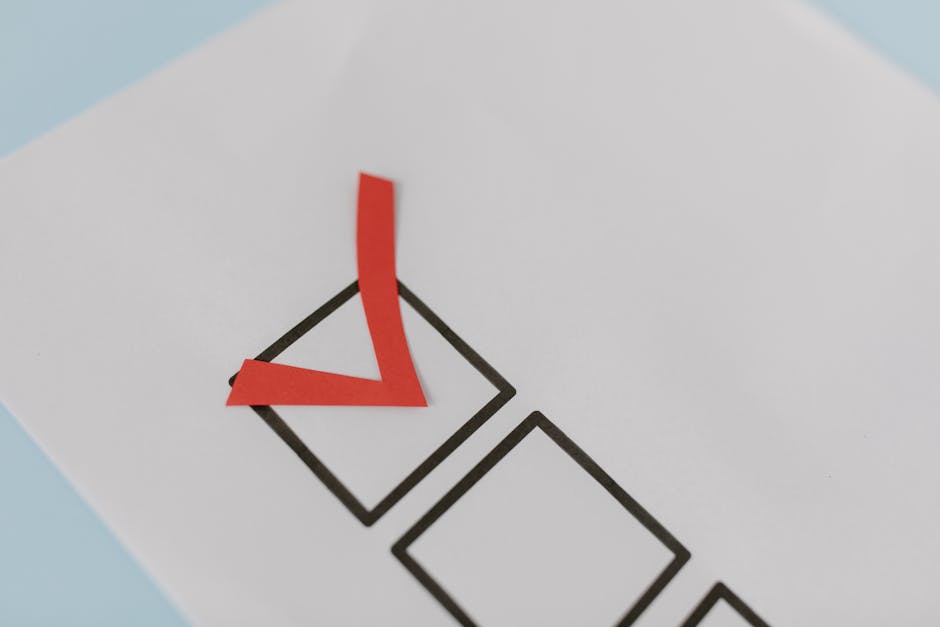
Before jumping in, let’s make sure your scan is ready for success. Think of it like taking a good photo – the better your original, the better your results! For the clearest conversion:
Make sure your scan is at least 300 DPI (dots per inch) – this gives the OCR software enough detail to work with. Keep your document well-lit with good contrast between the text and background. When placing your paper on the scanner, align it straight to avoid the OCR having to work harder. And whenever possible, stick with black text on white paper – it’s the easiest combination for recognition software to handle.
How to turn a scanned document into editable text with a Desktop PDF Editor
Adobe Acrobat stands as the gold standard for PDF editing with powerful OCR capabilities built right in. Here’s the simple process:
First, open your scanned PDF in Adobe Acrobat. Good news – the software is smart enough to recognize when you’re working with a scan! It will either run OCR automatically or prompt you through a message asking if you’d like to recognize the text.
For better accuracy, select the language of your document when prompted. Then simply click “Recognize Text” and wait a moment while the software works its magic. Once complete, you can edit the text by clicking anywhere in the document – it now behaves just like any regular editable PDF. Remember to save your document as a new file to keep your original scan intact for reference.
What’s great about Acrobat is how well it maintains your document’s formatting, including font styles and sizes. Complex elements like tables might need some tweaking, but the heavy lifting is done for you.
For Philadelphia businesses processing lots of scanned documents daily, investing in a robust desktop solution like this can save countless hours and improve accuracy dramatically.
How to turn a scanned document into editable text with a Cloud Drive
Don’t have specialized software? No problem! Google Drive offers a surprisingly powerful free OCR option that many people overlook.
Simply upload your scanned PDF or image (JPEG, PNG, or GIF) to Google Drive. Then right-click on the file and select “Open with” > “Google Docs.” The system will automatically process your document, applying OCR to convert your scan into an editable Google Doc.
From there, you can edit as needed right in Google Docs, and when you’re finished, download in your preferred format by going to “File” > “Download” and choosing DOCX, PDF, or another format that suits your needs.
This cloud method works beautifully for documents under 2 MB with reasonably sized text (at least 10 pixels high). One of its biggest strengths is supporting over 100 languages, making it perfect for diverse workplaces.
The beauty of this approach is its accessibility – no software installation required and available from any device with internet access. For businesses with multiple locations across Pennsylvania, this ensures everyone from your Philadelphia headquarters to your Pittsburgh branch can process documents consistently with minimal training.
With these simple methods, you can say goodbye to retyping documents and hello to the time-saving wonder of how to turn a scanned document into editable text!
Top Tools & Methods Compared
When it comes to converting scanned documents to editable text, you have several options, each with its own strengths. Here’s a comparison to help you choose the right tool for your specific needs:

Free Online Converters
Not everyone needs a powerful desktop application for the occasional document conversion. Free online OCR tools can be perfect for simple, one-off needs.
These browser-based options work remarkably well for basic documents. You simply visit the website, upload your scan (usually with a 1-2 MB limit), select the language, and click convert. Within moments, your editable text is ready to download.
The beauty of these tools lies in their simplicity and accessibility. No installation required means you can convert documents from any device – even when you’re working remotely or from a different office. Many also connect directly to cloud storage like Dropbox or Google Drive, making the workflow even smoother.
That said, online converters do have their limitations. File size restrictions can be frustrating when working with larger documents. You’ll also notice they tend to preserve less formatting than premium options, and complex layouts might come out jumbled.
For our Philadelphia business clients handling sensitive information, we always recommend verifying the security practices of any online service. Look for encrypted uploads and clear privacy policies before trusting confidential documents to these platforms.
Using Your Word Processor’s Built-In Converter
You might be surprised to learn that the software you already use every day has OCR capabilities built right in. Microsoft Word, for example, can handle basic document conversion without any additional tools.
To use Word’s built-in converter, simply open the program and select “File” > “Open.” When you browse to and select your PDF file, Word will display a message that it’s about to convert the document. After clicking “OK,” you’ll have an editable version to work with.
Microsoft OneNote offers another handy option. Create a new page, insert your scanned image, then right-click and select “Copy Text from Picture.” You can then paste this text wherever you need it.
The biggest advantage here is familiarity – you’re already comfortable with your word processor’s interface, and there’s no learning curve or additional expense. However, be prepared for some formatting challenges. Tables, multi-column layouts, and complex formatting elements often require manual adjustment after conversion.
For many of our clients across Pennsylvania, these built-in tools provide the perfect balance of convenience and functionality for occasional document conversion needs. When volume increases, however, more specialized solutions often make more sense for productivity and accuracy.
Pro Tips, Troubleshooting & FAQs
Getting the best results when converting scanned documents to editable text isn’t always straightforward. Even with powerful OCR tools, you might encounter a few bumps along the way. Let’s explore some insider tips to help you achieve clearer, more accurate conversions.

Best Practices for Accurate Results
The quality of your original scan dramatically impacts how well how to turn a scanned document into editable text works. Aim for that sweet spot of 300 DPI resolution – higher isn’t always better, as extremely high resolutions can actually introduce unwanted noise without improving recognition.
When scanning text documents, grayscale mode often outperforms color scanning by providing better contrast while keeping file sizes manageable. Your scanner’s paper guides are your friends here – use them to keep pages properly aligned. While most OCR software includes deskewing features, starting with a straight scan significantly improves accuracy.
If you’re creating documents that might need OCR processing later, stick with common fonts like Arial, Times New Roman, or Calibri. OCR engines recognize these standard fonts much more reliably than decorative or unusual typefaces.
Always take a moment to specify the correct language in your OCR settings. This simple step dramatically improves accuracy by limiting the character set and applying language-specific rules. For documents with faded text or poor contrast, try adjusting brightness and contrast before running OCR, or use the “gray filter” option available in many OCR tools.
OCR isn’t perfect – always review your converted text, especially for critical information like numbers in financial documents or legal contracts. Here in Philadelphia, we’ve helped countless businesses optimize their scanning workflows for maximum OCR accuracy, sometimes finding that an equipment upgrade makes all the difference.
Security & Privacy Checks
When converting sensitive business information, security should be top of mind. For highly confidential documents, consider local processing using desktop software rather than uploading to cloud services. This keeps your data entirely within your control.
If you do use online services, take time to review their privacy policies to understand exactly how your data is handled. Ensure any web-based OCR service uses HTTPS encryption, and look for options to delete your files immediately after processing – many online services retain files temporarily by default.
For businesses handling large volumes of sensitive documents, enterprise-grade OCR solutions with proper security certifications may be worth the investment. Throughout Pennsylvania, businesses must comply with various data protection regulations, making secure document conversion processes essential.
Frequently Asked Questions about Turning Scans into Text
Why is my OCR output full of errors?
OCR accuracy depends on several key factors. Image quality is paramount – low resolution, blurry text, or faded documents will significantly reduce accuracy. Complex layouts with multi-column text, tables, or text overlapping images can confuse OCR engines. Unusual fonts are harder to recognize, and using the wrong language setting will dramatically impact results.
If you’re getting poor results, try rescanning at a higher resolution, applying image preprocessing to adjust contrast, and double-checking your language settings. Small adjustments often lead to big improvements in accuracy.
Can OCR handle handwriting at all?
Modern OCR has made impressive strides with handwriting recognition, but results vary widely. Neat, printed handwriting often converts reasonably well, while cursive writing remains challenging for most OCR engines. Consistent handwriting from the same person works better than mixed handwriting samples.
For important handwritten documents, you might need specialized Intelligent Character Recognition (ICR) software. In some cases, manual transcription might still be the most efficient option – technology hasn’t quite conquered the infinite variations of human handwriting just yet.
How do I make the converted PDF searchable?
When you run OCR on a PDF, the software adds an invisible text layer over the original image. This clever approach makes your document searchable while preserving its original appearance. In Adobe Acrobat, open your scanned PDF and steer to “Tools” > “Scan & OCR” > “Recognize Text” > “In This File.”
With online converters, look for options like “Create searchable PDF” or “Enable text search.” After conversion, test your document by using Ctrl+F (or Cmd+F on Mac) to search for a word you know appears in the document. A properly processed searchable PDF maintains the exact visual appearance of your original scan while adding the powerful functionality of text searching and selection.
Need help optimizing your document workflows? At Associated Imaging Solutions, we’re experts at helping Philadelphia businesses streamline their document management processes with the right equipment and techniques. Learn more about related topics like what is a printer driver? to further improve your office productivity.
Conclusion
Let’s face it—retyping scanned documents is nobody’s idea of a good time. Thankfully, those days are behind us. With OCR technology, you can transform any scan into editable text in just minutes, freeing you up for tasks that actually deserve your attention.
Throughout this guide, we’ve explored how how to turn a scanned document into editable text isn’t just a nice-to-have skill—it’s essential for modern business efficiency. The right approach can save you hours of tedious work while improving accuracy.
Remember these key takeaways:
OCR technology isn’t magic—it’s clever software that recognizes text patterns in your images and converts them into actual digital characters you can edit and search.
Your conversion method should match your needs—whether that’s a free online tool for occasional use or professional desktop software for regular, high-volume processing.
The quality of your original scan dramatically impacts your results—aim for clear, high-resolution scans (300 DPI or higher) with good lighting and proper alignment.
Always consider security when handling sensitive documents—sometimes local processing is worth the extra effort to protect confidential information.

Here at Associated Imaging Solutions, we’ve helped countless businesses across Philadelphia and Pennsylvania streamline their document workflows. We understand that great results start with the right equipment—scanners and multifunction devices that capture crisp, clean images that OCR software can easily process.
Our team can help you select the perfect hardware to complement your document conversion needs. Whether you’re handling occasional document conversions or processing hundreds of pages daily, we’ll match you with equipment that makes the job easier.
Beyond hardware, our managed print services take a holistic approach to your document workflow. We’ll help you integrate scanning, conversion, storage, and retrieval into a seamless process that saves time and reduces errors.
Ready to leave manual retyping in the past? Reach out to our local experts at Associated Imaging Solutions to find how our Copiers & Printers can work with OCR technology to transform your document management. We’re not just selling equipment—we’re providing solutions that make your workday smoother and more productive.
The right document conversion setup does more than save time—it changes how your entire organization handles information, making you more responsive to clients, more accurate in your work, and ultimately more successful in everything you do.