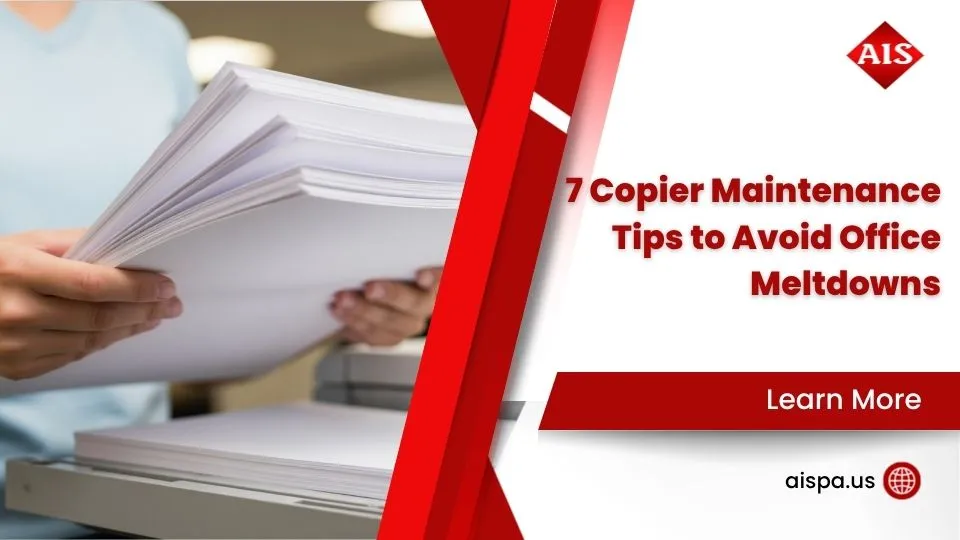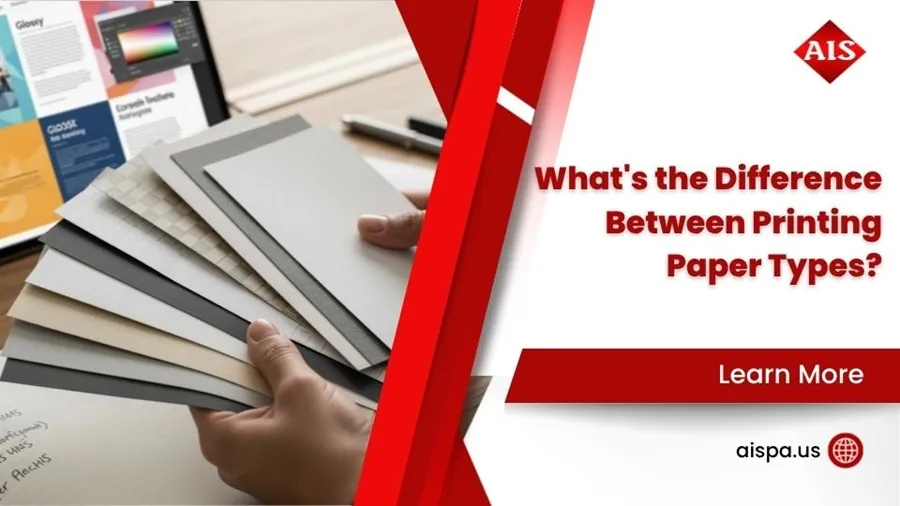Fax Facts: How Your Printer Can Double as a Fax Machine
Yes, you can I fax from my printer! Here’s the quick answer:
- Many modern multifunction printers (MFPs) have a built-in fax feature.
- You’ll typically need to connect it to a traditional phone line.
- Alternatively, you can use online fax services to send faxes over the internet, often without a phone line.
Faxing remains a critical tool in industries like healthcare, law, and government, which rely on it for secure document transmission. The good news is you likely don’t need a separate fax machine. Your multifunction office printer probably has faxing capabilities, which means less clutter, lower costs, and a streamlined workflow for your Philadelphia office.
This guide will cover how to check if your printer can fax, explain the traditional setup, and explore modern online alternatives that don’t require a phone line.
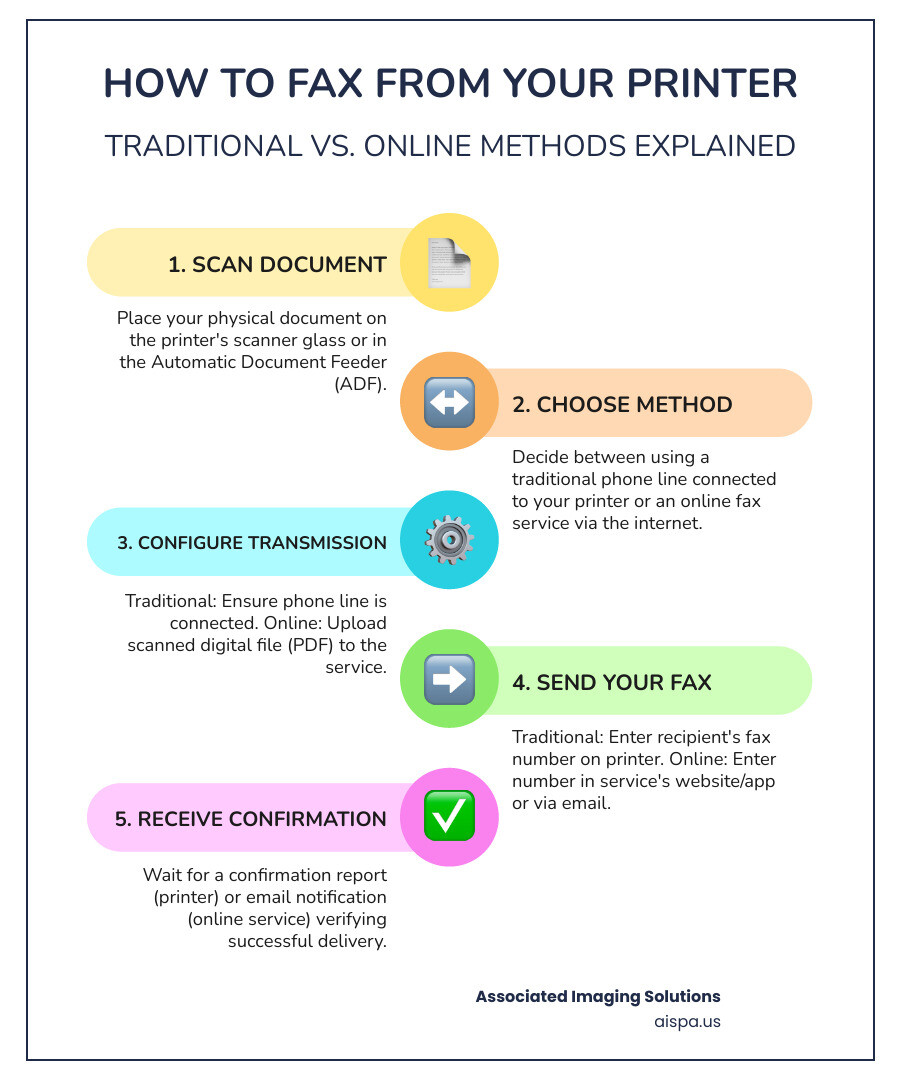
First, Check Your Printer’s Fax Capabilities
Before you can I fax from my printer, you need to confirm it has the capability. Many modern all-in-one or multifunction printers (MFPs) include built-in faxing, combining printing, scanning, copying, and faxing into one device. These devices streamline your workflow and save space in your Philadelphia office. Learn more in our guide: What is an MFP Printer?.

How to Tell if Your Printer Can Fax
Here’s how to check your printer:
First, check the printer’s control panel for a dedicated “Fax” button or a “Fax” option in the menu. This is a strong indicator of fax capability.
Next, examine the back panel for telephone jacks, usually labeled “LINE” and “EXT”. The “LINE” port connects to the phone line, and the “EXT” port is for an external phone. The presence of these ports confirms traditional faxing capability.
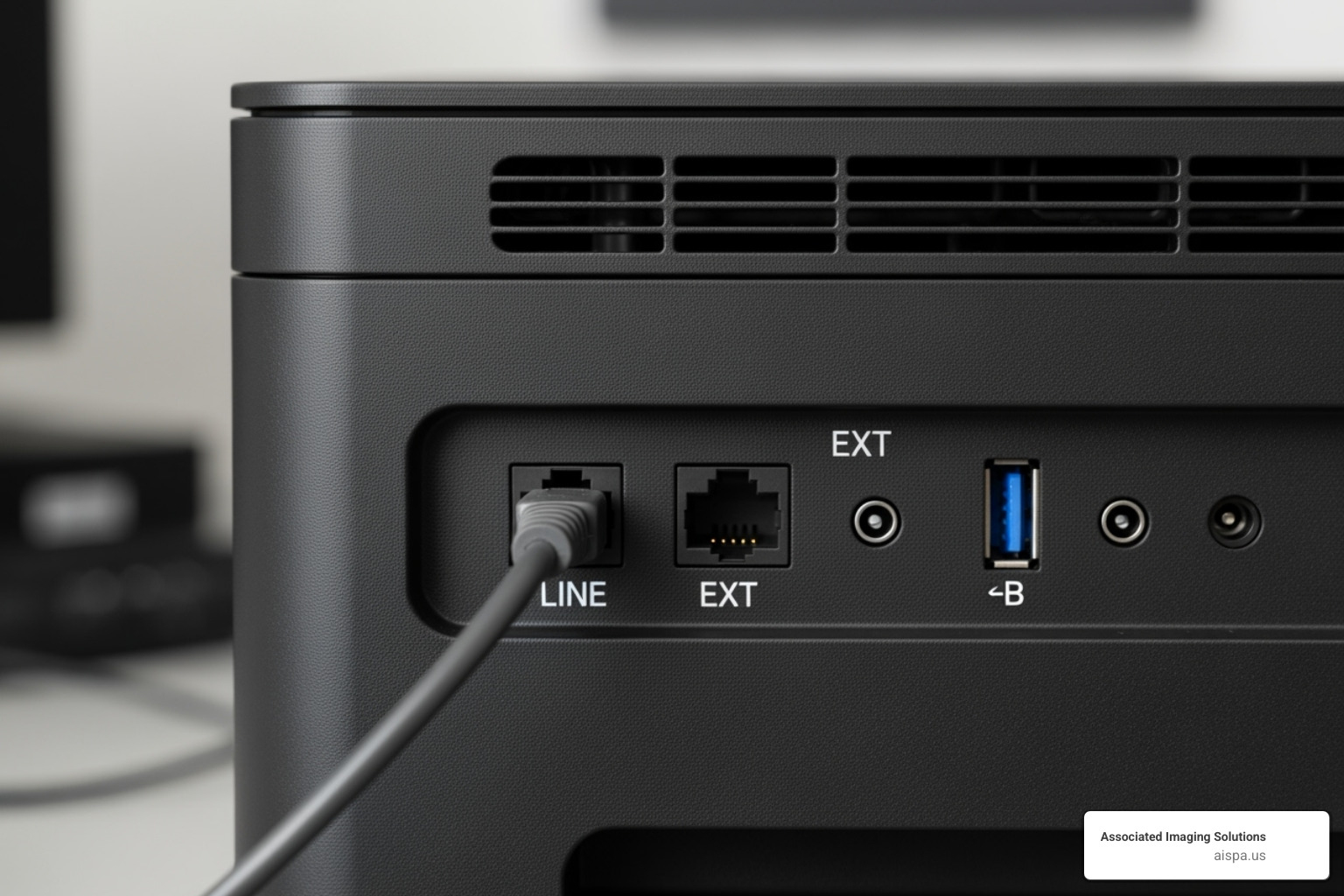
If you’re still unsure, consult your printer’s user manual. It provides definitive information on your model’s capabilities. If you can’t find the physical manual, check the manufacturer’s website for a digital version.
If your printer lacks a “Fax” button, menu option, or phone jacks, it cannot perform traditional faxing, which requires specific hardware. However, you can still send faxes using modern online alternatives, which we’ll cover later.
How to Fax from a Printer: The Traditional Method
If your printer has fax hardware, you can I fax from my printer using a traditional analog phone line. This method remains popular due to its point-to-point security. A traditional fax travels directly from your machine to the recipient’s without intermediate servers, which is why industries like healthcare and law rely on it for sensitive information. Once set up, sending a fax is as simple as making a copy.
Equipment and Setup
To get started, you’ll need:
- Your multifunction printer with fax capability
- A standard two-wire telephone cord (four-wire cords won’t work)
- An active landline telephone service (cellular service is not compatible)
To set up, plug the phone cord into the printer’s “LINE” port and the other end into the wall jack. Use the “EXT” port to connect an additional phone or answering machine to the same line.
Sending a Fax with a Phone Line: Step-by-Step
The sending process is similar across most printer brands. For a detailed walkthrough, see our guide: How to Fax Something From Printer.
- Prepare your document by placing it on the scanner glass or in the automatic document feeder (ADF). The ADF is ideal for multi-page documents; ensure the paper guides are snug.
- For digital files, use the “PC-Fax” feature. Select “Print” in your application, choose the fax driver, and follow the prompts to send the document as a fax instead of printing it.
- Press the “Fax” button on the control panel and enter the recipient’s fax number using the keypad. Include any necessary prefixes (like ‘9’ for an outside line) and double-check the number for accuracy.
- Add a cover page if desired. You can often do this directly from the control panel to add a professional touch.
- Hit “Send” or “Start”. The printer will scan and transmit the document, making the typical fax sounds as it communicates with the recipient’s machine.
- Wait for the confirmation report. This printout is your proof of successful transmission. Keep it for your records. If an error occurs, check the number and retry.
Pro tip: HP printer users can test their setup by faxing to 1-888-HPFaxme (1-888-473-2963). You’ll receive a confirmation fax back, so ensure your fax number is in the header.
Can I Fax From My Printer Without a Phone Line?
Yes, you absolutely can. Online fax services allow you to send faxes over the internet, which is ideal for those without a landline or a fax-capable printer. These services use your printer’s scanner to digitize documents for internet transmission. Learn more in our guide: Fax from Printer Over Internet Easy Guide.
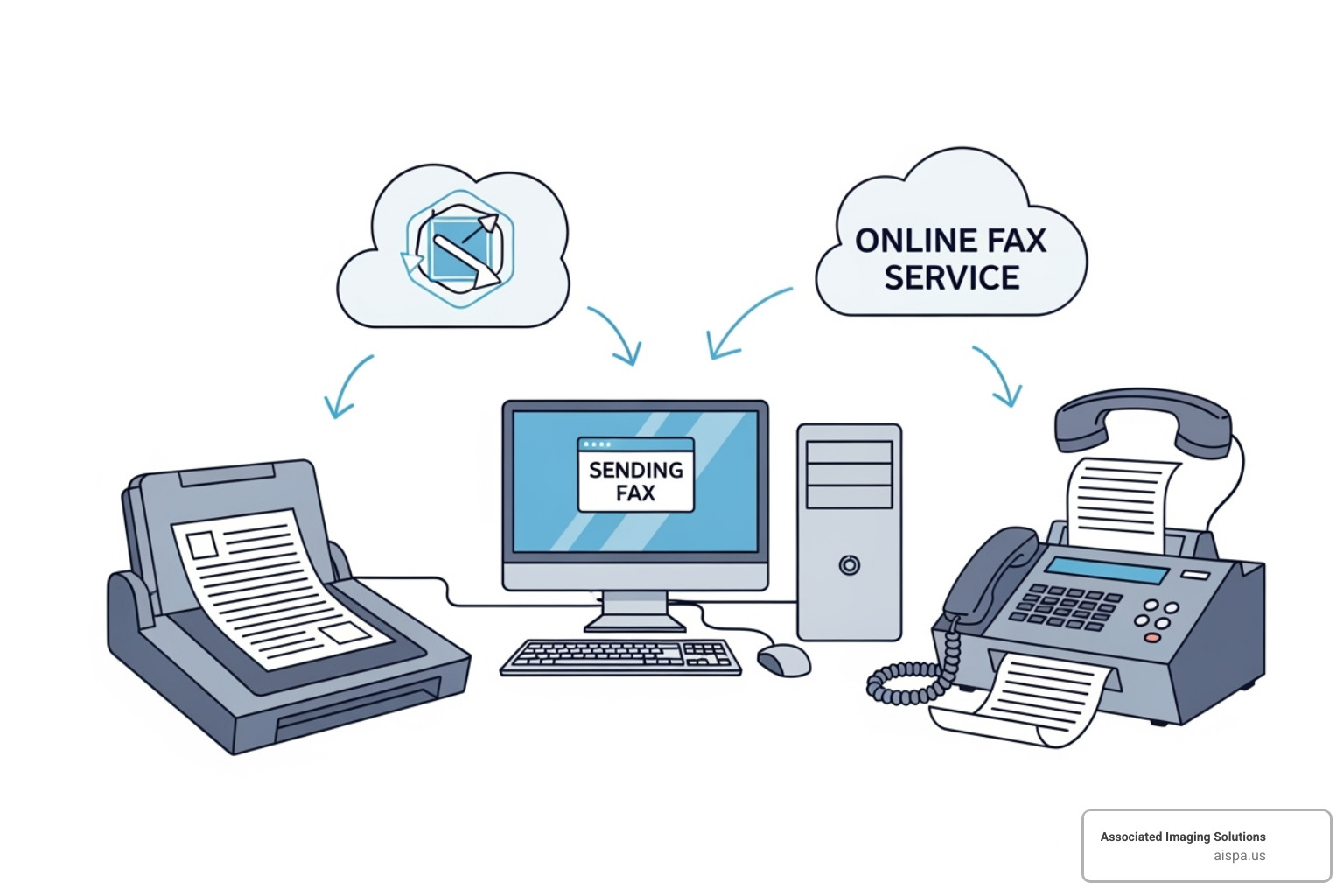
How to fax from my printer using online fax services
Online fax services bridge the gap between your digital setup and a traditional fax machine, letting you send and receive faxes over the internet from any device. This is perfect if you want to fax from my printer but don’t have a landline.
Here’s the general process:
- Scan Your Document: Use your printer’s scanner to create a digital file (e.g., PDF, JPEG) of your physical document.
- Sign Up for an Online Fax Service: Choose a provider and sign up for an account. They will provide a virtual fax number.
- Upload the File: Log in to the service, select the option to send a new fax, and upload your scanned file.
- Enter Recipient Details: Input the recipient’s fax number and add a cover page if needed.
- Send: The service converts your file and transmits it to the recipient’s fax machine, sending you a confirmation upon delivery.
This method is modern, efficient, and cost-effective, eliminating the need for a dedicated phone line.
How to fax from my printer via email
Many online fax services offer a convenient “email-to-fax” feature. This lets you send a fax directly from your email using your printer’s “Scan to Email” function.
- Set Up Scan-to-Email: Configure your printer’s “Scan to Email” feature with your email account details.
- Scan to Email: Use the feature to scan your document. The printer will create a new email with the scan attached.
- Address the Email: In the “To” field, enter the recipient’s fax number followed by the service’s domain (e.g.,
15551234567@faxservice.com). - Compose Cover Page: The email body serves as the fax cover page.
- Send the Email: The service intercepts the email, converts the attachment to a fax, and sends it. You’ll get an email confirmation.
Using Mobile Apps for Faxing
Mobile fax apps are another powerful alternative. Many printer brands and online fax services offer apps for smartphones and tablets. For HP-specific guidance, see our article: How to Fax from HP Printer Without Phone.
Here’s how they work:
- Install the App: Download the fax app from your device’s app store.
- Log In: Sign in to your online fax service account.
- Prepare Your Document: Attach a file you’ve already scanned with your printer, or use the app to scan a document with your phone’s camera.
- Enter Recipient Info: Input the recipient’s fax number and cover page details.
- Send: The app sends the fax over the internet and provides delivery confirmation on your device.
Mobile faxing offers great convenience, allowing you to send documents from anywhere.
Common Issues and Security Considerations
While convenient, faxing from a printer can have issues. Most have simple solutions. Understanding these problems and security practices ensures safe and successful transmissions.
Troubleshooting Common Faxing Problems
Here are common faxing problems and their solutions:
- Failed transmissions: These are often caused by simple errors. First, check the recipient’s fax number for typos. Confirm the recipient’s machine is on and ready. For traditional faxing, ensure the phone line is clear and not busy. For online services, check your internet connection. Also, try enabling Error Correction Mode (ECM) in your printer’s settings for noisy phone lines.
- Poor quality faxes: This often results from a dirty scanner. Clean the scanner glass with a lint-free cloth. You can also increase the scan resolution (DPI) in your printer’s settings, though this may slow transmission.
- “No dial tone” error: This usually indicates a connection issue. Confirm the phone cord is securely plugged into the “LINE” port and the wall jack. Test the line with a regular phone to see if the problem is with your phone service.
- Voicemail/Call Waiting Interference: These features can disrupt fax transmissions. Try dialing *70 before the fax number to temporarily disable call waiting, or consider a dedicated fax line for frequent use.
Is Faxing from a Printer Secure?
Security is crucial for sensitive documents. Both traditional and online faxing can be secure if implemented correctly.
Traditional faxing is highly secure because of its direct, point-to-point connection over a phone line. With no intermediary servers, it’s a preferred method for sensitive data in fields like healthcare and law.
Online fax services can also be secure. Choose a provider that offers end-to-end encryption (SSL/TLS) for transmission and AES 256-bit encryption for stored documents. For sensitive data, ensure your online fax service is HIPAA compliant and holds other certifications like SOC 2 or ISO 27001.
Reputable providers use secure data centers and provide detailed audit trails, offering better tracking than a simple confirmation report from a traditional fax. In summary, both methods are secure when used correctly. Traditional faxing offers direct transmission, while online services provide modern security features and convenience.
Conclusion: Integrating Faxing into Your Modern Workflow
The answer to “can I fax from my printer” is a clear yes. Your multifunction printer is a capable document management solution that can handle all your faxing needs. Whether you prefer the traditional landline approach for its security or the flexibility of online fax services, your MFP can bridge the gap. You have options to fit your specific business needs.
Switching from a separate fax machine to printer-based faxing helps reduce clutter, lower costs, and streamline your workflow, all while maintaining a secure communication channel. Faxing remains relevant for its point-to-point security, and using your MFP for this task makes the process more efficient and cost-effective.
For businesses in the Philadelphia area looking to optimize their document workflow, Associated Imaging Solutions offers expert guidance and state-of-the-art Copiers & Printers. We combine local expertise with global standards to provide personalized service and advanced solutions for your business document management. Ready to open up your printer’s full potential? Contact us to streamline your document workflow.
Do I need a dedicated fax machine to send a fax?
No. The days of needing a bulky, dedicated fax machine are over. Your multifunction printer (MFP) likely has built-in fax capabilities. If it has a "Fax" button and phone jacks, you're ready to go. Alternatively, online fax services let you send faxes over the internet from any device by scanning and uploading your document. Both options save space, reduce clutter, and cut costs.
How do I receive a fax on my printer without a phone line?
Online fax services provide a clever solution. A printer alone cannot receive an analog fax signal without a phone connection. When you sign up for an online service, they provide you with a virtual fax number. When a fax is sent to this number, the service converts it into a PDF and delivers it to your email inbox. You can then open the PDF and print it on any printer, even a print-only model. This gives you the flexibility to receive faxes anywhere you have email access.
Can I use a regular, print-only printer to send a fax?
No. A regular, print-only printer cannot send a fax because it lacks the necessary hardware. Faxing requires a scanner to digitize physical documents and a specialized fax modem to transmit the data over phone lines. To fax, you need either a multifunction printer (MFP) with built-in faxing or an online fax service. With an online service, you use a scanner (which could be part of an MFP) to create a digital file, and the service handles the transmission.