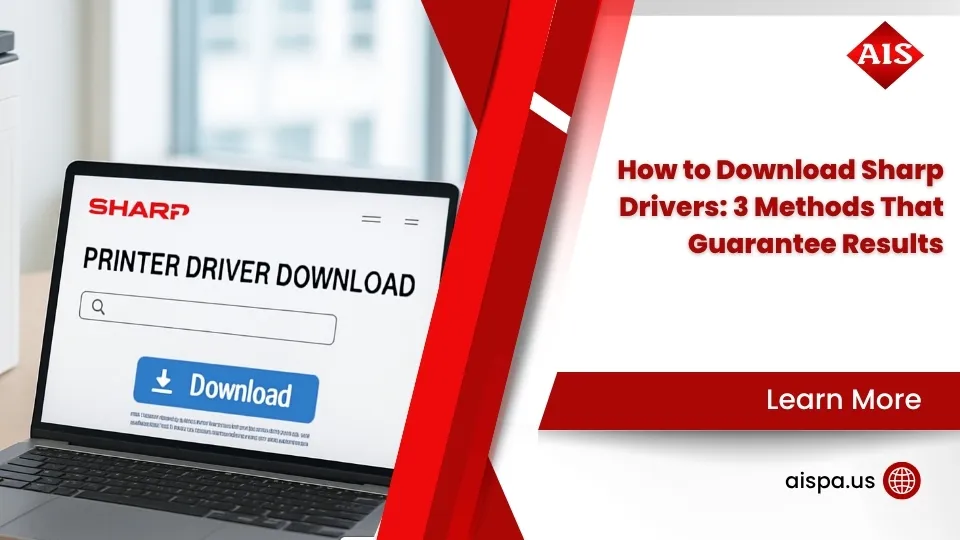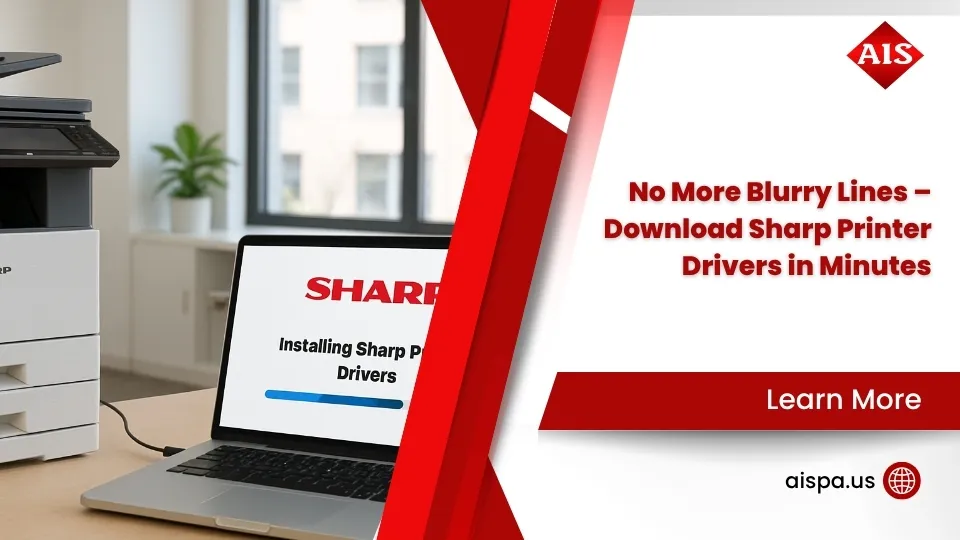Mobile Magic! Connecting Your Sharp Printer to Your Smartphone
How to connect sharp printer to mobile is straightforward once you know the right methods. Here’s a quick overview of the main connection options:
| Connection Method | Setup Difficulty | Speed | Range | Best For |
|---|---|---|---|---|
| Wi-Fi Network | Easy | Fast | Building-wide | Office use |
| Wi-Fi Direct/Access Point | Medium | Fast | 30-100 ft | No network available |
| QR Code | Very Easy | Fast | N/A | Quick setup |
| NFC | Very Easy | Fast | Touch only | Android devices |
| Bluetooth | Easy | Medium | 30 ft | Simple documents |
In mobile-first workplace, printing from your smartphone or tablet should be as simple as sending an email. Yet for many office managers, figuring out how to connect mobile devices to printers remains a frustrating barrier to productivity.
The ability to print directly from mobile devices isn’t just convenient—it’s essential for modern workflows where decisions happen away from desks and documents need to be shared instantly.
Sharp printers offer multiple ways to connect your mobile devices, whether you’re using an iPhone, iPad, or Android device. The process typically takes less than five minutes and requires minimal technical knowledge.
With the right setup, you can:
- Print documents directly from email, cloud storage, or mobile apps
- Scan papers directly to your smartphone
- Share files between devices without a computer
- Print on-the-go without returning to your desk
The days of emailing documents to yourself just to print them are over. By connecting your Sharp printer to mobile devices, your office can accept true bring-your-own-device (BYOD) workflows that boost productivity and reduce frustration.

Simple how to connect sharp printer to mobile word guide:
- how to find ip address on sharp printer
- how to print double sided on sharp printer
- how to install sharp printer driver on windows 10
Connection Options at a Glance
Before diving into specific instructions, let’s understand the different ways you can connect your mobile device to a Sharp printer. Each method has its advantages depending on your office environment and specific needs.
Wi-Fi Network Connection
The most common approach is connecting both your Sharp printer and mobile device to the same wireless network. This method works well in established office environments with a reliable Wi-Fi infrastructure. Most of our clients at Associated Imaging Solutions prefer this method for its simplicity and reliability across multiple devices.
Wi-Fi Direct/Access Point Mode
Sharp printers can create their own wireless network, allowing direct connections when no Wi-Fi network is available. This is perfect for remote locations, temporary setups, or troubleshooting network issues. I’ve seen this feature save the day during network outages when critical documents still needed printing!
QR Code Pairing
Many newer Sharp models feature QR code generation on their display panels. Scanning this code with your mobile device automatically configures the connection settings—no manual entry required. It’s amazingly simple – just point, scan, and you’re connected.
NFC (Near Field Communication)
Simply tapping an NFC-enabled mobile device against the printer’s NFC touchpoint area can establish an instant connection. This technology is primarily available on Android devices. It feels like magic the first time you tap your phone and watch the printer spring to life!
Bluetooth
Some Sharp models support Bluetooth connectivity for simple, direct printing without Wi-Fi. While typically slower than Wi-Fi connections, it’s useful for basic document printing in small offices or when other connection methods aren’t available.
“The ability to connect via multiple methods ensures you’re never without printing capabilities, even in challenging environments,” notes one of our technicians at Associated Imaging Solutions. “We’ve seen clients use Access Point Mode to print critical documents during network outages—a real business-saver.”
Understanding how to connect Sharp printer to mobile devices through these various methods gives you flexibility no matter your situation. Having multiple options means you’ll never be stuck without the ability to print important documents, whether you’re in a fully-equipped office or working from a temporary location with limited infrastructure.
How to Connect Sharp Printer to Mobile
Let’s explore the nuts and bolts of setting up each connection type. Before anything else, we need to make sure your Sharp printer’s network settings are properly configured—think of this as laying the foundation for a smooth connection.
Checking Your Printer’s Network Settings
Getting your printer ready takes just a minute or two. On your Sharp printer’s control panel, press the Settings button, then steer to System Settings > Network Settings. Here, you’ll want to verify that the connection methods you plan to use are enabled.
While you’re in this menu, jot down your printer’s IPv4 address (you’ll usually find it under Network Status). This address is like your printer’s digital home address—you’ll need it for many connection methods.

“I always recommend taking a quick photo of this screen with your phone,” says one of our technicians at Associated Imaging Solutions. “It’s much easier than trying to remember a string of numbers when you need it later.”
Wi-Fi Setup: How to Connect Sharp Printer to Mobile in an Office
For most office environments with an existing Wi-Fi network, this is the go-to method:
First, make sure your Sharp printer is connected to your office Wi-Fi. Head to Settings > Network Settings > Wireless Settings on the printer control panel. Select Infrastructure Mode, then choose your office network SSID from the list (or use Access Point Search if you don’t see it). Enter your network security key (password), confirm the settings, and restart if prompted.
Next, check that your smartphone or tablet is connected to the same Wi-Fi network as the printer—this is critical! Many connection problems happen simply because devices are on different networks.
Then, install the right app for your device. Android users should grab the “Sharp Print Service Plugin” from Google Play. If you’re using an iPhone or iPad, you’re in luck—no additional app is needed for basic printing thanks to AirPrint. For more advanced features on any device, “Sharpdesk Mobile” is your best bet.
Finally, add the printer in your chosen app using the IP address you noted earlier. Some apps can automatically find printers on the same network, saving you a step.
Access Point Mode: How to Connect Sharp Printer to Mobile Without a Router
Access Point Mode is a real lifesaver when you don’t have Wi-Fi available, need to keep printing separate from your main network, or are troubleshooting connectivity issues.
To set it up, go to Settings > Network Settings > Wireless Settings on your printer. Select Connection Type > Wired+Wireless (Access Point Mode) or Wireless (Access Point Mode) depending on your needs. Make sure to enable Keep Wireless Access Point activated so the connection doesn’t time out.
The printer will create its own mini Wi-Fi network. To find the password for this network, stay in the Wireless Settings menu, tap Access Point Mode, and select Show Security Key. Write this down—you’ll need it in a moment.
On your mobile device, open Wi-Fi settings and look for the printer’s network name (usually starts with “DIRECT-xx” followed by the printer model). Connect to this network using the security key you just noted.
Once connected, you can print or scan using your preferred app just as you normally would.
“One of our clients was holding a conference in a venue with terrible Wi-Fi,” shares our Philadelphia support team. “Rather than struggle with the spotty connection, they switched their Sharp BP-50M26 to Access Point Mode and had all presenters connect directly. Problem solved!”
NFC & QR Code Pairing
If your devices support these features, you’re in for the quickest setup experience possible.
For NFC Pairing with Android devices, first enable NFC on your Sharp printer by going to Settings > Easy Connection Setting and turning on NFC. Make sure NFC is also enabled on your Android phone, then install Sharpdesk Mobile. Simply touch your phone to the NFC touchpoint on the printer, and watch as your device automatically launches the app and configures the connection.
For QR Code Pairing, go to Settings > Easy Connection Setting on your printer and enable QR code. Tap Easy Connect (QR code) on the home screen to display a QR code. Open Sharpdesk Mobile or the Sharp Print Service Plugin on your mobile device, use the app’s scanner to capture the code, and the app will handle the rest.
“QR codes are my go-to recommendation for visitors or temporary users,” one of our technicians notes. “No need to share network passwords or have them type in complicated IP addresses—just scan and print.”
Bluetooth or USB-OTG (Select Models)
Some Sharp models offer additional connection options for special situations.
To use Bluetooth, enable it on your printer through Settings > Bluetooth Setting. Then turn on Bluetooth on your mobile device, scan for available devices, select your Sharp printer, and confirm the pairing on both devices. While typically slower than Wi-Fi, Bluetooth is perfect for simple documents when network connectivity isn’t available.
In truly desperate situations, USB On-The-Go (OTG) can be your backup plan. You’ll need a USB OTG adapter compatible with your mobile device. Connect your device directly to the printer’s USB port, then use your device’s native printing function or a compatible app.
“We had a client whose network went down right before a critical client presentation,” recalls our support team. “A quick USB connection saved the day—sometimes the simplest solution works best!”
The goal is seamless printing from your mobile device to your Sharp Printers & Copiers. Don’t hesitate to reach out to our team at Associated Imaging Solutions if you need personalized assistance with your specific model.
Print & Scan from Android and iOS
Now that you’ve connected your mobile device to your Sharp printer, it’s time to actually start printing and scanning. The process is straightforward, but there are some differences between Android and iOS devices worth noting.
Android Workflow
Android users have two excellent options for working with Sharp printers: the Sharp Print Service Plugin for basic printing or Sharpdesk Mobile for advanced features.
Using Sharp Print Service Plugin
The Sharp Print Service Plugin integrates directly with Android’s native printing system, making it incredibly convenient for everyday use.
Start by downloading the “Sharp Print Service Plugin” from Google Play. Once installed, go to your Android Settings, find the Printing section, and make sure the plugin is enabled.
To add your printer, tap “Add printer” within the plugin settings and enter your printer’s IP address. If you’re on the same network, the plugin might find your printer automatically. One thing to note—your Sharp printer needs to have PostScript support (either built-in or as a licensed add-on) for this to work properly.
The beauty of this setup is that you can print from virtually any app that supports Android’s print function. Simply open your document, image, or webpage, tap the menu icon, select “Print,” choose your Sharp printer, adjust your settings, and tap “Print.” No jumping between apps or converting file formats!

“I love how seamless the Android plugin is,” shares one of our Philadelphia clients. “I can print emails, PDFs, or photos directly from whatever app I’m using—it’s like the printer is just another part of my phone.”
Using Sharpdesk Mobile (Advanced Features)
For more robust functionality, especially if you need scanning capabilities, Sharpdesk Mobile is your go-to app. After installing it from Google Play, add your printer by IP address or let the app find it automatically.
With Sharpdesk Mobile, you can not only print files stored on your device but also scan documents directly to your phone—perfect for capturing receipts, contracts, or notes while on the move.
iPhone & iPad Workflow
Apple devices connect to Sharp printers primarily through AirPrint, which comes built into iOS.
Using AirPrint
First, make sure your Sharp printer supports AirPrint (most modern models do) and that both your printer and iOS device are connected to the same Wi-Fi network.
Printing is wonderfully simple: open whatever you want to print, tap the share icon (the square with an upward arrow), scroll down and tap “Print.” Select your Sharp printer from the list, adjust any settings like number of copies or color options, and tap “Print.” That’s it!

“AirPrint feels like magic the first time you use it,” notes our Apple specialist. “There’s no driver to install or app to configure—it just works. Though for more advanced features, Sharpdesk Mobile is worth installing.”
Using Sharpdesk Mobile (iOS)
The iOS version of Sharpdesk Mobile offers the same great features as its Android counterpart. Download it from the App Store, add your printer, and you’ll gain access to advanced print settings and scanning capabilities that go beyond what AirPrint offers.
With Sharpdesk Mobile, you can have greater control over paper selection, finishing options, and other printer-specific features that AirPrint might not expose.
Mobile Scanning & File Management
One of the most powerful aspects of connecting your mobile device to your Sharp printer is the ability to scan documents directly to your smartphone or tablet.
To scan to your mobile device, you’ll need Sharpdesk Mobile installed and connected to your printer. Place your document on the scanner glass or in the document feeder, then open Sharpdesk Mobile and tap “Scan.” Select your printer, choose your scan settings (color mode, resolution, format), and tap “Scan” to begin.
Once the scan is complete, you can preview it right on your device, save it to your storage, share it via email, or open it in other apps. It’s like having a portable document management system in your pocket!

For power users, Sharpdesk Mobile offers even more advanced document management features. You can store your mobile device profile on the MFP for faster scanning, convert scanned documents to editable formats, use OCR to create searchable PDFs, and directly share to cloud storage services like Google Drive or Dropbox.
“Mobile scanning has completely changed how I work,” shares a real estate agent who uses our Sharp systems. “I can scan contracts at a client’s home, email them a copy instantly, and have everything digitally filed before I even leave their property. No more rushing back to the office or losing important papers!”
At Associated Imaging Solutions, we’ve seen how to connect sharp printer to mobile devices transform workflows across Philadelphia businesses. From healthcare providers capturing insurance cards to legal offices scanning case documents, the ability to print and scan from mobile devices isn’t just convenient—it’s becoming essential to modern business operations.
Want to learn more about mobile printing options? Check out our detailed guide on How to Print from My Phone for additional tips and tricks.
Troubleshooting & FAQs
Even the most straightforward technology can sometimes give us headaches. If you’re having trouble with your mobile printing setup, don’t worry—most issues have simple solutions.
Why Can’t My Phone Find the Printer?
When your phone seems blind to your Sharp printer, several common culprits might be to blame.
First, check that both devices are truly on the same network. This sounds obvious, but many offices have multiple networks, and your phone might be connected to a different one than your printer. Your IT team might have also set up VLANs (virtual networks) that separate printers from mobile devices for security reasons.
If you’re using a hidden network SSID, your device won’t see the printer automatically—you’ll need to manually enter all connection details. Also worth checking: some older devices only work with 2.4GHz Wi-Fi bands, while newer ones might default to 5GHz.
“I was pulling my hair out trying to connect to our office Sharp,” shares one of our Philadelphia clients. “Turns out my phone had automatically connected to our guest Wi-Fi instead of the main network. Such a simple fix!”
For Wi-Fi Direct connections, double-check that the feature is actually enabled in your printer settings. And finally, outdated firmware can cause all sorts of mysterious connection problems—check if your printer needs an update through the admin panel.
Prints Stall or Are Blank—What Now?
There’s nothing more frustrating than seeing your document in the print queue but having nothing come out of the printer—or worse, just blank pages.
One of the most common issues we see involves PostScript compatibility. Many Sharp mobile printing features require PostScript capability, which some models include by default while others need an optional PS expansion kit. If you’re consistently getting blank pages, this might be your issue.
Extraordinarily large files can also cause prints to stall. Try breaking that 50-page report into smaller chunks or reducing the resolution of large images before printing.
Quick fixes to try when prints aren’t working:
- Update your mobile apps to their latest versions
- Convert your document to a different format (PDFs tend to be most reliable)
- Restart both your printer and your phone (the IT equivalent of “turn it off and on again” really does work surprisingly often!)
“We had a client frustrated with blank pages when printing PDFs from their Android phone,” recalls our service technician. “The issue was their Sharp MX model needed a PostScript expansion kit. Once installed, mobile printing worked perfectly.”
Is Mobile Printing Secure?
Security concerns keep many businesses from embracing mobile printing, but Sharp has built robust protections into their mobile printing ecosystem.
For wireless connections, Sharp printers use strong WPA2/WPA3 encryption in Access Point Mode. We still recommend changing the default security key regularly—just like you would your home Wi-Fi password.
Worried about sensitive documents? Enable user authentication on your Sharp device so prints only release when authorized users are physically present. You can also configure automatic data erasure to remove document data from the printer’s memory after completion.
For healthcare providers, law firms, and financial institutions, we typically recommend creating a dedicated VLAN just for printing traffic and enabling the full security suite. This approach helps maintain compliance with regulations like HIPAA while still offering the convenience of mobile printing.
“The most secure print job is one that doesn’t sit in the output tray waiting to be picked up,” our security specialist often reminds clients. “User authentication combined with secure hold printing ensures documents are only printed when you’re actually there to collect them.”
Common Questions About Mobile Printing
Do I need to install drivers on my phone or tablet? Good news—you generally don’t need traditional drivers. iOS devices use Apple’s AirPrint system which is built right in. Android devices only need the lightweight Sharp Print Service Plugin, which integrates with the system’s native printing capabilities.
Which file types work with mobile printing? Most documents you’d want to print are supported, including PDFs, Microsoft Office files (DOCX, XLSX, PPTX), plain text files, and common image formats like JPEG and PNG. Web pages can be printed directly from your mobile browser too.
Can I print when I’m away from the office? The methods we’ve covered require local network connectivity, so direct printing from across town isn’t possible. However, Sharp does offer cloud printing options for remote printing needs—ask us about setting this up if you frequently need to print while traveling.
Will my older Sharp printer work with my phone? Most modern Sharp multifunction devices support mobile printing, but capabilities vary by model. Older units may need firmware updates or additional options like PostScript kits. Models like the Sharp BP-50M26 come fully equipped for mobile connectivity right out of the box.
Still having trouble? We’ve helped hundreds of Philadelphia businesses connect their mobile devices to Sharp printers, and we’d be happy to walk you through it. Sometimes a quick phone call can solve what seems like an impossible technical problem.
Conclusion & Next Steps
Connecting your Sharp printer to mobile devices isn’t just convenient—it’s a game-changer for your workflow. Once you’ve mastered the connection process, whether through Wi-Fi, Access Point Mode, or quick-connect methods like NFC and QR codes, you’ll wonder how you ever managed without it.
We’ve seen how mobile printing transforms businesses of all sizes. A Philadelphia law firm recently told us they reduced document processing time by 40% after implementing mobile scanning to their Sharp MFP. Their paralegals now capture and share critical documents instantly from client meetings without returning to their desks.
Here’s what you can do next to improve your mobile printing experience:
Check your Sharp printer’s firmware to ensure it’s current—outdated firmware often causes connection issues. Verify compatibility with your preferred connection method; some older models may need upgrades to support all mobile features. Consider your security needs, especially if you’re in healthcare or financial services where document privacy is paramount. And don’t forget to share these instructions with your team—even the best technology only delivers value when people actually use it.
How to connect sharp printer to mobile is just one piece of your overall document management strategy. The real benefits come when mobile printing becomes part of your daily workflow, eliminating those frustrating bottlenecks that slow down your team.
At Associated Imaging Solutions, we’ve helped hundreds of Pennsylvania businesses implement mobile printing solutions that truly make a difference. From small offices in Altoona to enterprise environments in Philadelphia, we’ve seen how these seemingly simple connections lead to significant productivity gains.
Mobile printing turns your Sharp device from a stationary office tool into a dynamic hub that moves at the speed of your business. With the right setup, your team can work more efficiently and responsively, no matter where they are in the office—or beyond.
Looking for more help with your Sharp devices? Explore our selection of Sharp Printers & Copiers or learn more about our comprehensive managed print services that can help you reduce costs while improving document workflows. Our local Pennsylvania team is ready to help you find the perfect solution for your specific needs.
Mobile printing isn’t just a nice-to-have feature anymore—it’s become essential in a world where work happens everywhere. With your Sharp printer properly connected to your mobile devices, you’re ready for whatever the workday brings.