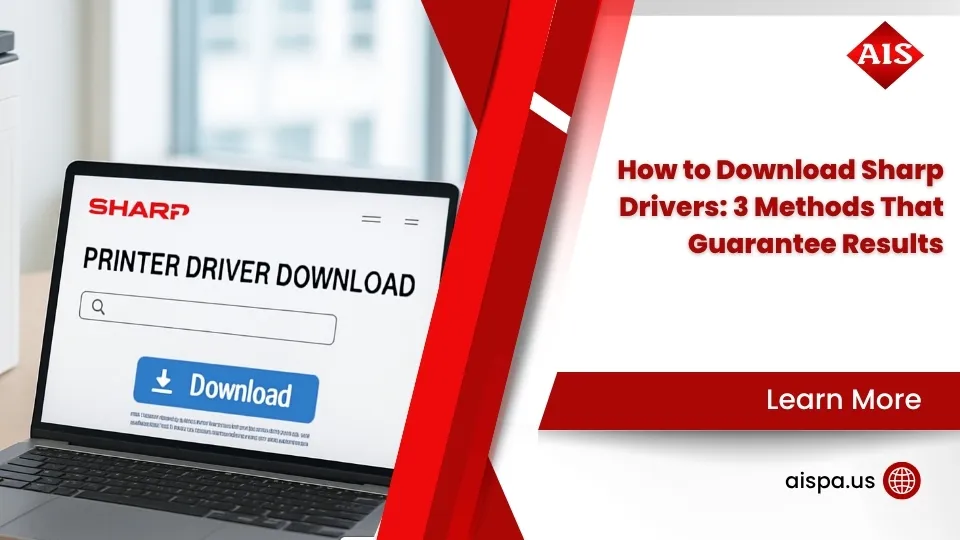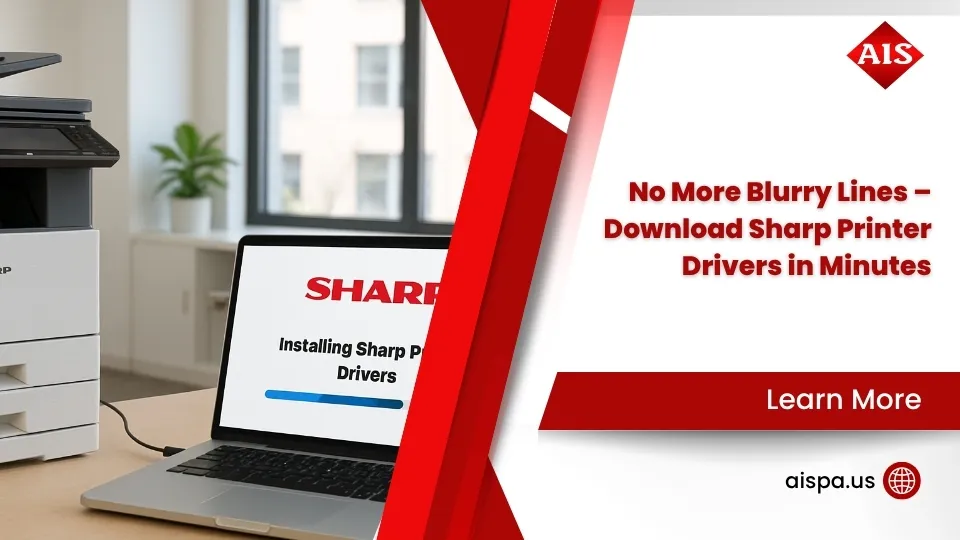Avoid Toner Panic! Checking Toner Levels on Sharp Printers
How to check toner level on Sharp printer is a common concern for office managers who need to maintain smooth printing operations. Here’s a quick answer to save you time:
Quick Steps to Check Toner Levels on Sharp Printers:
- Newer Sharp Models:
- Hold down the physical blue house button for a few seconds
- OR tap the arrow icon, then select “TONER REMAINING” tab
- Older Sharp Models:
- Hold down the Copy tab on the top left of touchscreen for a few seconds
- OR tap “MFP STATUS,” then select “TONER REMAINING” tab
Running out of toner in the middle of an important print job can bring office productivity to a grinding halt. For busy office managers, knowing how to quickly check toner levels is an essential skill that can save both time and frustration. Sharp printers offer multiple ways to monitor your toner status, allowing you to stay ahead of potential printing interruptions.
When the “Change the toner supply” message appears on your Sharp printer, it’s a signal that you should have replacement cartridges ready. Experts recommend keeping one complete set of replacement toner cartridges on hand at all times to ensure uninterrupted printing operations.
“The Home Screen displays the approximate remaining toner as a percentage, warning users to replace before it falls to 0%.”
Understanding how to check your toner levels not only helps prevent unexpected printing disruptions but also maintains consistent print quality and protects your printer from potential damage caused by running completely empty.
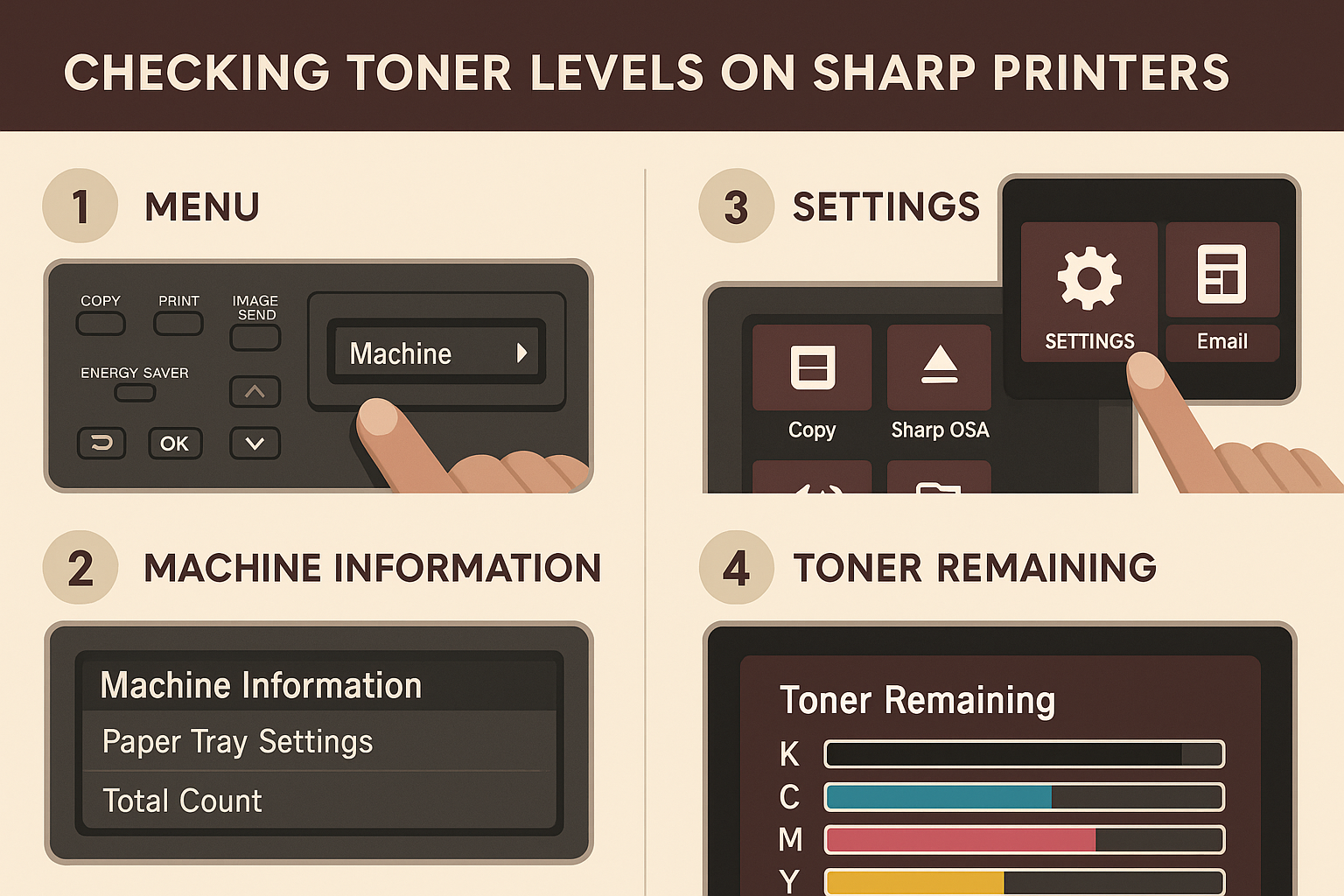
How to check toner level on sharp printer basics:
Understanding Toner Levels on Sharp Printers
When it comes to keeping your office running smoothly, understanding your printer’s toner level indicators is more important than most people realize. Sharp printers come equipped with user-friendly interfaces that clearly show your remaining toner, typically displayed as percentages that help you plan ahead.
But what exactly is toner? Unlike liquid ink, toner is actually a fine powder used in laser printers that adheres to paper through heat. Think of it as the lifeblood of your Sharp printer – when it runs low, you’ll start noticing the consequences.
We’ve seen it countless times at Associated Imaging Solutions – a busy Philadelphia office grinding to a halt because of faded printouts during an important client meeting. When toner levels drop too low, your documents suffer in several ways: text begins to fade, images appear patchy, and important details become blurry. In worst-case scenarios, your printer might stop working entirely until you replace the cartridge.
What many people don’t realize is that printing with extremely low toner doesn’t just affect your documents – it can potentially damage your printer’s internal components. This is why Sharp has built in warning messages like “Change the toner supply” or “[Toner Empty]” that appear well before you reach critical levels.
For those with color Sharp printers, here’s something worth noting: if any single color cartridge (Yellow, Magenta, or Cyan) runs empty, you’ll lose all color printing capabilities. The good news is that if your Black toner still has life in it, you can continue printing in black and white – though the overall quality might still be affected.
Regular monitoring of your toner levels isn’t just about avoiding the annoyance of mid-job failures – it’s about maintaining consistent print quality for all your important documents. After all, nothing says “unprofessional” quite like a faded, streaky proposal handed to a potential client.
Now that you understand what those toner indicators mean and why they matter, let’s explore the specific methods for checking toner levels on your Sharp printer – starting with the physical button method that many of our clients find quickest.
How to Check Toner Level on Sharp Printer Using Physical Buttons
The simplest way to check toner levels on newer Sharp printer models is right at your fingertips—literally! Using the physical buttons on your device offers a quick status check without diving into complex menu screens. It’s perfect for those busy moments when you need information fast.

Step-by-Step Guide: How to Check Toner Level on Sharp Printer
Checking your toner levels on newer Sharp models is refreshingly straightforward. Here’s how to do it:
Look for the blue house button on your printer’s control panel—it’s pretty hard to miss with its distinctive house icon and bright blue color. Once you’ve spotted it, simply press and hold it for about 3-5 seconds (just a bit longer than a normal press).
Magic happens! The display screen will immediately show you both your current toner levels and the meter reading. No complicated menu navigation required.
“You can hold down the physical blue house button for a few seconds and this will display both toner levels and meter reading,” as our Philadelphia technicians often tell clients. It’s a simple trick that can save you precious minutes when you’re rushing to complete an important print job.
For color printers, you’ll see the percentage remaining for each cartridge—Black, Cyan, Magenta, and Yellow—giving you a clear picture of which colors might need replacing soon. This at-a-glance information helps you plan ahead and avoid that dreaded mid-project toner emergency.
We’ve found this method particularly valuable for our clients with busy offices in Harrisburg and Pittsburgh, where multiple employees share printer access. Teaching everyone this quick-check technique means anyone can monitor toner status without calling for help.
For busy environments, we recommend making toner checks part of your morning routine—just like checking your email or grabbing that first cup of coffee. This small habit can prevent those frustrating moments when an important document comes out faded or doesn’t print at all.
At Associated Imaging Solutions, we’ve seen how this simple knowledge can keep an office running smoothly. After all, the best printer problems are the ones you prevent before they happen!
How to Check Toner Level on Sharp Printer via Touchscreen Interface
Modern Sharp printers come with user-friendly touchscreen interfaces that make checking toner levels a breeze. This method gives you detailed information about your toner status and is perfect for those who prefer navigating through digital menus rather than using physical buttons.

Step-by-Step Guide: How to Check Toner Level on Sharp Printer Using Touchscreen
When I’m helping clients in our Philadelphia office, I always show them multiple ways to check toner levels through the touchscreen. Here are the three most reliable methods:
The first approach is what I call the “arrow method.” From your main screen, simply tap the circled arrow icon you’ll find in the corner of the display. Then look for the [TONER REMAINING] tab and tap it. Voilà! You’ll see a clear chart showing current toner levels for all your cartridges, with each color’s percentage remaining clearly displayed.
The second technique is my personal favorite for speed. From the main screen, press and hold the Copy tab (located on the top left of your touchscreen) for about 3-5 seconds. This shortcut immediately displays both your toner levels and meter reading information in one convenient view. It’s a real time-saver when you’re in a hurry.
For those who prefer a more traditional menu navigation, try the third method. From the main screen, tap the [MFP STATUS] icon, followed by the [TONER REMAINING] tab. This brings up a comprehensive view of your toner status.
What makes the touchscreen approach particularly helpful is the visual representation. Unlike the physical button method that might only show percentages, the touchscreen often displays helpful bars or graphs that give you a quick visual snapshot of your toner situation. This makes it much easier to plan ahead and order replacements before you run into problems.
How to check toner level on Sharp printer using the touchscreen is particularly valuable for our clients with multiple printer models. When we set up managed print services for businesses across Pennsylvania—from busy Scranton offices to manufacturing facilities in Erie—we find that the touchscreen method provides consistent information across different Sharp models, even if the exact menu navigation varies slightly.
One thing I always remind our clients: checking toner levels through the touchscreen gives you the most detailed view of your printer’s status. This extra information can be invaluable for planning purposes, especially in busy office environments where running out of toner unexpectedly can cause major disruptions.
At Associated Imaging Solutions, we make sure every client knows both the physical button and touchscreen methods, allowing office staff to choose whichever approach feels most natural to them. After all, the best method is the one you’ll actually use regularly!
Checking Toner Levels on Older Sharp Printer Models
If you’re working with a Sharp printer that’s been reliably serving your office for many years, you might need different approaches to check those toner levels. Older models have their own unique interfaces and methods, but don’t worry – we’ve got you covered no matter what generation of Sharp printer you’re using.
Our technicians at Associated Imaging Solutions have worked with virtually every Sharp model across Pennsylvania offices, from busy Philadelphia businesses to small operations in Hazleton and New Castle. We’ve found that understanding these older models can save you from unexpected printing interruptions.
How to Check Toner Level on Sharp Printer Without Touchscreen
Older Sharp printers might not have the fancy touchscreens of today’s models, but they still provide ways to monitor your toner status:
For Older Models with Limited Touchscreen Functionality:
When working with these transition-era machines, you’ll typically find success by holding down the Copy tab on the top left of the touchscreen for a few seconds. This little-known trick often brings up both toner levels and meter reading information directly. If that doesn’t work, look for a physical Menu or Status button on the control panel and steer through the options until you find Toner Status.
For Very Old Models with Basic LCD Displays:
These workhorses might seem primitive compared to newer models, but they’re still quite capable. Look for a “Status” or “Information” button on the control panel and press it to cycle through different status screens. You may need to press it several times until the toner information appears. Some particularly vintage models might require specific button combinations – when in doubt, dust off that user manual!
Using Your Computer as a Workaround:
Sometimes the easiest solution isn’t on the printer itself. For many older Sharp models, checking through your computer can be more straightforward:
- Steer to “Devices and Printers” in your Windows Control Panel
- Right-click your Sharp printer and select “Printing Preferences” or “Printer Properties”
- Look for a “Maintenance” or “Status” tab to display current toner levels
One important note about older Sharp printers – they typically don’t display the precise percentage readings you’ll find on newer models. Instead of seeing “37% remaining,” you might get more basic indicators like “High,” “Medium,” or “Low,” or simple bar graphs representing approximate levels.
We’ve found this difference can actually be beneficial for some of our clients in smaller Pennsylvania communities who prefer simpler interfaces without overwhelming technical details. However, it does mean you’ll want to keep closer track of when “Low” might become “Empty.”
If you find yourself stuck with a particularly cryptic old Sharp model, our technical support team is just a phone call away. After servicing countless Sharp printers across the state, we’ve developed tricks for even the most stubborn models.
What to Do When Toner Is Low or Empty on Your Sharp Printer
We’ve all been there – that dreaded “Low Toner” message appears right before you need to print an important document. Don’t panic! Knowing how to respond when your Sharp printer starts running on empty will save you from those stressful moments.
When you see that low toner warning flashing on your Sharp printer, first check which specific cartridge needs attention. For color printers, you’ll want to identify whether it’s the Black, Cyan, Magenta, or Yellow that’s running low. This might seem obvious, but in the rush of a busy day, it’s easy to order the wrong replacement!
Take a quick peek at your supply cabinet to see if you already have the right replacement cartridge on hand. If not, it’s time to place an order right away. While you’re waiting for your new cartridge to arrive, you can usually continue printing with that “Low Toner” warning for a while – just be aware that print quality might start to suffer.
“You can often squeeze quite a few more pages out of a ‘low’ cartridge,” says our lead technician in Philadelphia, “but once you see that ‘[Toner Empty]’ message, you’re on borrowed time.”
When toner is critically low, it’s smart to prioritize your most essential print jobs. Save those high-volume or color-heavy projects for after you’ve installed fresh cartridges. Many of our clients in smaller Pennsylvania towns like Lebanon or Hazleton have learned to plan their printing schedule around their toner status – a simple but effective strategy.
One of the nicest features of many Sharp printers is their ability to let you replace an empty toner cartridge without interrupting an ongoing print job. This can be a lifesaver during those big, time-sensitive projects!
Maintaining a Spare Set of Toner Cartridges
If there’s one piece of advice we give to every client from Pittsburgh to Scranton, it’s this: always keep a complete set of replacement toner cartridges on hand. This simple practice eliminates the stress of rush-ordering supplies and prevents productivity-killing downtime.
For offices with multiple printers, we can help you develop a sensible inventory system that ensures you’re prepared without overstocking expensive supplies. Many of our managed print services clients enjoy automated toner delivery based on their actual usage patterns – their printers essentially restock themselves!
Continuing to print when your toner is critically low isn’t just annoying – it can actually cause problems. Beyond the obvious faded and streaky documents (which waste both paper and time), running a printer with nearly empty cartridges can potentially stress certain components. Plus, handing a client a faded, spotty document doesn’t exactly scream “professional.”
For color printers, there’s another wrinkle to consider. If any one color cartridge runs completely empty, your Sharp printer will typically default to black and white printing only (assuming your black cartridge still has toner). This can be particularly frustrating when you suddenly can’t produce that color presentation you promised your boss.
Once you’ve determined it’s time for a cartridge change, you’ll want to do it correctly. For detailed instructions on the replacement process, check out our comprehensive guide on How to Replace Cartridge.
A little preparation goes a long way when it comes to how to check toner level on Sharp printer and managing your supplies. Your future self will thank you for taking the time to stay on top of your toner situation!
Tips for Handling and Replacing Toner Cartridges Safely
Proper handling of toner cartridges is essential not only for your safety but also for maintaining printer performance and print quality. When it comes to Sharp printers, a few simple precautions can make all the difference between a smooth replacement process and a messy situation.

I’ve seen my fair share of toner mishaps in offices across Pennsylvania, and trust me—black toner on a white shirt is not a fashion statement anyone wants to make! Let me share some practical wisdom about handling these powdery powerhouses safely.
When handling toner cartridges, avoid shaking or swinging the cartridge like you’re mixing a cocktail. That fine powder inside is just waiting for an opportunity to escape and create a mess that’ll have you explaining to your boss why the office looks like a crime scene. Similarly, keep your fingers away from the toner fill hole—unless you enjoy explaining those mysterious black fingerprints around the office.
Toner is actually flammable, which surprises many people. Never dispose of it in an incinerator or expose it to open flames. I once had a client in Pittsburgh who learned this lesson the hard way when they tossed a cartridge into their fireplace at home. Let’s just say the colorful flames weren’t worth the cleanup afterward!
If toner does get on your skin—and it happens to the best of us—wash with cold water and mild soap. Hot water is a no-no as it sets the toner particles like a permanent dye. And always work in a well-ventilated area when replacing cartridges. Your lungs will thank you for not turning them into toner filters.
Proper storage makes a big difference in cartridge longevity too. Store unopened cartridges on their side in their original packaging until you’re ready to use them. This prevents the toner from hardening and becoming as useful as a chocolate teapot. Keep them in a cool, dry place—not next to the radiator or in that damp storage closet where you keep the holiday decorations.
When it comes to choosing cartridges, I can’t stress enough how important it is to use genuine Sharp-recommended toner. That bargain-basement alternative might look tempting, but I’ve seen too many printers in our Philadelphia service center that were damaged by leaky knockoffs. Think of it this way: you wouldn’t put bargain fuel in a Ferrari, so why risk your valuable Sharp printer with substandard toner?
Using the correct cartridges ensures optimal print quality, prevents damage to your machine, protects your warranty, and provides consistent performance page after page. At Associated Imaging Solutions, our technicians across Pennsylvania consistently find that poor-quality toner is behind many preventable service calls.
Always double-check you’re using the correct model number for your specific Sharp printer before ordering replacements. If you find yourself squinting at tiny model numbers and wondering which cartridge you need, our team is just a phone call away—we can quickly identify the right supplies based on your printer model.
For businesses looking to simplify the whole toner management process, our managed print services include automatic toner delivery based on your actual usage patterns. This means you’ll always have the right supplies when you need them, without turning your supply closet into a toner warehouse. After all, how to check toner level on Sharp printer is important knowledge, but wouldn’t it be nice if someone else handled the ordering for you?
Frequently Asked Questions About Checking Toner Levels on Sharp Printers
How do I check the remaining toner percentage on my Sharp printer?
Wondering exactly how much toner you have left? Getting a precise percentage reading on your Sharp printer is actually quite simple.
For most modern Sharp models, just press and hold the blue Home Screen button for a few seconds while you’re on the main screen. Like magic, the display will show you exactly how much toner remains in each cartridge as a percentage.
If you’re using one of the newer touchscreen models, you have another option too. Just tap the arrow icon, then select the TONER REMAINING tab to see detailed information about each cartridge.
For those working with older Sharp models, try holding down the Copy tab on the touchscreen for a few seconds, or steer to MFP STATUS and then the TONER REMAINING tab.
I always recommend to our Philadelphia clients that they order replacement cartridges when levels drop below 20%. This gives you plenty of time for delivery, especially if you’re in areas like Scranton or more rural parts of Pennsylvania where next-day delivery isn’t always guaranteed. There’s nothing worse than that feeling when you realize you’re out of toner with an important presentation due!
What happens if I continue printing with low toner levels?
We’ve all been tempted to squeeze every last bit out of a toner cartridge, but there are some real consequences to pushing your luck with low toner levels.
First, you’ll notice your prints gradually fading and looking less professional. Text becomes lighter and harder to read, while images develop streaks or patchy areas. This deterioration is gradual, which is why some people don’t notice until it’s quite bad.
If you continue printing as toner depletes further, you might end up with partially blank pages or documents with missing sections – not exactly the impression you want to make with important client materials!
The most frustrating scenario? When the toner runs out completely during a crucial print job. Your printer will stop mid-job and refuse to continue until you replace the cartridge. I’ve seen this happen to businesses across Pennsylvania right before major presentations, and trust me, that last-minute panic is something you want to avoid!
While modern Sharp printers are pretty robust, running with very low toner levels can potentially cause additional wear on certain printer components. Your printer will continue operating with low toner warnings, but will eventually stop completely when the “[Toner Empty]” message appears.
How can I ensure I’m using the correct toner cartridges for my Sharp printer?
Using the right toner cartridges isn’t just about getting good prints – it’s about protecting your investment in your Sharp printer.
The most reliable way to identify the correct cartridge is to check your printer’s user manual, which lists all compatible model numbers. If you’ve misplaced the manual (as many of us do!), simply look at the model number on your existing cartridge when it’s time for replacement.
Many Sharp printers also display compatible cartridge information right on the system information or supplies menu screen. This built-in reference can be a real lifesaver when ordering replacements.
I always emphasize to our clients across Pennsylvania the importance of using only SHARP-recommended cartridges. These are specifically engineered for your printer model and provide the best results while protecting your machine’s internal components.
We’ve seen unfortunate cases where businesses tried to save money with non-genuine cartridges, only to end up with toner leaking inside their printer or damaging critical components. The repair costs almost always exceeded any savings on the toner itself – not to mention the headache of printer downtime!
If you’re managing multiple printer models in your office, consider creating a simple labeled inventory system to prevent accidentally using the wrong cartridges. Or better yet, let us handle that for you through our managed print services, so you never have to worry about having the right supplies on hand.
Conclusion
Mastering how to check toner level on Sharp printer models is one of those small skills that makes a big difference in your day-to-day office life. It’s like checking the gas gauge in your car – a quick habit that prevents unexpected problems down the road.
Throughout this guide, we’ve explored several user-friendly methods to monitor your toner status, whether you prefer the simplicity of holding down the blue house button or navigating through the touchscreen menu. The beauty of Sharp printers is how they make this essential maintenance task accessible to everyone, not just the tech-savvy folks in your office.
Staying on top of your toner levels isn’t just about avoiding the frustration of interrupted print jobs (though that’s certainly important!). It’s also about maintaining consistent document quality and protecting your printer from potential damage. There’s nothing worse than sending out important client proposals with faded text or patchy images – it simply doesn’t create the professional impression you’re aiming for.
We’ve seen how regular toner monitoring transforms office efficiency for our clients across Pennsylvania. From busy law firms in Philadelphia to manufacturing companies in Pittsburgh, those who make toner checking part of their routine rarely face unexpected printing emergencies.
Keep a complete set of replacement cartridges on hand – it’s a small investment that pays big dividends when you need to print something important on a tight deadline. And when you see that “Change the toner supply” message, take it as a friendly reminder rather than waiting until you’re completely out.
Handling toner safely matters too. A little care when replacing cartridges keeps both you and your printer happy. And while it might be tempting to save a few dollars with off-brand cartridges, the potential risks to print quality and your machine’s health usually aren’t worth it.
At Associated Imaging Solutions, we’re passionate about helping businesses across Pennsylvania maintain smooth printing operations. Our local team understands the specific challenges faced by companies in Philadelphia, Harrisburg, and throughout the state. We’re just a phone call away whenever you need support with your Sharp printers.
For businesses looking to eliminate toner worries entirely, our managed print services can handle everything automatically – monitoring levels remotely and delivering supplies before you even realize you need them. It’s like having a printing concierge for your business.
Whether you’re managing a single printer or coordinating a fleet across multiple locations, we hope this guide helps you keep your documents looking sharp and your workflow uninterrupted.
For more information about our comprehensive range of printing solutions, visit our copiers and printers page.