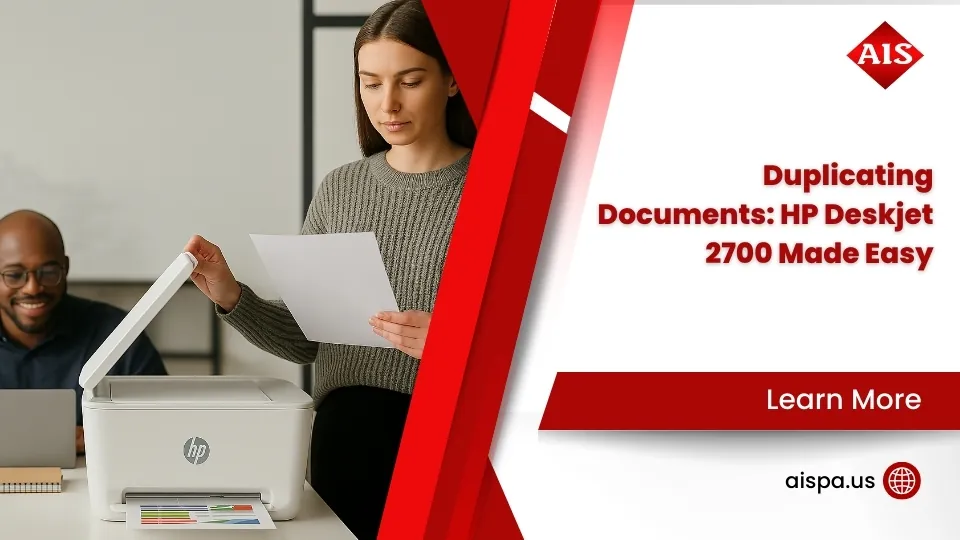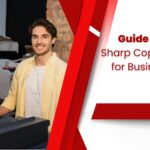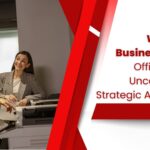Enable Printer Pooling: Boosting Efficiency in Your Office
Enable Printer Pooling
As a printer technician, you know that having the right tools can make all the difference when it comes to office efficiency. Enable printer pooling is one such tool that can help. Printer pooling allows you to create a single pool of multiple printers and print jobs are sent to the printer in the pool that has the capacity to handle the job. You can configure the pool to use the same printer driver for all the printers in the pool and use a single print queue.
Using Windows print, it’s easy to enable printer pooling. You can right-click on individual printers within Windows “Devices and Printers” or “Printers and Faxes” and select “Printer Properties”. In the Properties window, select the “Ports” tab and select the “Enable Printer Pooling” check box.
What Is Printer Pooling?
Printer pooling is the process of combining several physical printers into one logical printer. This allows for multiple users to access the same network printer. To create a printer pool, multiple printers must be connected to the same printer port or network printer. The first printer is the physical printer you want to set up as the default printer in the pool. You can configure the printer’s properties to create a pool.
In Windows Server 2012, you can use the Print Management feature in Control Panel to enable printer pooling. Right-click on the printer you want to add to the pool and select Printer Properties.

Definition of Printer Pooling
To further understand printer pooling, it is important to define what it is. Printer pooling is a way to combine multiple printers into a single printer. It is a feature of Windows 10 that allows users to add multiple printers to a single pool. This pool is then referred to as a single printer by the operating system. When a print job is sent, it is distributed to one of the printers in the printer pool.
The printer pool can be created easily using the Add Printer Wizard in Windows 10. This wizard will take you through the steps to set up a new printer and configure it for printer pooling. During configuration, you will be asked to select the printer port name and the type of port you are using.
Benefits of Printer Pooling
The benefits of printer pooling are numerous. Printer pooling allows for a single printer to function as if it were multiple printers, as it combines the resources of multiple printers into one. This allows for an increased speed when printing, as the print job is sent to multiple printers in a printer queue, allowing for faster printing.
Additionally, printer pooling allows for load balancing, which spreads out the print jobs among several printers, allowing for greater efficiency. Printer pooling also allows for the use of one physical printer with multiple ports, as the same printer can be configured to be several different printers. This allows for more efficient use of the printing device, as only one driver is needed for the different printer models included in the pool.
Types of Printer Pooling
To further explore the benefits of printer pooling, it is important to understand the types of printer pooling available. One of the most popular types of printer pooling is enabling the pooling in the printer’s ports tab. When enabling printer pooling, you will need to check the enable printer pooling check box which will allow for multiple printers to be added to the print server. The printers in a printer pool must use the same driver and communication port and can be configured in the Windows operating system.
Another way to enable printer pooling is by using the printer port wizard. This is done by selecting a specific printer to be included in the pool, such as the make and model, and then you will need to select the checkbox to enable the pooling.
Setting up a Printer Pool
To set up a printer pool, the first step is to establish a printer pooling network. It is recommended to use an Ethernet connection and connect all the printers in your pool to the Ethernet hub. Once the printers are connected, the next step is to install printer pooling software.
This software helps manage the resources and share the print job to the printer. After the software is installed, the next step is to designate which printers will be in the printer pool. It is important to choose similar models to ensure that the printer driver is the same for all the printers.
Establishing a Printer Pooling Network
To set up a printer pool, the first step is establishing a printer pooling network. This involves connecting multiple printers together, either with an Ethernet hub or by linking them through a single Ethernet port. Each printer will need to be loaded with the correct printer pooling driver and configured correctly. Once the printers are connected, they can be added to the printer pool.
This is done by opening the “Devices and Printers” control panel in Windows, right-clicking the first printer, and selecting “Printer pooling” from the context menu. This action will open up the Printer Pooling Wizard which will allow you to select the ports to use for each of the pooling printers.
Installing Printer Pooling Software
With the basics of printer pooling established, it is time to move on to setting up the printer pool. Installing printer pooling software is the first step. This is a simple process and can be done with a few clicks. Start by clicking on the printer port wizard and allowing the wizard to detect one printer connected to the computer.
Then select the “share this printer” option and give the printer a name. Next, select multiple ports to create a group of printers. Checkmark the ports of the available printers and click “next.” This will create a single pool of printers that can print documents. Now, users will be able to print to the network instead of a single printer.
Designating Printer Pooling Printers
Now that the printer pooling network is established and the software is installed, it is time to designate the printer pooling printers. To do this, it is important to understand the concept of printer ports. Printer ports are the network connections between a printer and the computer. When configuring a printer pool, each printer in the pool needs to have its own port so that the print job can be sent to the correct printer.
To designate a printer to a printer pool, start by right-clicking the printer that you want to add to the pool and select the “Printer Properties” option. Once the Printer Properties window is open, click on the “Ports” tab and then click on the “Add Port” button.
Benefits of Printer Pooling
Pooling printers is a great way to increase efficiency, reduce costs, and improve productivity. Rather than having a separate printer for each user, pooling allows many users to access the same physical printer. To set up a printer pool, the user needs to configure a second printer with the same name as the first, and click next.
The user then needs to select the ports for the two printers. The user can uncheck the port of the first printer and assign the port to the second printer. When the user is finished selecting the ports, a printout will appear with the rights reserved.
Increased Efficiency
Having established a printer pool, one of the key benefits is increased efficiency. With the printer pool in place, a single print job can be printed on multiple printers, so large prints can be output much faster. By configuring several printers with the same device driver, users can right-click a shared printer and be presented with all the printers in the pool.
This means that rather than sending a job to one port, the job can be sent to multiple network ports and assigned to individual printers in the pool, improving efficiency by distributing the load evenly among many printers. This ensures that the job is output in the fastest time possible.
Reduced Costs
The benefits of printer pooling extend beyond increased efficiency and improved productivity—it can greatly reduce costs as well. By sharing one physical printer over multiple devices, organizations are able to use one printer name and printer driver instead of separate names and drivers for each device.
This also simplifies the task of creating a printer pool in the Windows Print Management console. Instead of having to create a printer pool for each individual printer, a single printing pool can be created for all of the configured printers. Additionally, in the printers and faxes window, users can quickly and easily enable printer pooling by right clicking on the pool and selecting the gpo. This ensures that any print job that is sent to the printer is sent to the network printer, and divided among the printers in the printer pool.
Improved Productivity
Now that you’ve learned how to set up a printer pool, let’s explore the many benefits of printer pooling, such as improved productivity. Printer pooling enables multiple users to send print jobs to the same physical printer, resulting in fewer delays when printing. Because the printer is not bogged down with multiple requests from all the different users, it is able to quickly process the print jobs and speed up the printing process.
This means that the same number of print jobs can be completed in less time, resulting in improved productivity. Furthermore, with printer pooling, once a user has sent a print job to the printer, they can move onto their next task without waiting around for the print job to be completed.
Tips for Setting up Printer Pooling
Creating an effective printer pooling strategy is essential for ensuring the smooth operation of multiple printers configured to share print jobs. Designating printer pooling profiles allows for users to easily access the most appropriate printers for their specific needs, while monitoring printer pooling usage enables the efficient allocation of resources.
To set up printer pooling, begin by adding the network printers to the Windows server. Then right-click each printer and select the printer’s properties. Within the properties, select the ports tab and check the box to enable printer pooling. Select multiple ports to include in the pool, ensuring each port is configured with the same make and model of the physical printer.

Create a Printer Pooling Strategy
Now that the benefits of printer pooling are known, it’s time to figure out how to set it up! Creating a printer pooling strategy is the first step to establishing a successful printer pooling operation. To start, make sure you have all the necessary hardware, such as an Ethernet hub, the same model of printer, and compatible printer drivers.
Once that is taken care of, you can set up the individual printers in the printer pool. This includes configuring the printer port, setting up the print queue, and assigning a logical printer name. After this step is complete, the printers in the pool need to be identified and connected to the same printer driver. This allows print jobs to be sent to the printer pool instead of individual printers.
Designate Printer Pooling Profiles
Having established the benefits of printer pooling, it is now time to discuss how to set it up. Designating printer pooling profiles is an essential step in the process. A printer pooling profile is the collection of settings that determines which printers are in the pool and how the print jobs are distributed among them.
The first step in creating a printer pooling profile is to designate which printers are included in the pool. This can be done by selecting the check boxes next to each printer name in the printers and faxes section of the control panel. It is important to note that only printers with similar models and drivers can be included in the same pool. Once the printers are designated, the printer pool must be configured.
Monitor Printer Pooling Usage
To ensure that your printer pooling system is being utilized to its maximum potential, monitoring printer usage is key. By monitoring the print jobs being sent to the pool, you can quickly determine which printers are being used most often and which are not. This will help you to understand how to better allocate resources and maximize your printer pooling system.
When monitoring printer pool usage, you should keep an eye out for any print jobs that take an inordinate amount of time to complete, as this could indicate a printer that is having difficulty with a certain type of document. You may also want to look at the frequency of which a particular printer is used, as this could indicate that the printer is not being utilized as efficiently as it could be.
Common Printer Pooling Challenges
Common printer pooling challenges are many and varied. Printer performance issues can arise due to inadequate system resources, or incompatible printer drivers being used. Network security risks are also a consideration, with the potential for malware or data theft.
Ensuring the correct setup and maintenance of printer pools is key to a smooth and secure user experience. Strict measures must be taken to identify and address any discrepancies between the printers, such as driver compatibility and network security settings. System resources must be carefully managed to ensure that all devices in the pool are able to work at optimal performance.
Printer Performance Issues
Drawing on the same concept of combining several physical printers into a single pool, printer performance issues can arise due to the combination of multiple devices. When multiple printers are connected to a single pool, the load increases as they share the same resources.
This increased load can cause a decline in the printers’ performance, as each printer in the pool must share the same workload. Furthermore, if the workload is increased beyond the capacity of the pool, the print jobs can be backlogged, leading to delays in printing. To ensure optimal performance, the pool must be configured for the proper amount of load, or else the performance can be negatively impacted.
Incompatible Printer Drivers
The ease of printer pooling setup can be quickly overshadowed by a set of common challenges that must be overcome. One of the most significant obstacles is the issue of incompatible printer drivers, which can render the entire pooling setup useless.
When attempting to use pooling with multiple printers that use different drivers, the print job may be sent to the wrong printer in the pool. This can result in delays and misprints, as well as frustration from users who are trying to send a print job to a specific printer. To avoid these issues, it is important to ensure that all printers in the pool use the same driver.
Another potential issue is that the drivers must be compatible with the operating system on which the printer pool is being set up.
Network Security Risks
Having set up printer pooling successfully, the next and most important step is to understand the challenges that come along with it. One of the most pressing issues is network security risks. Printer pooling can potentially open up a window for unauthorized access to the network, since the same single printer can be accessed by multiple individuals.
It is therefore imperative to secure the system in a way that each user is only granted access to the printer or group of printers assigned to them. The best way to do this is to create a dedicated print server with network ports that are configured for each printer in the pool. This will ensure that only authorized users are able to access the printer pool, and that the network remains secure.
Summary of Printer Pooling Benefits
In summary, printer pooling is a highly useful and efficient way to manage multiple printers connected to a single network. This process allows users to easily and quickly access multiple printers, and most importantly, share print jobs among them. It also ensures that tasks are evenly distributed, allowing for improved performance and load balancing.
It is also worth mentioning that printer pooling is easily configurable and setup on a Windows OS using either the Print Management Console or the GUI to configure the printer pool.
Having addressed the common challenges of printer pooling, it’s time to look at the benefits associated with this technology. Printer pooling allows for significant cost savings and improved efficiency in the workplace. It eliminates the need for multiple printers and allows the same set of devices to be used for multiple tasks. This reduces the amount of physical hardware that is required, which in turn lowers energy and maintenance costs.
Additionally, printer pooling can improve print speed and quality, since it spreads the workload across multiple devices, reducing congestion and preventing overloading of individual units. This can result in faster print jobs and improved output quality. Finally, printer pooling can reduce the amount of IT support needed to manage the network, since all the printers are managed under one system.
Key Takeaways
Now that the challenges of printer pooling have been discussed, it is time to explore the key takeaways of this valuable technology. Printer pooling is a cost-effective and efficient way to enable printing in the workplace. It enables multiple users to print to a single physical printer, reducing the need for multiple physical printers. Additionally, it allows for load balancing, so that print jobs are evenly distributed among the available printers.
Printer pooling also ensures that multiple users can access the same physical printer, with minimal effort required to configure. Finally, printer pooling allows for a consistent user experience, as all users will be printing to the same type of printer. These key takeaways prove that printer pooling is an invaluable technology that can save your business time and money.
Outlook for Printer Pooling
In conclusion, printer pooling offers numerous benefits that provide a more efficient and effective printing experience. Its ability to enable multiple printers to work together to create one logical device provides an enhanced level of flexibility, scalability, and cost-savings. Additionally, it can reduce the amount of time and resources spent on managing and configuring printers.
Looking to the future, printer pooling will continue to be a valuable and relevant technology for organizations that require multiple printers. In order to make the most of printer pooling, organizations should ensure that their printers are compatible, that the correct drivers are installed, and that the configuration of the pool is carried out correctly. With proper implementation, printer pooling can provide a wealth of benefits and will remain an important part of printing solutions.
Conclusion
Printer pooling is a great way to streamline the printing process in any office. It allows for the efficient distribution of print jobs among multiple printers, and can drastically reduce wait times for documents to be printed. Setting up a printer pool may be daunting but, with the right techniques and a bit of knowledge, it is possible to configure printer pooling with ease.
With the benefits of reduced wait times and load balancing, printer pooling is definitely worth the effort to set up and configure. By enabling printer pooling, your office can become more efficient with minimal effort.
For more information and services you can contact us for a free quote and estimation.
- Address: 165 Veterans Way, Warminster, PA 18974
- Email: sales@aispa.us
- Call Us: (215) 999-8445