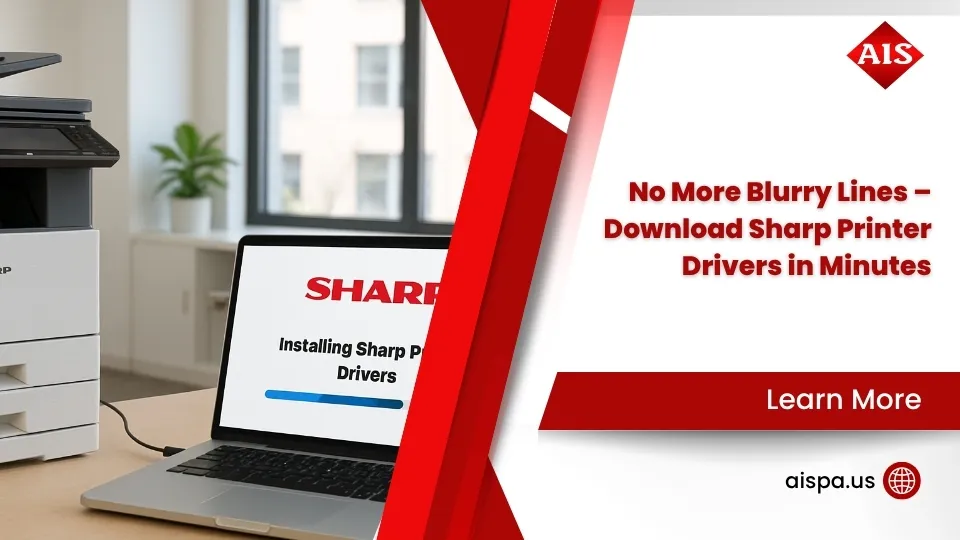How to Download Sharp Drivers: 3 Methods That Guarantee Results
Sharp drivers download is the key to open uping your Sharp printer’s full potential – without the right drivers, you’re stuck with basic printing that wastes money and frustrates your team.
Quick Answer for Sharp Driver Downloads:
- Official Sharp Portal – Visit Sharp’s global download page, select your region and model
- Windows/Mac Built-in Tools – Use Device Manager or System Preferences for basic drivers
- Third-Party Utilities – DriverHub or IT management tools for fleet deployments
Compatible with: Windows 11, 10, 8 (32-bit and 64-bit), Mac OS X 10.4+
Sharp drivers aren’t just software – they’re the bridge between your computer and your multifunctional printer. The wrong driver means you lose access to advanced features like account codes for user tracking, Pantone color matching, and duplex printing defaults that save paper costs.
Here’s what matters most: Sharp’s Windows 8 drivers work perfectly with Windows 10 and 11, with only minor limitations for PC-Fax image resolution. Popular models like the AR-M160 have been downloaded over 20,000 times, proving these drivers solve real problems for busy offices.
The difference between PCL6, PostScript, and Universal drivers isn’t just technical jargon – it directly impacts your print quality, color accuracy, and security features. Choose wrong, and you’ll deal with offline printers, failed scan jobs, and missing authentication features your business needs.

Sharp Drivers Download: Official Sharp Portal Method

When you need reliable drivers that won’t let you down, Sharp’s official download portal is where you want to start. We’ve helped countless Philadelphia businesses through this process, and honestly, the official route saves you headaches later.
The beauty of Sharp’s portal is its smart filtering system. You won’t accidentally download drivers for the wrong region or model – something we’ve seen cause plenty of frustration. Start by selecting North America as your region, then choose between Color Models, B/W Models, or Printers based on what you’re working with.
Here’s what makes the official portal worth your time: you get WHQL-certified drivers that Microsoft has tested and approved. That means fewer crashes, better security, and access to every feature your Sharp device can offer.
The portal offers different driver types because different jobs need different approaches. PCL6 drivers work beautifully with Windows and handle complex documents without breaking a sweat. PostScript (PS) drivers are essential if you’re doing design work or need precise color matching. TWAIN scanner drivers open up your MFP’s scanning abilities, while PC-Fax drivers let you send faxes straight from your computer.
For our Sharp Copiers & Printers clients, we always suggest grabbing both PCL6 and PostScript drivers. Different programs handle fonts and colors differently, so having both options prevents those “why does this look different?” moments.
Step-by-Step Sharp Drivers Download Walkthrough
Finding your exact model number is like finding the right key for your car – get it wrong, and nothing works properly. Check the model plate on your Sharp device, usually on the front panel or tucked inside the front cover. Popular models like the MX-4100N, MX-3640N, and BP-50C36 each need their own specific driver package.
Before you download anything, figure out what you’re working with. On Windows, right-click “This PC” and hit Properties to see your version and whether it’s 32-bit or 64-bit. Mac users can click the Apple menu and select About This Mac for the same info.
The 32-bit vs 64-bit choice matters more than you might think. A 64-bit system can run 32-bit drivers, but you’ll miss out on performance improvements. Most Windows 10 and 11 systems are 64-bit these days, but it’s worth double-checking.
Language choice affects more than just menu text – it sets your paper sizes, date formats, and compliance features. Stick with American English unless you have specific multilingual needs.
Installing on Windows and Mac
Windows installation is pretty straightforward once you have the right package. Extract that downloaded ZIP file and look for Setup.EXE or the Application file. Run it as administrator – this ensures the installer can properly set up printer ports and registry entries without permission issues.
The installation wizard offers “Standard Installation” with “Autoconfiguration” – we definitely recommend turning this on. It’s like having a tech automatically find your Sharp device on the network and configure the best connection settings. Why make extra work for yourself?
Mac users get DMG packages that mount like disk images. Double-click the installer and follow along. For Macs, choose PPD (PostScript Printer Description) drivers over PCL6 – they play nicer with macOS printing.
Network detection works differently depending on your system. Windows uses something called WSD (Web Services for Devices) to find devices, while Mac relies on Bonjour. Both automatically spot Sharp devices that are broadcasting on your network, which saves you from manually typing IP addresses.
Enabling Advanced Features After Sharp Drivers Download
Once your sharp drivers download is complete and installed, the real magic happens in the advanced settings. Account codes can transform your shared printer into a cost-tracking machine that tells you exactly who’s printing what and how much it’s costing.
Head to Control Panel > Devices and Printers, right-click your Sharp device, and open Printing Preferences. Look for the Job Handling tab and set Authentication to “User Number.” If your whole team uses the same account code, set it in the driver defaults. If different people need different codes, enable “Auto Job Control Review” – this prompts for authentication before each job prints.
Pantone color matching is available on newer Sharp models (look for model numbers ending in ’40’, like the MX-M904N). This feature needs dealer activation, but once it’s enabled, you get industry-standard color accuracy that designers and marketing teams actually trust.
Don’t overlook duplex printing defaults – they’re money-savers hiding in plain sight. Set “2-Sided Printing” to your preferred option and “Color Mode” to “Black and White” unless you specifically need color. These settings apply to all future print jobs from that computer, and the paper savings add up faster than you’d expect.
Method 2: Built-In Windows & macOS Tools

Sometimes the easiest solution is right under your nose. Both Windows and macOS come with built-in tools that handle sharp drivers download automatically – no hunting through websites or dealing with ZIP files. While these automatic methods won’t open up every bell and whistle your Sharp device offers, they’re perfect for getting up and running quickly.
Windows Update has quietly become a powerhouse for printer drivers. Microsoft maintains a massive driver store filled with thousands of printer drivers, including many Sharp models. When you plug in or connect to a Sharp printer, Windows searches this store and installs a compatible driver without you lifting a finger.
The beauty of this approach is its simplicity. Connect your Sharp device to the network, add it through Settings > Printers & Scanners, and Windows handles the rest. The system downloads signed driver packages directly from Microsoft’s servers, so you know they’re safe and tested.
macOS takes a different but equally neat approach with AirPrint support. Many newer Sharp models work seamlessly with AirPrint, giving you wireless printing and basic scanning without installing any drivers. Your Sharp device simply appears in the printer list, ready to go.

When Automatic Update Works for Sharp Drivers Download
Windows 10 and Windows 11 shine brightest when it comes to automatic driver installation. These operating systems use a zero-touch approach that works beautifully for standard office printing. The moment you connect a Sharp device, Windows gets to work finding and installing the right driver.
The driver store contains two types of packages: Microsoft-developed Universal drivers and manufacturer-submitted packages. Sharp regularly submits their drivers to Microsoft, which means automatic installation often gives you genuine Sharp drivers rather than generic substitutes.
This plug-and-play approach works especially well for legacy support. Older Sharp models like the AR-M160 and AR-M205 often have their drivers already stored in Windows, making them instantly compatible with newer operating systems. It’s like having a time machine for your office equipment.
Automatic updates excel in specific situations. Temporary setups benefit hugely – think conference rooms where visiting laptops need quick printer access. Network printer sharing also works smoothly since Windows handles the driver distribution automatically across connected computers.
Pros & Cons vs. Manufacturer Packages
Here’s where we need to be honest about trade-offs. Built-in drivers prioritize convenience over capability, and that’s not always a bad thing. Universal drivers can handle multiple Sharp models with one package, but they can’t tap into model-specific features like Pantone color matching or advanced account codes.
The advantages are compelling for many businesses. Zero configuration means no IT headaches, automatic security patches keep your system protected, and the consistent user experience reduces training time. Plus, there’s no need to research compatibility – if Windows finds it, it works.
But the limitations are real. Built-in drivers miss advanced color management that designers need, skip PC-Fax functionality entirely, and offer limited job handling options. Scanning capabilities are often reduced to basic document capture without the sophisticated features Sharp builds into their MFPs.
| Driver Type | Print Quality | Advanced Features | Auto-Updates | Best For |
|---|---|---|---|---|
| PCL6 (Official) | Excellent | Full access | Manual | Business printing |
| PostScript (Official) | Superior color | Design features | Manual | Creative workflows |
| Universal (Built-in) | Good | Basic only | Automatic | Simple office tasks |
The choice often comes down to your priorities. If you need reliable, basic printing with minimal fuss, built-in drivers deliver. If your business depends on advanced features and optimal print quality, the official Sharp drivers are worth the extra setup effort.
Method 3: Third-Party Utilities & Fleet Management Best Practices

Managing sharp drivers download across a fleet of devices doesn’t have to give you gray hair. Third-party utilities like DriverHub can be lifesavers when you’re dealing with multiple Sharp printers scattered across different departments.
Here’s something that catches many IT folks off guard – DriverHub’s web interface only shows a fraction of available Sharp drivers. You’ll need to download their desktop application to access the complete driver database. It’s a bit annoying, but the desktop version gives you access to drivers for legacy models that aren’t available anywhere else online.
For businesses with domain networks, Group Policy deployment transforms driver installation from a tedious manual process into a set-it-and-forget-it solution. Create a policy that automatically installs your chosen Sharp drivers during computer startup, and every machine gets the same configuration without anyone lifting a finger.
Version control becomes your best friend when managing multiple Sharp models. We’ve learned this lesson the hard way – always document which driver versions work reliably with each model. Test updates on a few machines before rolling them out company-wide. Trust us, finding a driver conflict at 8 AM when everyone’s trying to print is nobody’s idea of fun.
Scripting takes automation even further. PowerShell scripts can detect Sharp devices on your network and install the appropriate drivers automatically. This approach works particularly well for businesses that frequently add new computers or relocate equipment.
If your team is already exploring mobile printing options, check out our guide on How to Print from My Phone to create a complete printing solution that works from any device.
Updating, Reinstalling, and Rolling Back Drivers
When Sharp drivers start misbehaving, a systematic approach saves time and sanity. Start with a clean uninstall through Windows Programs and Features, removing every Sharp-related program you can find. Don’t skip this step – leftover files cause mysterious problems later.
Next, restart the Print Spooler service to clear any stuck print jobs or corrupted driver files. Open Services (services.msc), find Print Spooler, stop it, wait ten seconds, then start it again. This simple step fixes more driver issues than you’d expect.
A fresh install works best after completely clearing the previous installation. Download the latest driver from Sharp’s official portal and install it as administrator. The administrator privileges ensure proper installation of printer ports and registry entries that standard users can’t modify.
Rolling back drivers becomes necessary when a new version breaks something that was working perfectly. Windows Device Manager includes a “Roll Back Driver” option that reverts to the previously installed version. Keep detailed notes about which driver versions work reliably with your specific Sharp models – future you will thank present you.
Keeping Legacy Devices Alive
Legacy Sharp models like the AR-M160 and AR-M205 can still earn their keep with the right approach. The AR-M160 driver (version 1.0.0.31) dates back to 2003, but it runs on Windows 10 with some coaxing.
Compatibility modes become essential for these older drivers. Right-click the installer, choose Properties, then Compatibility tab, and select “Windows XP (Service Pack 3)” mode. Run the installer as administrator to ensure it can access the registry properly.
Driver signature enforcement sometimes blocks unsigned legacy drivers. You can temporarily disable this protection during installation, though we recommend re-enabling it afterward for security.
Windows 11 presents bigger challenges for legacy devices due to stricter security requirements. Sometimes the best solution is keeping one older computer specifically for legacy Sharp devices that can’t be upgraded. It’s not neat, but it keeps productive equipment running.
32-bit drivers often work better than 64-bit versions for legacy compatibility, even on modern 64-bit systems. The older code paths handle legacy hardware more gracefully.
After installation, test both print and scan functions thoroughly. Legacy drivers sometimes install successfully but fail during actual use. Better to find problems during testing than when someone desperately needs to scan an important document.
Troubleshooting Common Sharp Driver Issues

Nothing’s more frustrating than a Sharp printer that suddenly shows “offline” when you know it’s sitting right there, connected and ready to work. We’ve helped countless Philadelphia businesses solve this exact problem, and the good news is that most sharp drivers download issues have straightforward solutions.
The offline error usually isn’t about your printer being disconnected – it’s about Windows getting confused about how to talk to your Sharp device. Your computer creates multiple communication pathways (called ports) to reach your printer, and sometimes it picks the wrong one. Think of it like having someone’s cell phone number and home number, but calling the disconnected landline instead.
Port mismatch causes more headaches than any other driver issue. Windows loves to create WSD (Web Services for Devices) ports automatically, but Sharp devices work much better with standard TCP/IP ports that use your printer’s actual IP address. It’s like the difference between sending mail to “the blue house on Main Street” versus using the proper street address.
Scanning problems often surprise people after a successful sharp drivers download and print driver installation. Your Sharp MFP needs a separate TWAIN scanner driver to handle scan-to-computer functions. The Sharp MX-4100N, for example, requires an additional 5MB scanner driver (version 3.01.037.000) beyond the basic print package. Skip this step, and you’ll get scanning errors that seem to come out of nowhere.
PC-Fax DPI settings create a sneaky problem that doesn’t show up immediately. Sharp’s compatibility documentation specifies that PC-Fax images must use 200×200, 400×400, or 600×600 DPI resolution. Other settings might seem to work fine, but they create corrupted fax documents that recipients can’t read properly.
Here’s a money-saving tip we share with all our clients: black and white printing defaults prevent expensive accidents. Many Sharp drivers default to color mode, which means every document uses costly color toner even when you don’t need it. A simple driver setting change can cut your printing costs significantly.
Firmware updates solve driver compatibility problems that software fixes alone can’t handle. Your Sharp device’s internal software needs to stay current with your computer’s operating system updates. We’ve seen dramatic improvements in driver stability after firmware updates, especially with models like our popular Sharp BP-50C36.
Quick Fix Checklist
When your Sharp driver acts up, don’t panic – follow these steps in order, and you’ll solve most problems quickly:
Restart the Print Spooler Service first. This Windows service manages all print jobs, and restarting it clears corrupted files that cause mysterious errors. Open Services.msc, find “Print Spooler,” and stop then restart it. This simple step fixes about 30% of all printer problems.
Check your IP port configuration next. Right-click your printer in Control Panel > Devices and Printers, select Printer Properties, then click the Ports tab. Make sure the selected port uses your Sharp device’s actual IP address, not a generic WSD port name.
Perform a clean driver reinstall if the first two steps don’t help. Completely uninstall your existing Sharp driver, download a fresh copy from Sharp’s official portal, and run the installer as administrator. Enable autoconfiguration during setup to let the installer detect your device automatically.
Update your Sharp device’s firmware as a final step for persistent problems. Access your Sharp’s web interface by typing its IP address into your browser, check the current firmware version, and download any available updates from Sharp’s support site. Restart your device after firmware installation to ensure proper activation.
Frequently Asked Questions about Sharp Drivers Download
What if my Sharp printer appears offline?
That frustrating “offline” message rarely means your Sharp printer is actually disconnected. Nine times out of ten, it’s a port configuration issue that’s easy to fix once you know what to look for.
Windows loves creating WSD (Web Services for Devices) ports automatically, but Sharp devices prefer good old-fashioned TCP/IP ports. Think of it like choosing between a fancy new road that’s still under construction versus the reliable highway you’ve used for years.
Here’s what usually fixes it: Check your Sharp device’s IP address through its control panel (usually displayed on the home screen). Then go to Control Panel > Devices and Printers, right-click your Sharp printer, select Printer Properties, and click the Ports tab. Make sure you’re using a Standard TCP/IP Port with the exact IP address from your Sharp device.
If your network uses DHCP (most do), the IP address might have changed when the printer restarted. This is like your printer moving to a new apartment but forgetting to update its address – your computer keeps looking for it at the old location.
Can I use one driver for several Sharp models?
This question comes up constantly, and the honest answer is: sometimes, but you probably shouldn’t. It’s like asking if you can use the same key for different locks in your building – occasionally it works, but you’ll miss out on features specific to each model.
Sharp’s MX series does share drivers between similar models. The MX-3640N and MX-4100N often use identical driver packages because they’re essentially cousins in the same product family. But even then, you might lose access to specific features that make each model unique.
Universal drivers offer the broadest compatibility but sacrifice advanced features for convenience. You’ll get basic printing and scanning, but forget about account code authentication, Pantone color matching, or advanced duplex settings. For businesses that rely on these features, model-specific drivers are worth the extra effort.
Our recommendation? Download the exact driver for your specific model from Sharp’s portal. It takes five extra minutes but ensures you’re getting every feature you paid for when you chose that particular Sharp device.
Are Sharp drivers compatible with Windows 11?
Absolutely! Sharp did their homework when Windows 11 launched. Drivers designed for Windows 8 and 10 work beautifully with Windows 11, with just a couple of minor quirks to watch out for.
The main compatibility hiccup affects PC-Fax image resolution. Windows 11’s improved security is pickier about image formats, so stick to 200×200, 400×400, or 600×600 DPI settings. Other resolutions might seem to work initially but can create corrupted fax documents that embarrass you later.
Button Manager integration works best with desktop versions of Microsoft Office applications. If you’re using Office Mobile or web versions, some advanced scanning features might not respond as expected. Stick with the full desktop versions for the smoothest experience.
Windows 11’s improved security occasionally requires extra steps for older Sharp drivers. You might need to temporarily disable driver signature enforcement for legacy models, but prioritize WHQL-certified drivers whenever possible. These drivers have Microsoft’s stamp of approval and integrate seamlessly with Windows 11’s security features.
The bottom line? Sharp drivers download for Windows 11 is straightforward, and you’ll get full functionality with current drivers. Legacy devices might need a little extra attention, but even our oldest Sharp models continue serving businesses reliably on Windows 11 systems.
Conclusion
Getting your sharp drivers download right makes all the difference between a printer that just works and one that actually helps your business run better. We’ve walked through three solid approaches – the official Sharp portal for full features, built-in OS tools for quick setup, and third-party utilities for managing multiple devices.
Here’s what we’ve learned from helping Pennsylvania businesses get their Sharp printers humming: the official method takes a bit more effort upfront, but it pays off when you need those advanced features like account codes and color management. Those aren’t just fancy extras – they’re real money-savers that help you track printing costs and avoid wasting expensive color toner.
The beauty of modern Sharp drivers is their flexibility across Windows versions. Those Windows 8 drivers work perfectly fine on Windows 11, so you don’t need to panic about compatibility. Just remember the PC-Fax resolution quirks and you’ll be golden.
From our Altoona office to our Philadelphia headquarters, we see the same pattern over and over: businesses that take time to properly configure their Sharp drivers end up with fewer headaches and lower operating costs. It’s not rocket science, but doing it right from the start saves you from those frustrating “printer offline” moments that always seem to happen right before important meetings.
Legacy device owners shouldn’t feel left out either. That old AR-M160 can still pull its weight with the right driver configuration and a little patience. Sometimes the older equipment just needs some extra TLC to play nice with modern operating systems.
The bottom line? Your Sharp device is capable of much more than basic printing if you give it the right software foundation. Whether you’re running one printer or managing an entire fleet, proper driver installation turns your equipment from a necessary expense into a genuine business asset.
Ready to get your Sharp printers working at their full potential? Check out our Sharp Copiers & Printers page for comprehensive support that goes way beyond just driver installation – we’re talking full managed print services that keep your entire document workflow running smoothly.